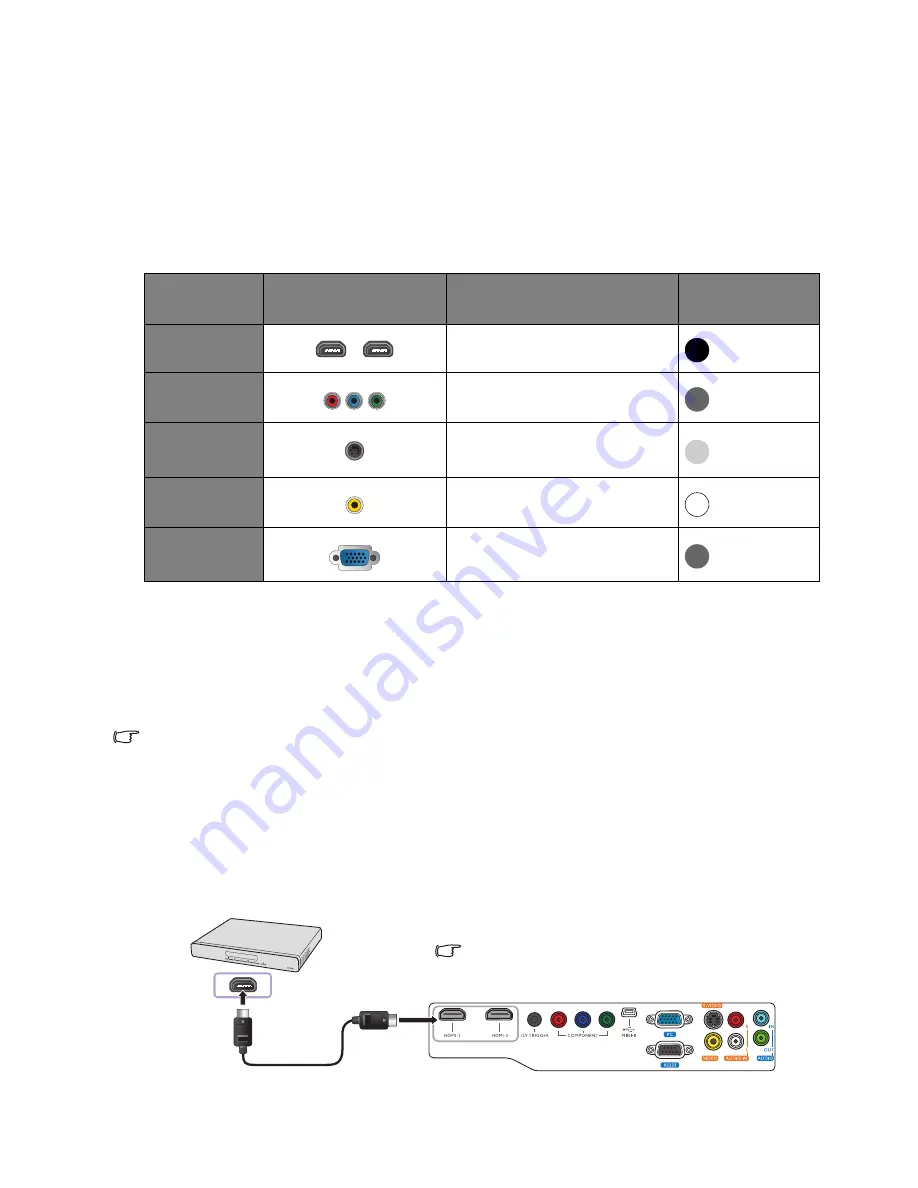
21
Positioning your projector
Connecting with video equipment
You can connect the projector to any type of video equipment, such as a VCR, DVD player, Blu-ray player,
digital tuner, cable or satellite decoder, video game console or digital camera. You can also connect it to a
desktop or laptop PC or Apple Macintosh system. You need only connect the projector to a source
device using just one of the connecting methods, however each provides a different level of video quality.
The method you choose will most likely depend upon the availability of matching terminals on both the
projector and the Video source device as described below:
Preparations
When connecting a signal source to the projector, be sure to:
1. Turn off all equipment before making any connections.
2. Use only the correct type cables for each source with proper type plugs.
3. Ensure that all cable plugs are firmly fitted to the equipment jacks.
Note that all cables shown in the following connection diagrams may not be supplied with the projector (See
"Shipping contents" on page 6
for details). Most cables are commercially available from electronics stores.
Connecting HDMI devices
HDMI (High-Definition Multimedia Interface) supports uncompressed video data transmission between
compatible devices like DTV tuners, DVD players, Blu-ray players and displays over a single cable. It
provides pure digital viewing and listening experience. You should use an HDMI cable when making
connection between the projector and HDMI devices.
Terminal
name
Terminal appearance
Reference
Picture quality
HDMI
"Connecting HDMI devices" on
page 21
Best
Component
Video
"Connecting component-video
devices" on page 22
Better
S-Video
"Connecting S-Video or video devices"
on page 22
Good
Video
"Connecting S-Video or video devices"
on page 22
Normal
PC (D-SUB)
"Connecting a computer" on page 23
Better
HDMI cable
HDMI device: DVD player, digital tuner, etc.
To make sure you select a correct input source
type for the HDMI signal, see
"HDMI Settings" on
page 45
for details.
















































