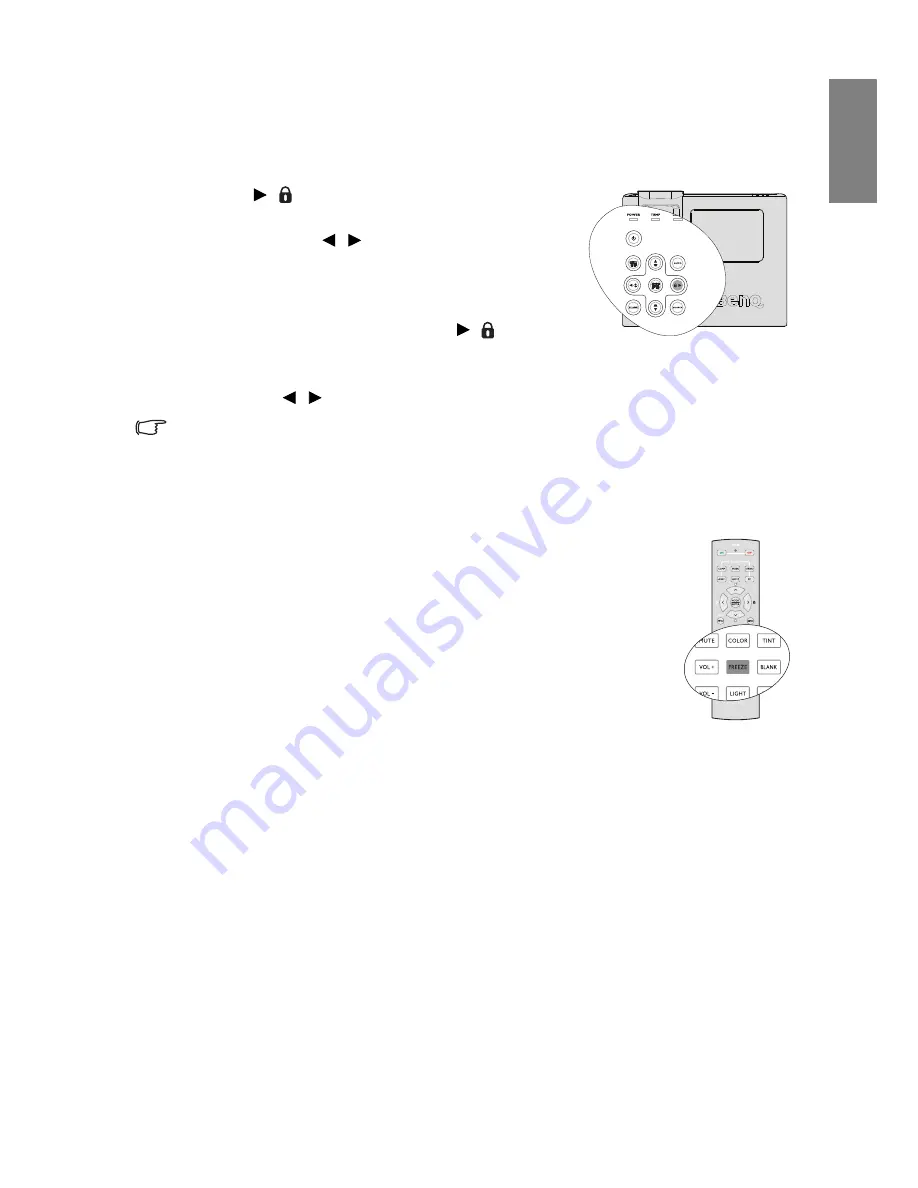
Operation
39
English
Locking control keys
With the control keys on the projector locked, you can prevent your projector settings from
being changed accidentally (by children, for example). When the
Panel Key Lock
is on, no
control keys on the projector will operate except
POWER
.
1.
Press
/
on the projector or go to the
SYSTEM
SETUP: Basic > Panel Key Lock
menu
, and select
On
by pressing
/
on the projector or remote
control.
2.
A confirmation message displays. Select
Yes
to
confirm.
To release panel key lock, press and hold
/
for 3
seconds on the projector.
You can also use the remote control to enter the
SYSTEM SETUP: Basic
>
Panel Key
Lock
and press
/
to select
Off
.
•
Keys on the remote control are still in use when panel key lock is enabled.
•
If you press POWER to turn off the projector without disabling panel key lock, the
projector will still be in locked status the next time it is turned on.
Freezing the image
Press
FREEZE
on the remote control to freeze the image. The word
'
FREEZE
' will display in the upper left corner of the screen.
To release
the function, press any key on the projector or remote control.
Even if an image is frozen on the screen, the pictures are running on the
video or other device. If the connected devices have active audio output,
you will still hear the audio even though the image is frozen on screen.






























