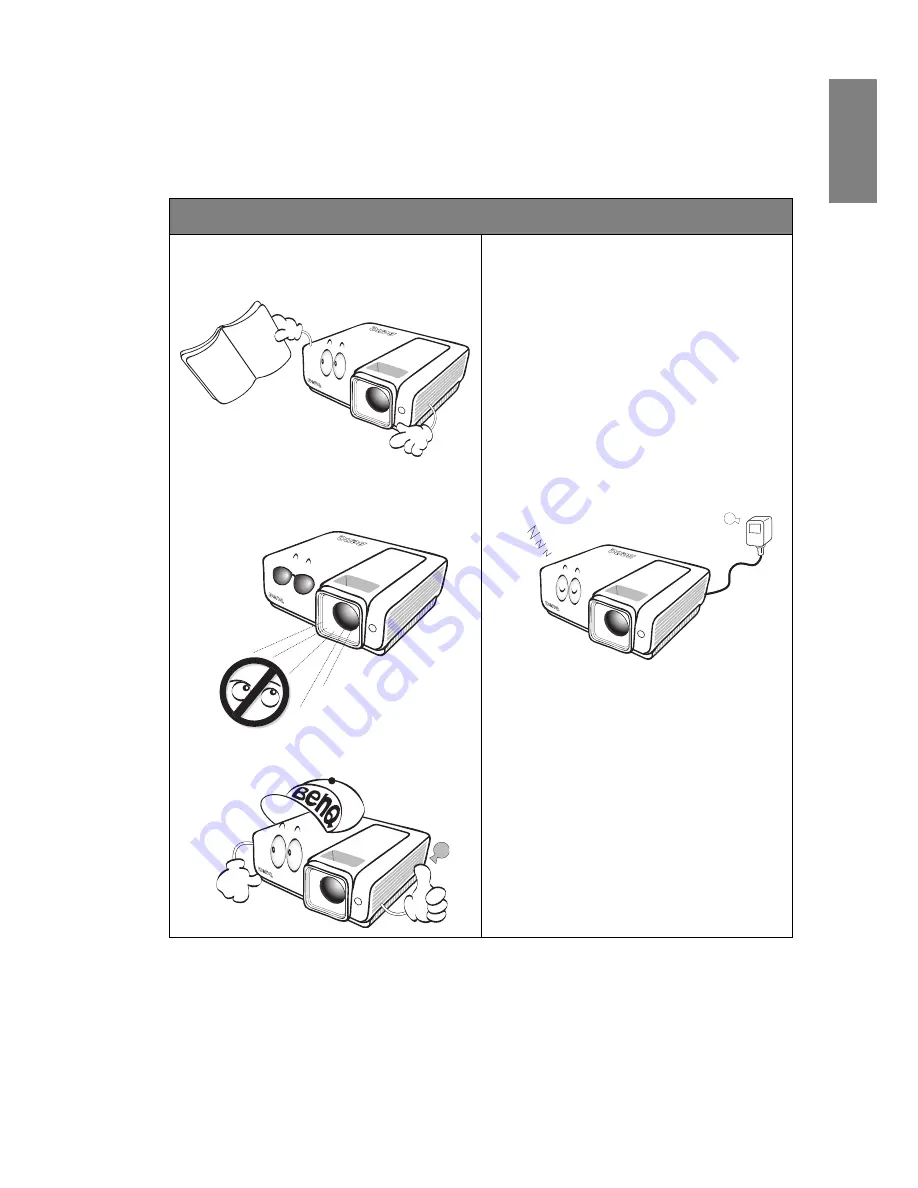
Important safety instructions
3
English
Important safety instructions
Your projector is designed and tested to meet the latest standards for safety of information
technology equipment. However, to ensure safe use of this product, it is important that you
follow the instructions mentioned in this manual and marked on the product.
Safety Instructions
1.
Please read this manual before you
operate your projector.
Save it for
future reference.
2.
Do not look straight at the projector
lens during operation.
The intense
light beam may damage your eyes.
3.
Refer servicing to qualified service
personnel.
4.
In some countries, the line voltage is
NOT stable. This projector is
designed to operate safely within a
mains voltage between 100 to 240
volts AC, but could fail if power cuts
or surges of
10 volts occur.
In areas
where the mains voltage may
fluctuate or cut out, it is
recommended that you connect
your projector through a power
stabilizer, surge protector or
uninterruptible power supply
(UPS).
5.
Do not block the projection lens with
any objects when the projector is
under operation as this could cause
the objects to become heated and
deformed or even cause a fire. To
temporarily turn off the lamp, press
BLANK
on the projector or remote
control.




































