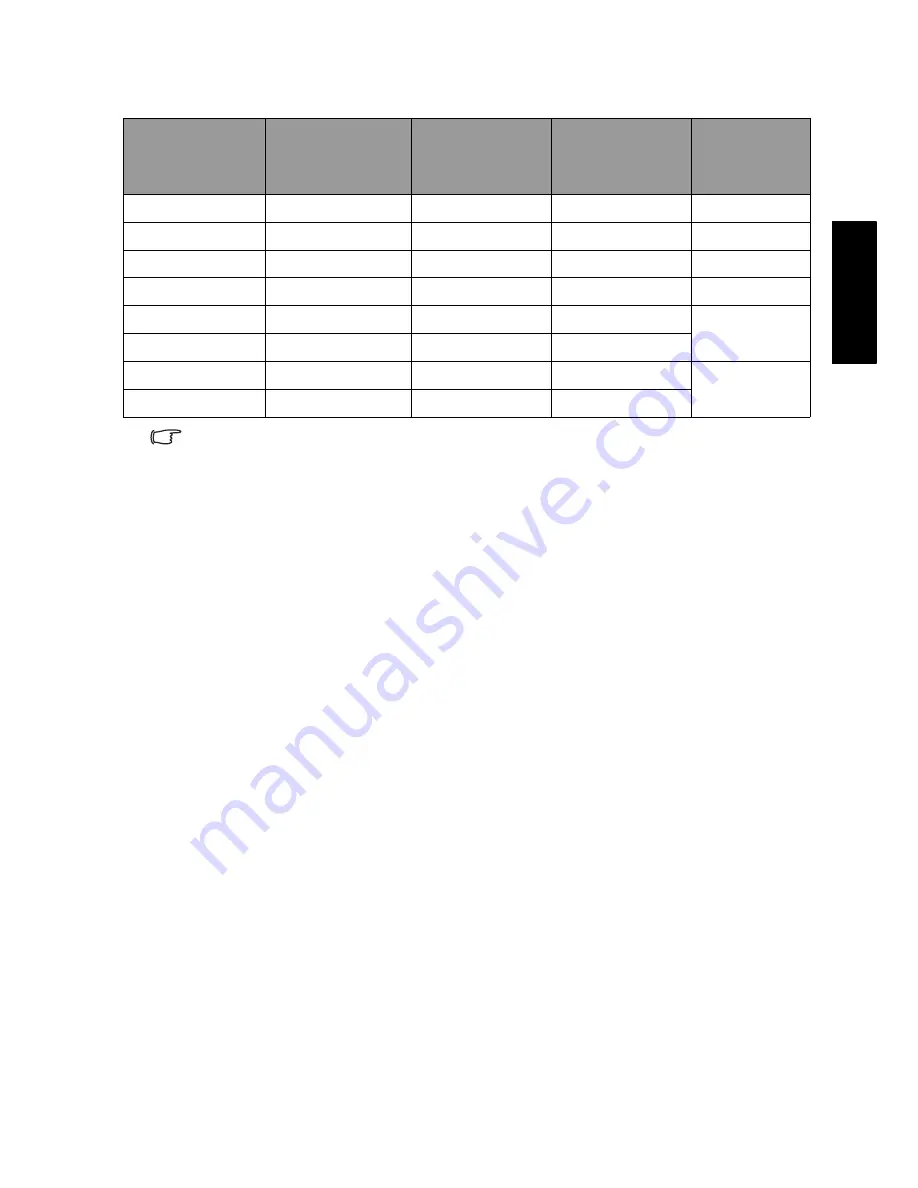
Reference
31
Eng
lish
Supported HDMI input signal resolutions
• Resolutions outside of these tables are not recognized and will not be
displayed.
• When you connect the display to a PC, you should adjust the resolution in the
display properties of the computer to closely match the native resolution of the
display (for example, 1360 x 768 pixels).
• To view the best quality picture when using the PC input, you will then need to
instruct the display to calibrate itself to the PC signal timing. To do so, select
'Auto' in the 'Picture' menu. See
"Auto Adjust" on page 23
.
Setting up appropriate output resolution on PC
Before connecting the display to a PC to display PC video, please follow the
instructions below (in Windows XP for example) to setup appropriate output
resolution.
1. On Windows Desktop, right-click and select
Properties
from the menu
that appears.
2. Click the
Settings
tab in the window that follows.
3. Drag the
Resolution
slider and select a compatible resolution according to
"Supported PC (D-Sub/DVI) input signal resolutions" on page 30
. If your
PC supports it, select 1360 × 768 as the output resolution for the best
result.
4. Click
OK
to save the setting and close the window.
5. Switch the PC video output from monitor to the display.
6. Press
INPUT
on the display and select the
PC
input.
Resolution
Horizontal
Frequency
(KHz)
Vertical
Frequency
(Hz)
Dot Clock
Frequency
(MHz)
Note
720 × 480i
15.735
60i
27
SDTV 480i
720 × 480p
31.47
60p
74.25
EDTV 480p
720 × 576i
15.625
50i
27
EDTV 576i
720 × 576p
31.25
50p
74.25
EDTV 576p
1280 × 720p
45
60p
74.25
HDTV720p
1280 × 720p
37.5
50p
74.25
1920 × 1080i
28.13
50i
74.25
HDTV1080i
1920 × 1080i
33.75
60i
74.25


















