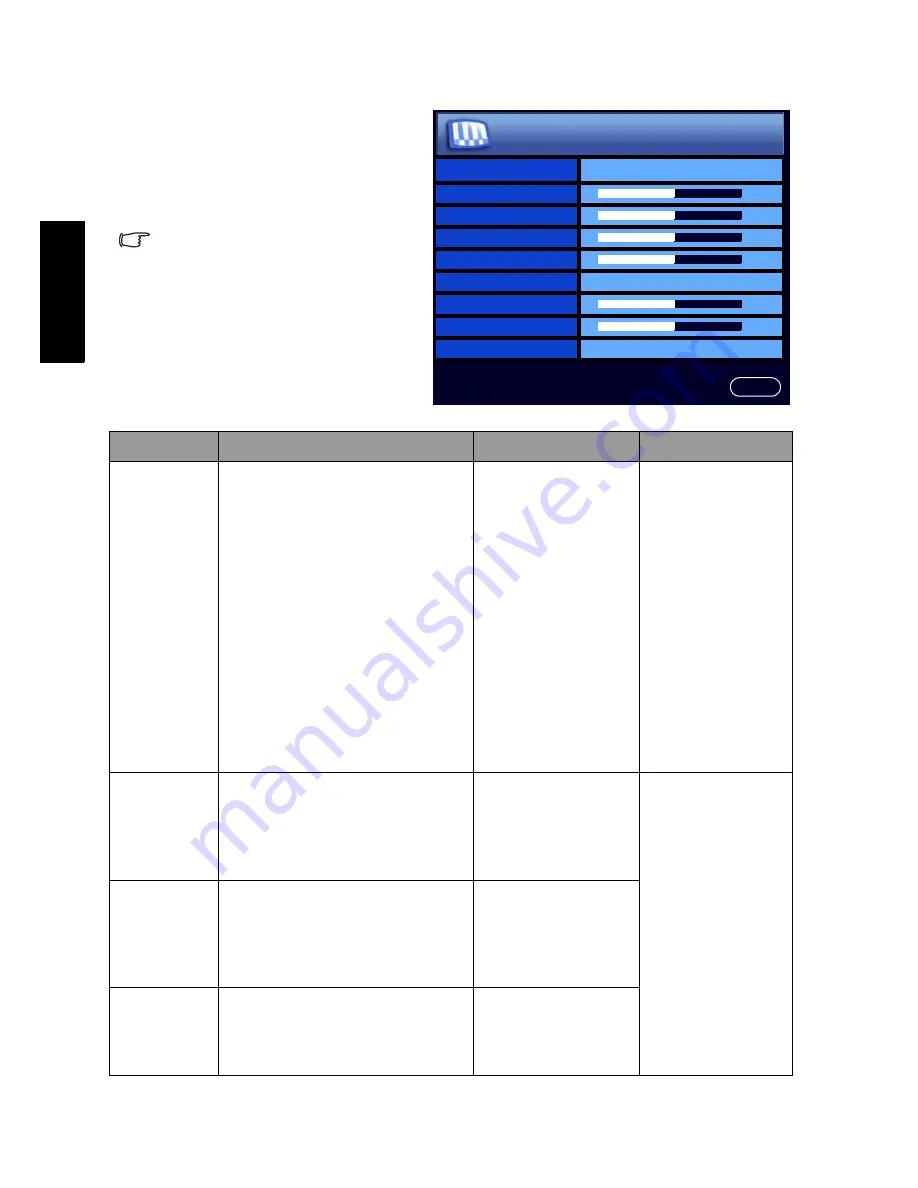
OSD (On-Screen Display) menu
22
Eng
lish
Picture menu
The available menu items are
dependent on the input source
being selected.
The illustration is for reference
only.
Item
Function
Operation
Range
Picture
Mode
Provides complete preferred
setups adjusted for color,
contrast, brightness and
sharpness to suit various
viewing situations. If
Personal
is selected, you can customize
individual picture setting to
your satisfaction.
For more information about
when to use these modes and
how to setup the
Personal
picture mode, see
"Using the
Picture Modes" on page 24
and
"Setting up the Personal
Picture Mode" on page 24
.
Press
VOL+
or
VOL-
to change
selection.
• Personal
• Dynamic
• Standard
• Cinema
• Game
Contrast
Adjusts image white level so
that whites do not wash out
surrounding colors. See
"Adjusting the contrast" on
page 24
.
Press
VOL+
for
brighter whites,
VOL-
for darker
whites.
0 to 64
Brightness
Adjusts image black level, so
that detail in the dark areas of
an image can be seen. See
"Adjusting the brightness" on
page 24
.
Press
VOL+
for
brighter blacks,
VOL-
for darker
blacks.
Color
Adjusts image color intensity.
Press
VOL+
for
more intense
colors,
VOL-
for
less intense colors.
Picture Mode
Standard
Contrast
Brightness
Color
Sharpness
Color TEMP.
Normal
Backlight
NTSC Tint
NTSC Setup
7.5 IRE
32
32
32
4
5
32
Picture
回上頁



























