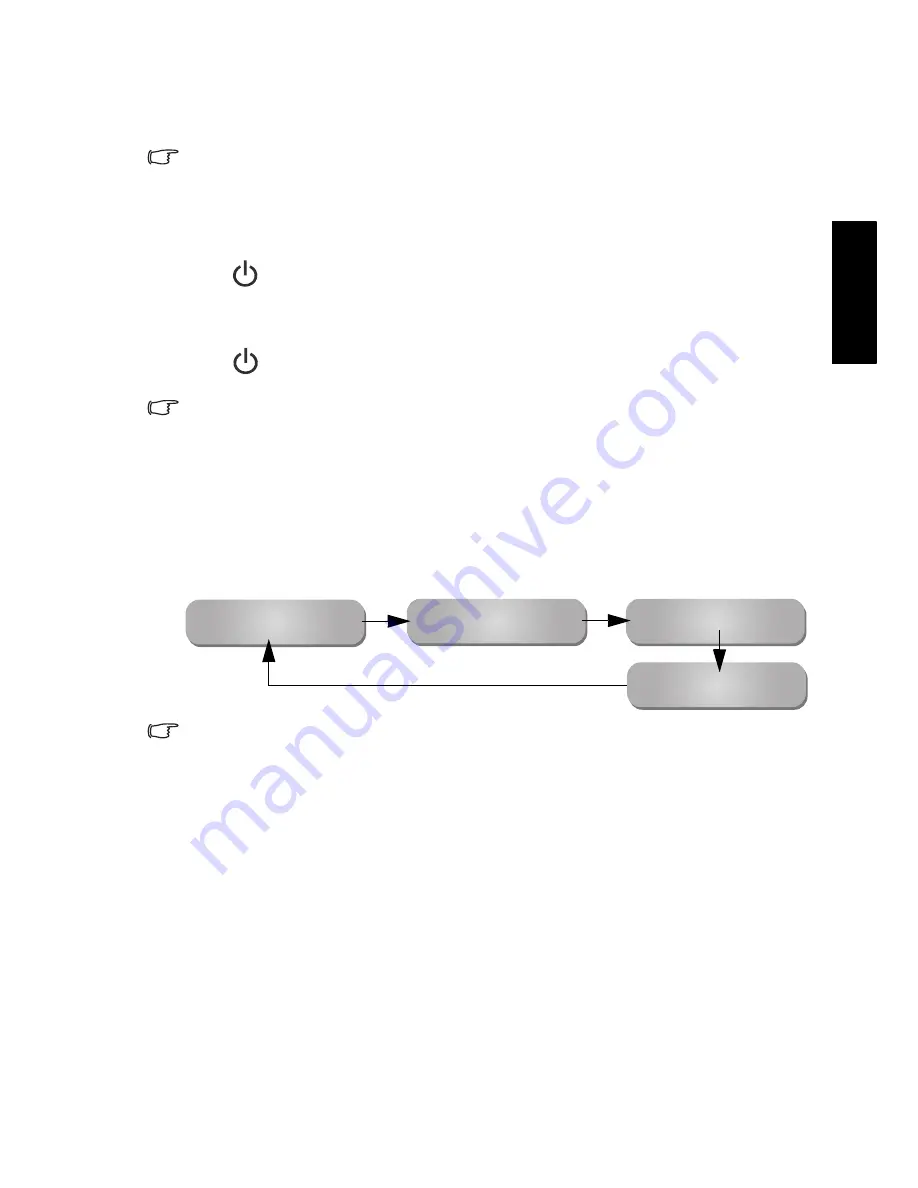
Section 1: Quick Start Guide
15
Eng
lish
9. Basic operations
Power on, off and standby
Make sure that the display is connected to the power outlet and switched on (if
the power outlet is switched).
Turning the display on
After plugging the display's power cable into a wall outlet, the display will
enter standby mode automatically. The power indicator will light up red.
Press
(
Power/standby
) on the display. The display will turn on and the
power indicator will change to green.
Putting the display to standby
Press
(
Power/standby
) on the display again, and the display will return
to standby mode. The power indicator will turn red.
The display still consumes a very small amount of power (about 1.5W) in standby
mode.
Switching inputs
1. Turn on the display.
2. Turn on the connected video source equipment or device.
3. Press
INPUT
on the display to view the current selected input. Press the
button repeatedly until your desired input is displayed. The sequence is as
follows:
• These options will only appear when corresponding signals are connected to
the display.
• If both Composite Video (AV) and S-Video signals are connected to the AV2
input at the same time, only S-Video input will be displayed. If you wish to view
the Composite Video (AV) input in such case, remove the S-Video connection
temporarily.
• Be aware that HDMI input must be HDCP-compliant to be displayed. When
switching to the HDMI input, the display needs approximately 3 seconds to
detect the HDCP information from the signal source and no image will be
displayed during this period. This is not a malfunction.
• When displaying PC video, remember to switch the PC video output setting from
monitor display to external device. For more information, refer to the
documentations of your PC.
Adjusting volume
• Press
VOL (Volume) +
on the display to increase volume. The volume
indicator increases in length as volume rises.
• Press
VOL (Volume)
-
on the display to decrease volume. The volume
indicator decreases in length as volume falls.
AV1
AV2
(or
AV2-S
)
HDMI
(or
DVI
)
PC






























