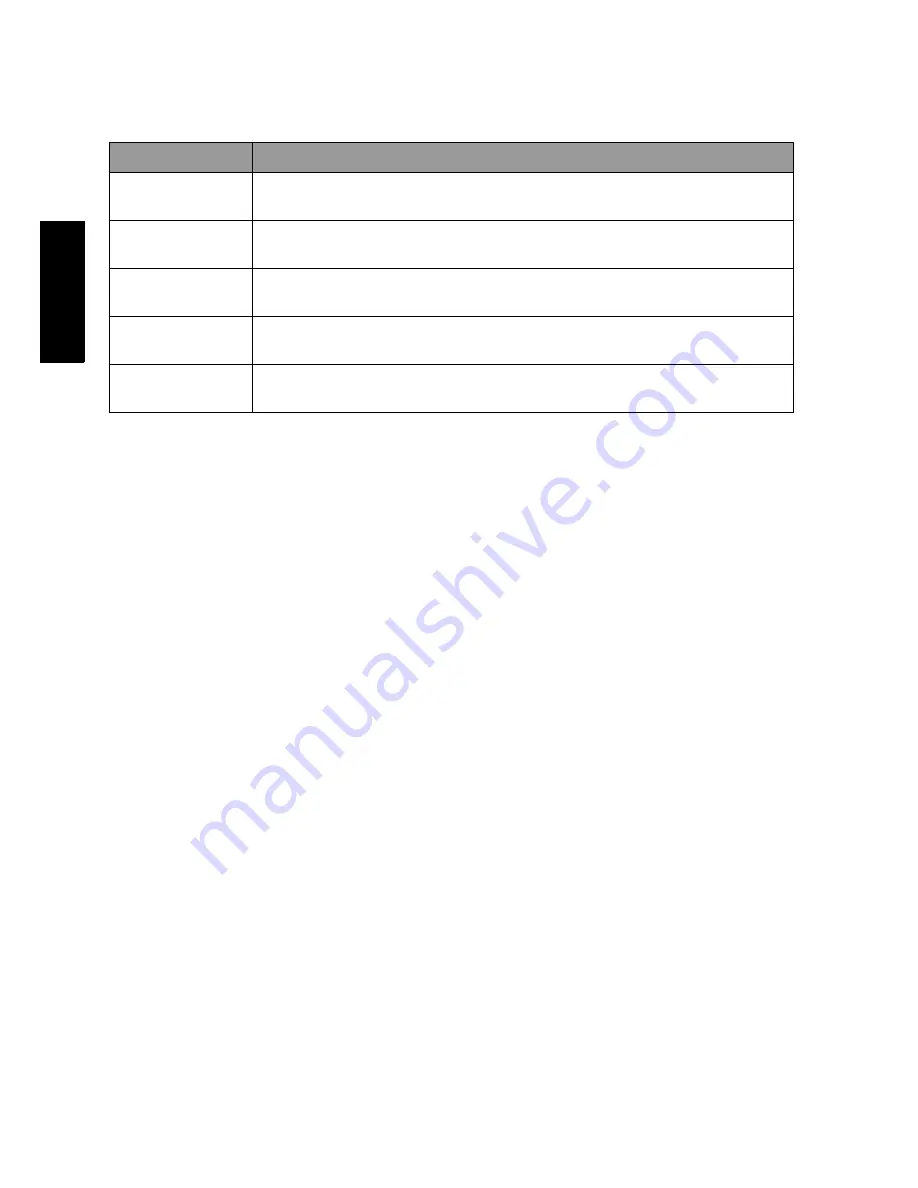
OSD (On-Screen Display) menu
24
Eng
lish
Using the Picture Modes
You can choose a Picture Mode to suit your viewing condition:
Adjusting the contrast
1. Set the contrast to the highest level.
2. Gradually decrease the contrast level until you reach the point where the
details in the bright areas of the image can be seen clearly. Do not further
decrease the contrast level to avoid losing the saturation of colors.
Adjusting the brightness
1. Set the brightness to the lowest level.
2. Gradually increase the brightness level until you reach the point where the
details in the dark areas of the image can be seen clearly. Do not further
increase the brightness level to avoid the black areas from looking grayish.
Setting up the Personal
Picture Mode
You can adjust the settings in the Picture menu and save them as your
Personal Picture Mode.
1. Press
MENU
to display the OSD menu on-screen.
2. Press
VOL+
or
VOL-
to select
Picture
, and then press
INPUT
to enter the
Picture
menu.
3. Press
CH
or
CH
to select
Picture Mode
, and then press
VOL+
or
VOL-
to select
Personal
.
4. Press
CH
or
CH
to select
Contrast
,
Brightness
,
Color
,
Sharpness
...,
etc., and then press
VOL+
or
VOL-
to adjust the settings to your
satisfaction.
5. Press
MENU
to save the settings and close the OSD menu.
Picture Mode Description
Standard
Suitable for viewing in environments with normal lighting
condition.
Cinema
In this mode, the contrast and levels of colors are optimized in
order to display more details in the bright and dark areas of images.
Dynamic
The contrast, brightness and color saturation are enhanced for
displaying vivid images in public areas.
Game
Images are displayed with moderate brightness and contrast,
making it suitable for prolonged viewing.
Personal
Your own customized picture mode. See
"Setting up the Personal
Picture Mode" on page 24
.

























