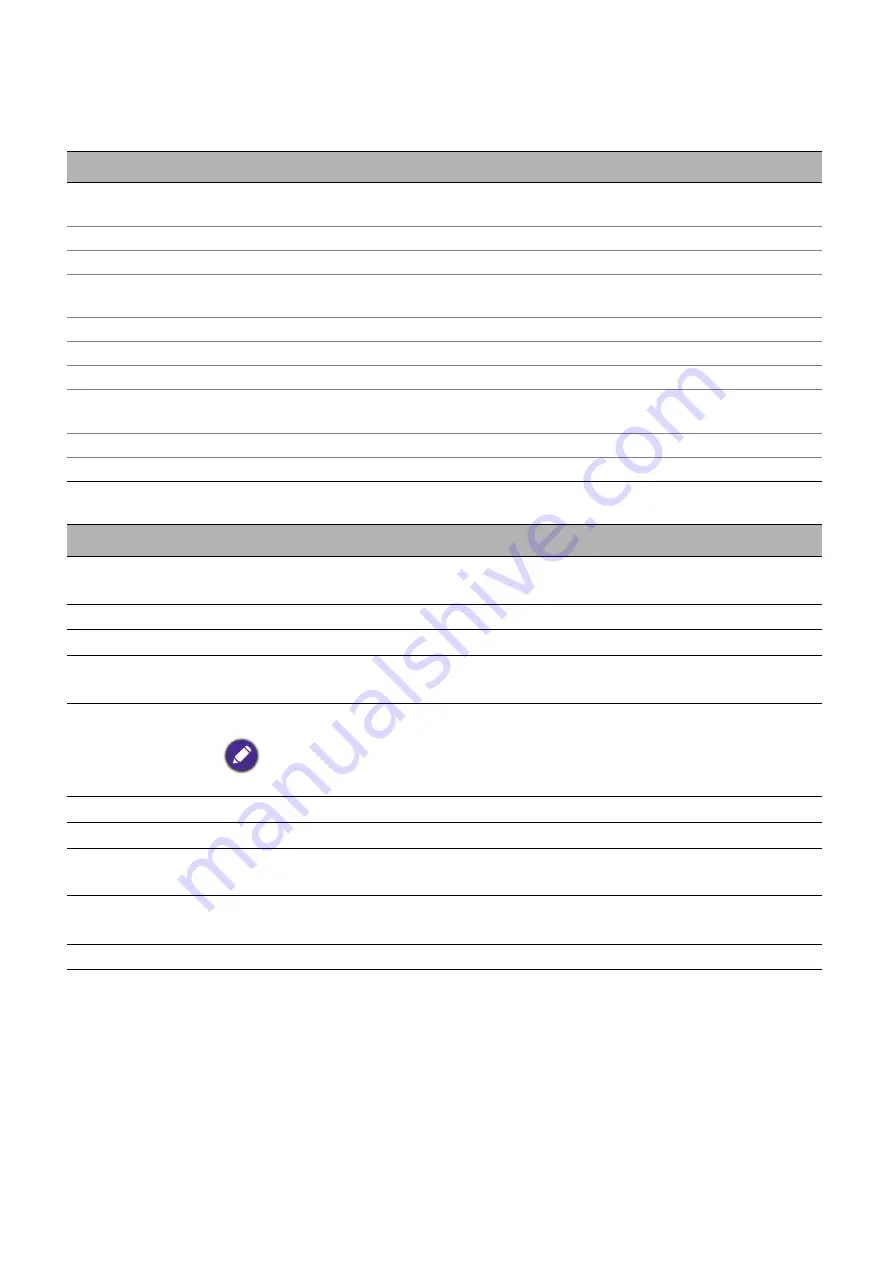
41
Menu operation
6. Main menu:
Information
Structure
Function descriptions
Menu
Options
Detected
Resolution
Source
Picture Mode
Light Source
Mode
3D Format
Color System
Dynamic Range
Light Source
Usage Time
Firmware Version
Service Code
Menu
Descriptions
Detected
Resolution
Shows the native resolution of the input signal.
Source
Shows the current signal source.
Picture Mode
Shows the selected mode in the
Picture
menu.
Light Source
Mode
Shows the used light source mode.
3D Format
Displays the current 3D mode.
3D Format
is only available when 3D is enabled.
Color System
Shows the input system format.
Dynamic Range
Shows the picture dynamic range, e.g. SDR, HDR10, HLG, etc.
Light Source
Usage Time
Shows the number of hours the light has been used.
Firmware
Version
Shows the firmware version of your projector.
Service Code
Shows the projector’s serial number.



























