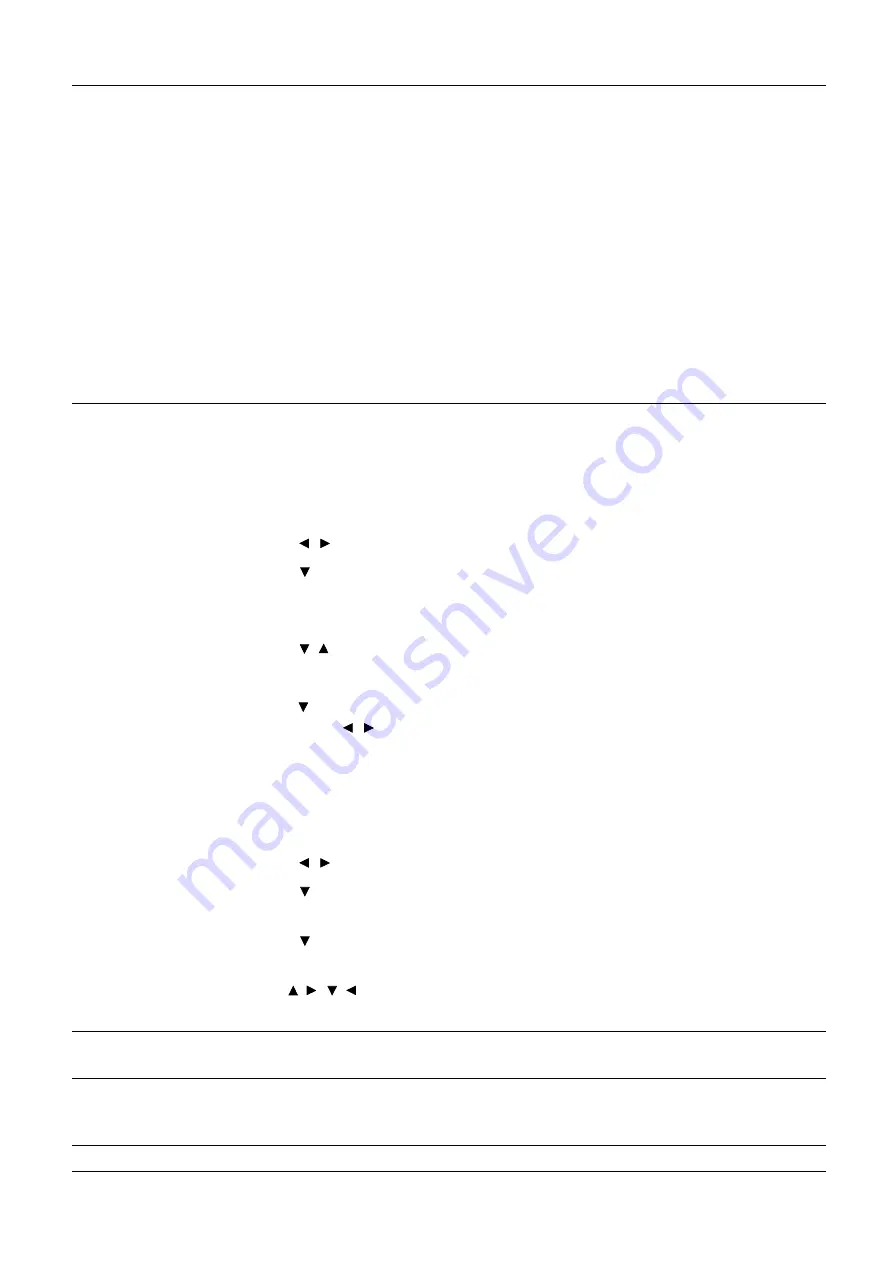
26 Menu
operation
Game Settings
Game Settings
menu is only available when
Picture Mode
is set at
Game
or
HDR Game
.
•
Room Setting
You can select a preferred mode from among
Bright
or
Dark
. When one of the
modes is set, all the functions provided under
Game Settings
menu will be
available for adjustments.
•
Bright
: Provides enhanced vivid and brilliant colors, as well as tuned-sound
in high frequencies for the game juice effect.
•
Dark
: Provides CinematicColor and powerful Cinema sound as if in a
film-like game world.
•
Details Adjustment
Adjusts the level of detail clarity. When turned On, more details will be shown
but with lower black performance.
User
Management
There is one user-definable mode if the current available picture modes are not
suitable for your need. You can use one of the picture modes (except the
User
)
as a starting point and customize the settings.
•
Load Settings From
1. Go to
Picture
>
Picture Mode
.
2. Press / to select
User
.
3. Press to highlight
User Management
, and press
OK
. The
User
Management
page is displayed.
4. Select
Load Settings From
and press
OK
.
5. Press / to select a picture mode that is closest to your need.
6. Press
OK
and
BACK
to return to the
Picture
menu.
7. Press to select the sub-menu items you want to change and adjust the
values with / . The adjustments define the selected user mode.
•
Rename User Mode
Select to rename the customized picture mode (
User).
The new name can be up
to 9 characters including English letters (A-Z, a-z), digits (0-9), and space (_).
1. Go to
Picture
>
Picture Mode
.
2. Press / to select
User
.
3. Press to highlight
User Management
, and press
OK
. The
User
Management
page is displayed.
4. Press to highlight
Rename User Mode
and press
OK
. The
Rename
User Mode
page is displayed.
5. Use / / / , and
OK
to set desired characters.
6. When done, press
BACK
to save the changes and exit.
Brightness
The higher the value, the brighter the image. Adjust this control so the black
areas of the image appear just as black and that detail in the dark areas is visible.
Contrast
The higher the value, the greater the contrast. Use this to set the peak white level
after you have previously adjusted the Brightness setting to suit your selected
input and viewing environment.
Sharpness
The higher the value, the sharper the picture becomes.






























