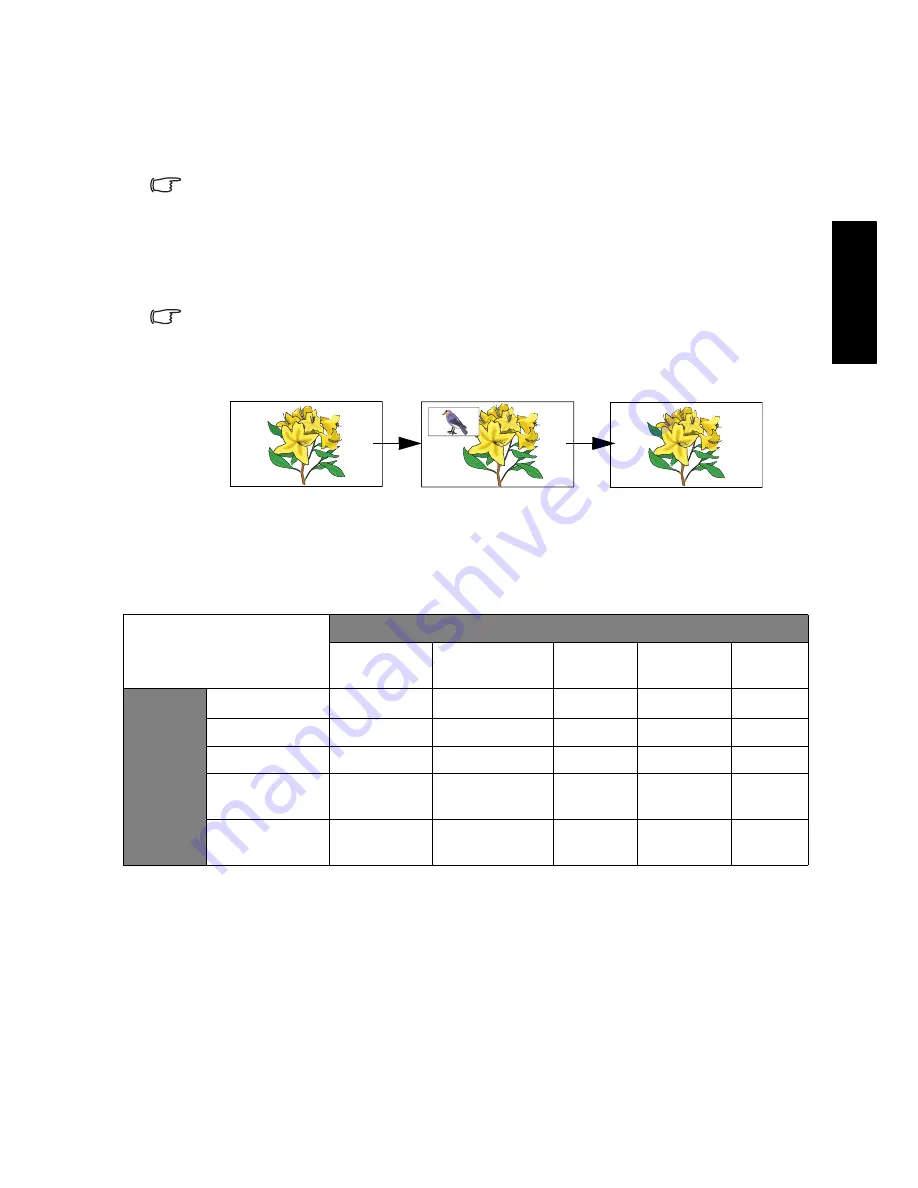
OSD (On-Screen Display) menu
27
Eng
lish
Using the PIP (Picture-In-Picture) function
If the display is connected to a Video image source and also to an active
Graphic image source at the same time, you can display both images on the
screen simultaneously by using PIP (Picture-In-Picture) mode.
• PC or DVI must be selected as one of the input sources in PIP mode.
• The PIP function is not available if current input is HDMI.
1. Press
INPUT
on the display to select a Graphic image source (
PC
or
DVI
).
2. In the
Window
menu, set the
PIP
item to
Picture in Picture
. The screen
display changes to PIP mode.
3. Press
INPUT
on the display to select a image source for the sub picture.
Component Video inputs (AV1 and AV2) cannot be selected as the source of the
sub picture.
• Changing the setting of the
PIP
item to
Off
or
Picture in Picture
allows you
to toggle the screen display between these two modes:
• To select audio from the main or sub picture, set the
PIP Audio
item in the
Window
menu to
Main
or
Sub
The table below shows the availability of the
PIP
function under different
Video and Graphic signal input combinations for the main and sub pictures:
○
: The PIP function is available.
-
: The PIP function is unavailable and cannot be selected.
Full screen
PIP mode
Full screen
Main picture input
AV1, AV2
AV3 (AV3-S)
PC
DVI (via
HDMI)
HDMI1,
HDMI2
Sub
picture
input
AV1, AV2
-
-
-
-
-
AV3 (AV3-S)
-
-
○
○
-
PC
-
-
-
-
-
DVI (via
HDMI)
-
-
-
-
-
HDMI1,
HDMI2
-
-
-
-
-
Содержание SH Series
Страница 3: ...Welcome English SH Series LCD Display Section 1 Quick Start Guide ...
Страница 9: ...Section 1 Quick Start Guide 7 English Rear view SH3742 SH4242 ...
Страница 19: ...Welcome English SH Series LCD Display Section 2 User Manual ...
Страница 32: ...Reference 30 English Unit mm SH4242 ...
Страница 38: ...Reference 36 English Memo ...
























