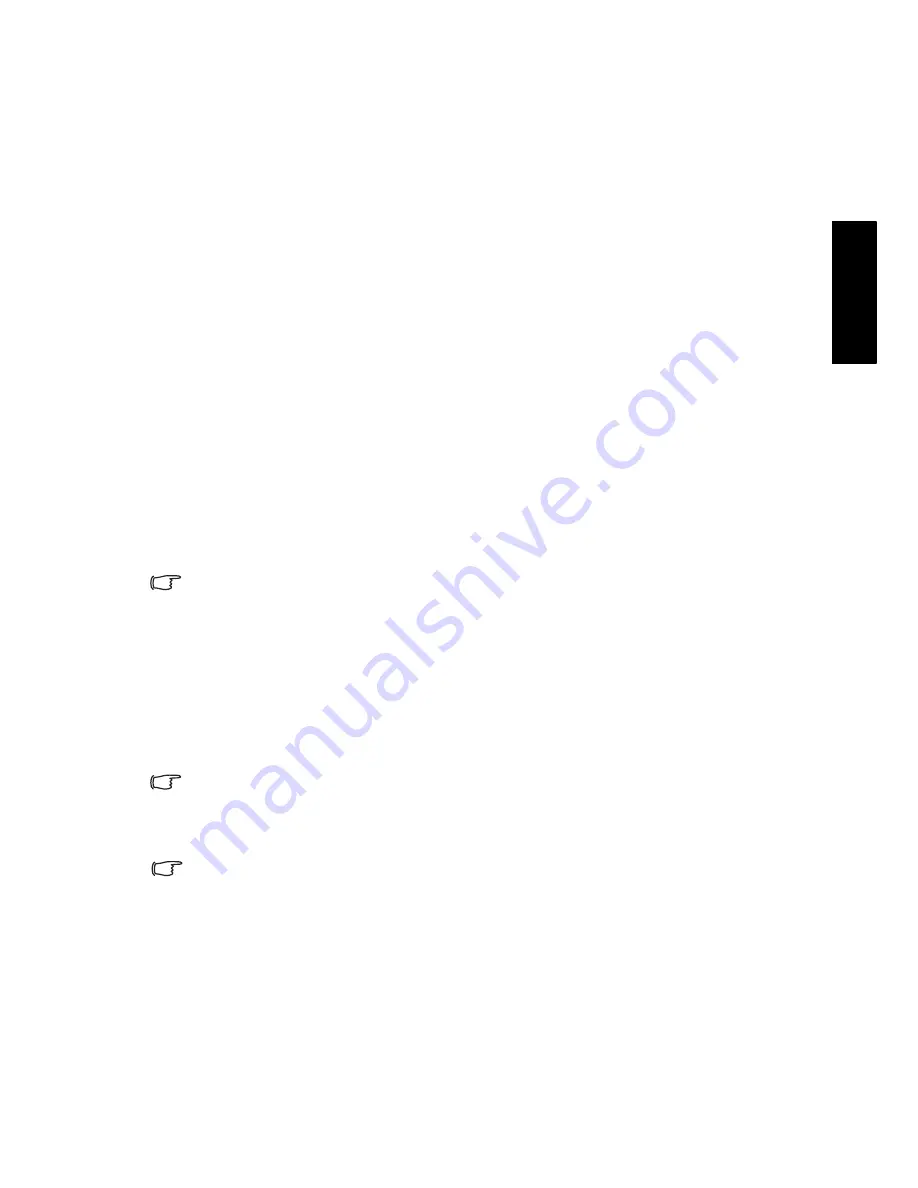
Section 1: Quick Start Guide
9
Eng
lish
5. Connecting video and audio signals
Input options
This display supports the simultaneous connection of several different types
of signal sources, and permits you to select whichever one of the available
sources you wish to view at any time. You can press
INPUT
on the display to
select an input source.
There are multiple sockets on the display for video/graphic and their
corresponding audio inputs (see also
"External AV devices (temporary)
terminal panel" on page 6
and
"Rear view" on page 7
):
• Video source inputs include:
1 ×
S-Video, 1 × Composite Video (AV) and 2 ×
Component Video.
• Graphic source inputs include: 2 × HDMI/DVI and 1 × PC VGA.
Video source inputs
You can connect an external analog video device (if available—VCR, VCD or
DVD) to the Composite Video (AV) or S-Video input, and press
INPUT
on
the display to select
AV3
(for Composite Video input) or
AV3-S
(for S-Video
input) as the input source respectively to view analog video. See
"Connecting
the Composite Video input" on page 10
and
"Connecting the S-Video input"
on page 10
. If the video source device supports it, you could alternatively
connect it using the Component Video inputs and select
AV1
or
AV2
as the
input source for the best possible analog Video picture. See
"Connecting the
Component Video input" on page 11
.
Of the analog video signal types mentioned above, Component Video offers the
best quality.
Graphic source inputs
You can connect a PC video card graphic source (if available) like a VGA
output or a digital DVI output. If your device supports HDMI output, you
can also use the HDMI input on the display for connection. Select the
PC
,
DVI
or
HDMI
input respectively to view the display. See
"Connecting the PC
input" on page 11, "Connecting the DVI input" on page 12
and
"Connecting
the HDMI input" on page 12
.
In order to fully utilize the high-definition capability of this display, you should
adjust the output resolution of the source device (for example, DVD player or PC)
to closely match the native resolution of the display (for example, 1920 x 1080
pixels for PC output). For more information on how to adjust output resolution,
please refer to the documentations of the device.
Pay attention to the following when making connections:
• Before connecting any devices, please turn all equipment off.
• To obtain the most benefit from the digital LCD screen, you should select the
connection method which will provide you with the best possible signal.
• Do not pull cables out of sockets by grasping the cable itself, as you may
damage the cable. Only ever remove cables from sockets by grasping the plug
on the end of the cable.
• Once connected, please ensure that all plugs are fully inserted and firmly
seated. Be aware that if incorrect connections are made, picture quality may be
adversely affected.
Содержание SH Series
Страница 3: ...Welcome English SH Series LCD Display Section 1 Quick Start Guide ...
Страница 9: ...Section 1 Quick Start Guide 7 English Rear view SH3742 SH4242 ...
Страница 19: ...Welcome English SH Series LCD Display Section 2 User Manual ...
Страница 32: ...Reference 30 English Unit mm SH4242 ...
Страница 38: ...Reference 36 English Memo ...












































