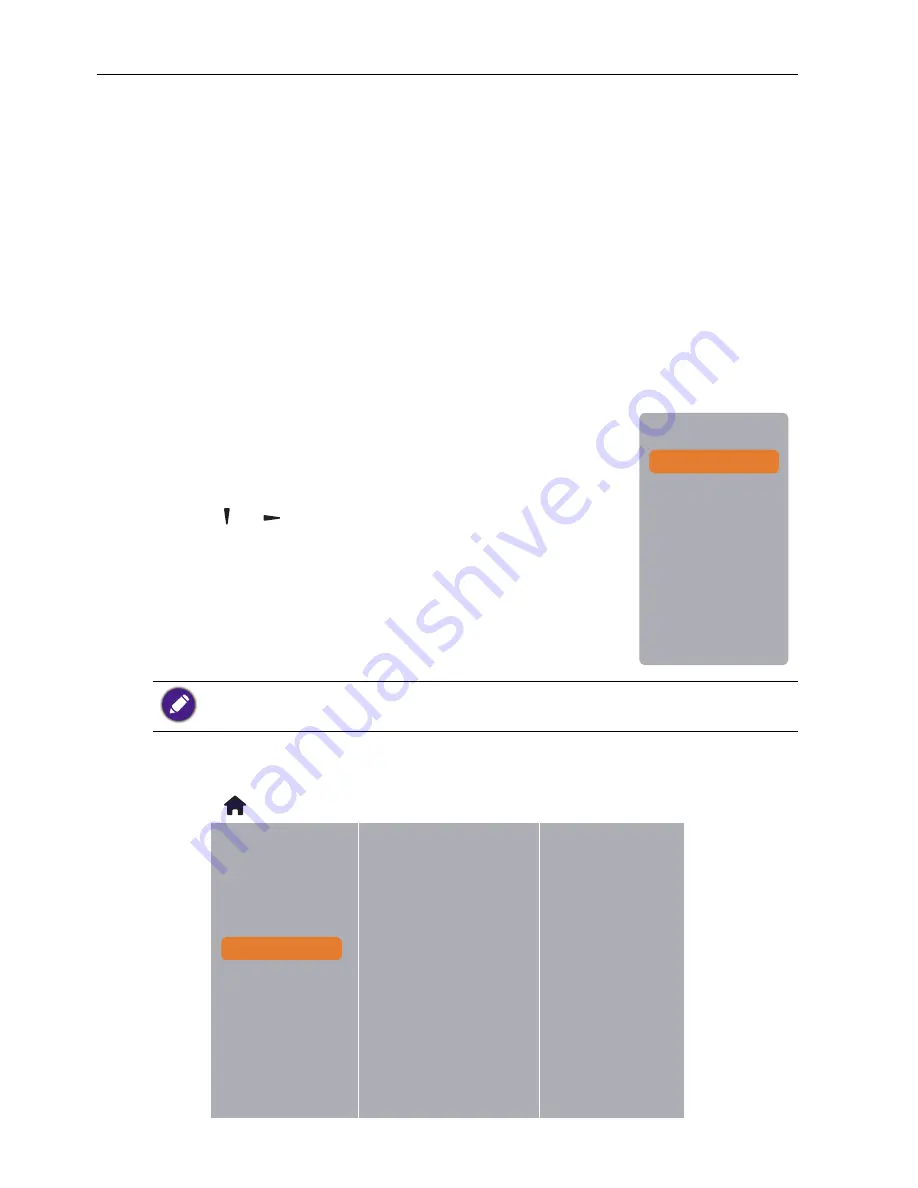
Operation
24
Set up media sharing
1.
Install a media server on your computer to share media files. These are some media
servers:
• For
PC
: Windows Media Player 11 (or higher) or TVersity
• For
Mac
: Twonky
2. Switch on media sharing on your computer using the media server. For more
information on how to set up the media server, refer to the website of the media
server.
How to use DLNA-DMP
1. Please connect display and your PC to the same router via RJ-45.
2. Run windows media player. Set stream handling as public sharing.
Play files from display
1. Press SOURCE
button,
choose
network
and press
OK
button.
2. Now, you can see all the PC’s connected to the same router
on the screen. Choose the right one.
3. Press and
to choose the directory and files to play.
4. You can connect up to 4 displays to the same PC and play
same media stream.
We suggest to use DLNA-DMP function via wired network for
the sake of higher security and sufficient network bandwidth.
USB
Network
HDMI 1
HDMI 2
Display Port
Card OPS
DVI-D
YPbPr
AV
VGA
The folder name and file name must be in English.
How to use DLNA-DMR from PC
1. Press HOME button, Choose
Network Settings
and press
OK
.
Picture
View network settings
Sound
Network configuration
Tiling
Static IP configuration
General settings
Digital Media Render...
Network settings
Network name
Содержание PL490
Страница 1: ...PL490 PL552 User Manual ...






























