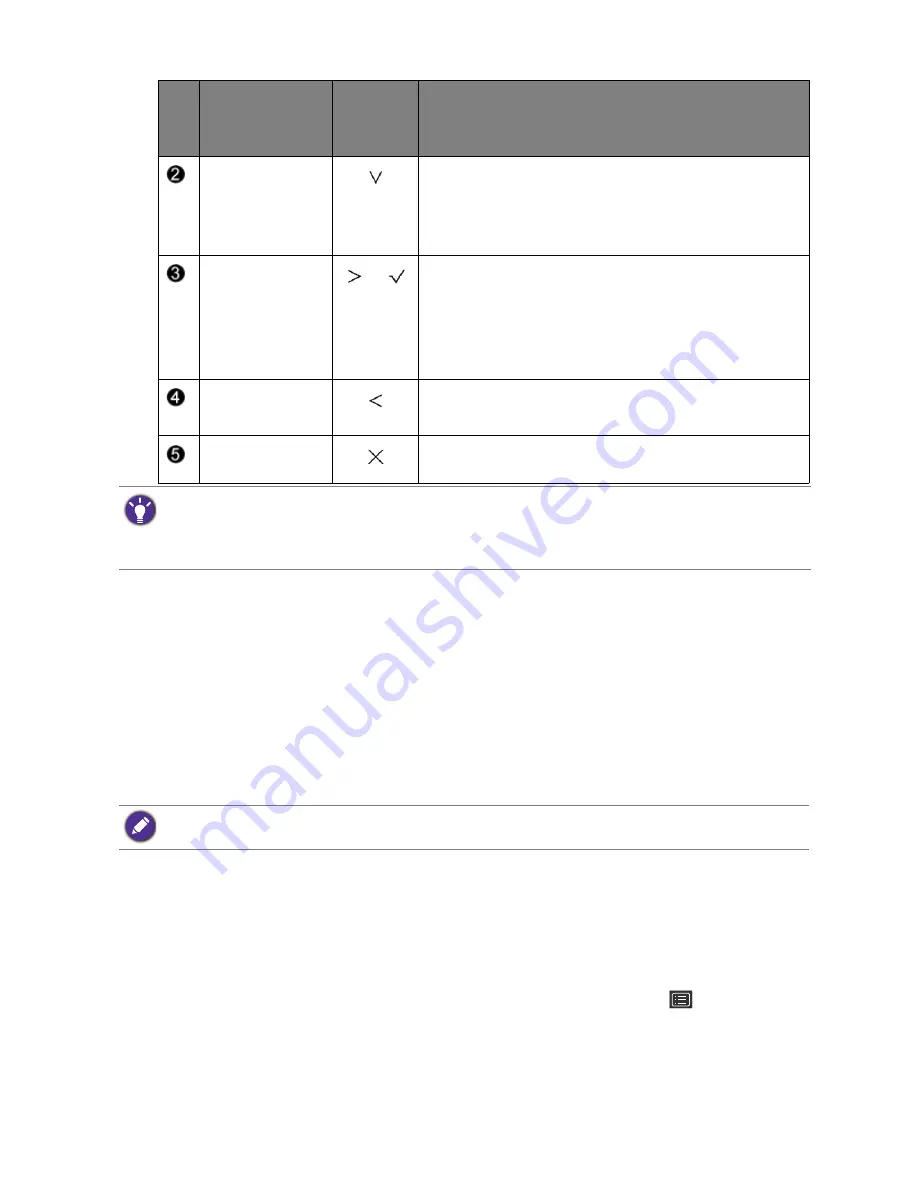
33
How to adjust your monitor
Controlling the display with Display Pilot
The
Display Pilot
software is provided as an alternative to control the display. Download and
install from
www.benq.com
or from the supplied CD (if came with the CD).
The main functions include:
• Control of the OSD menus.
• Setup of rotating the display with the monitor automatically (see
page 18
).
For more information, go to
System
>
Options
>
User Manual
in
Display Pilot
.
Customizing the hot keys
The top 3 control keys (also called custom keys) perform as hot keys to provide direct access
to pre-defined functions. You can change the default setting and designate different functions
for these keys.
1. Press any of the control keys to bring up the hot key menu, and press
(
Menu
) to
access the main menu.
2. Go to
System
.
3. Select the custom key you want to change.
Custom Key 2
• By default, the key is the hot key for
Input
. To change
the default settings, see
Customizing the hot keys on
page 33
.
• For Down/Decrease adjustment.
Custom Key 3
/
• By default, the key is the hot key for
Brightness
. To
change the default settings, see
Customizing the hot
keys on page 33
.
• Enters sub menus.
• Selects menu items.
Menu
• Activates the main menu.
• Returns to the previous menu.
Exit
Exits
OSD
menu.
No.
OSD in hot key
menu
OSD icon
in main
menu
Function
• OSD = On Screen Display.
The hot keys only operate while the main menu is not currently displaying. Hot key displays will disappear after
a few seconds of no key activity.
• To unlock the OSD controls, press and hold any key for 10 seconds.
Display Pilot
is available on Windows 7, Windows 8, and Windows 8.1.
Содержание PD Series
Страница 1: ...PD Series LCD Monitor User Manual ...






























