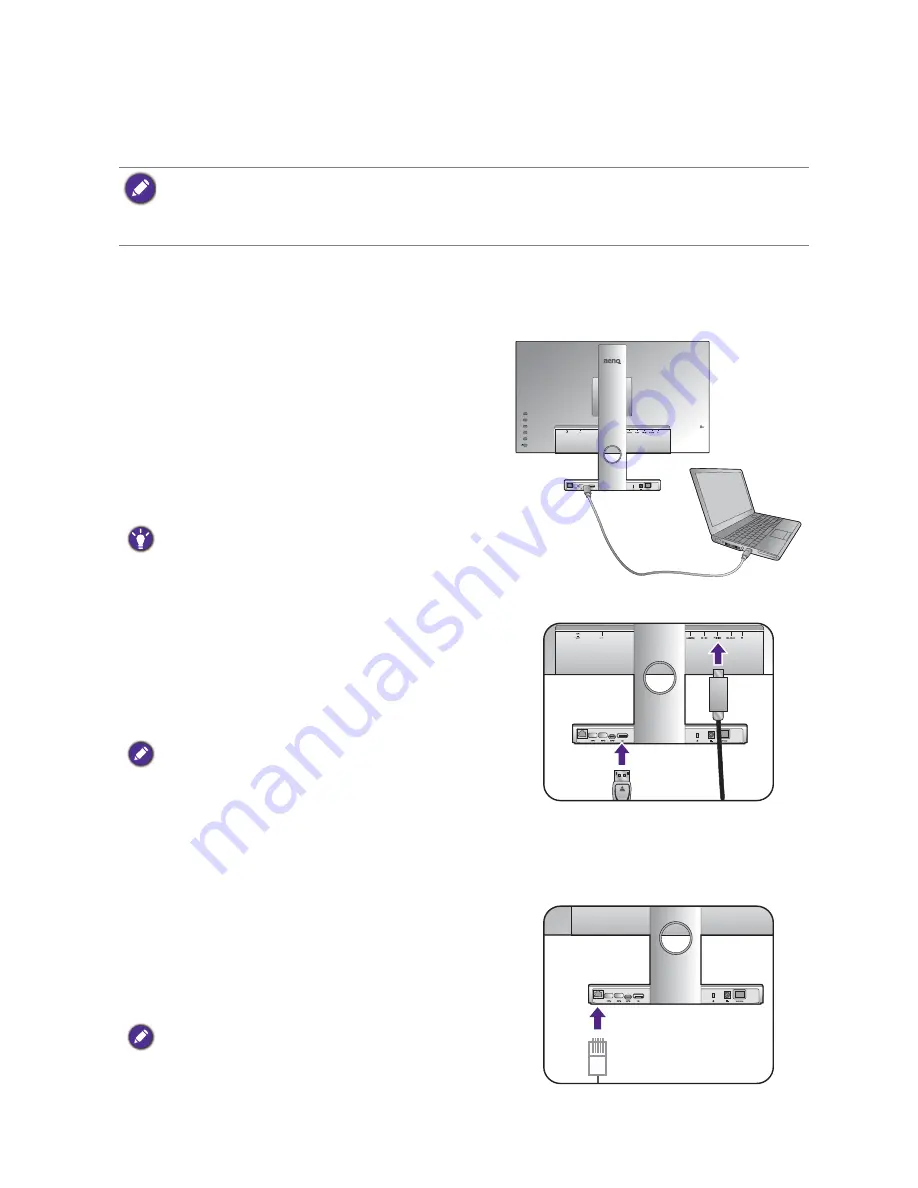
21
How to assemble your monitor hardware when working
How to assemble your monitor hardware when working
with a laptop
• If the computer is turned on you must turn it off before continuing.
Do not plug-in or turn-on the power to the monitor until instructed to do so.
• The following illustrations are for your reference only. The location and available input and output jacks may
vary depending on the purchased model.
1. Attach the monitor base.
Attach the monitor stand and base as instructed in
Attach the monitor base. on page 11
. Follow all the
safety precautions to avoid possible personal injuries or product damage.
2. Connect the USB Type-C cable.
Connect the plug of the supplied USB Type-C cable to
the USB Type-C port on the monitor. Connect the
other end of the cable to the USB Type-C port of a
laptop.
This connection supplies power from the monitor base
to your laptop directly. It also allows signal, audio, and
data transmission from the laptop to the monitor.
The Type-C port on the monitor base works with the
supplied USB Type-C cable to deliver power and transfer
data. If a USB Type-C cable purchased separately is used,
check its specifications first.
3. Connect the DP cable.
Connect the plug of the mini DP to DP cable to the
monitor mini DisplayPort input socket. Connect the
other end of the cable to the DisplayPort socket on the
monitor base.
After the monitor and the computer are powered on, if the
image is not displayed, disconnect the DP cable. Connect the
monitor to any video source other than DP first. Go to
System
and
DisplayPort
on the OSD menu of the monitor
and change the setting from
1.2
to
1.1
. Once the setting is
done, unplug the current video cable and re-connect the DP
cable. To go to the OSD menu, see
Basic menu operation on
page 32
.
4. Connect the RJ45 Ethernet cable.
Connect the plug of a RJ45 Ethernet cable (purchased
separately if not supplied) to the LAN port of the
monitor base. Connect the other end of the cable to a
LAN switch or hub.
Some Windows operating systems require additional driver
to activate LAN function in this case. Check the supplied
CD or
www.BenQ.com
for the compatible driver files.
LAN
LAN
LAN
Содержание PD Series
Страница 1: ...PD Series LCD Monitor User Manual ...






























