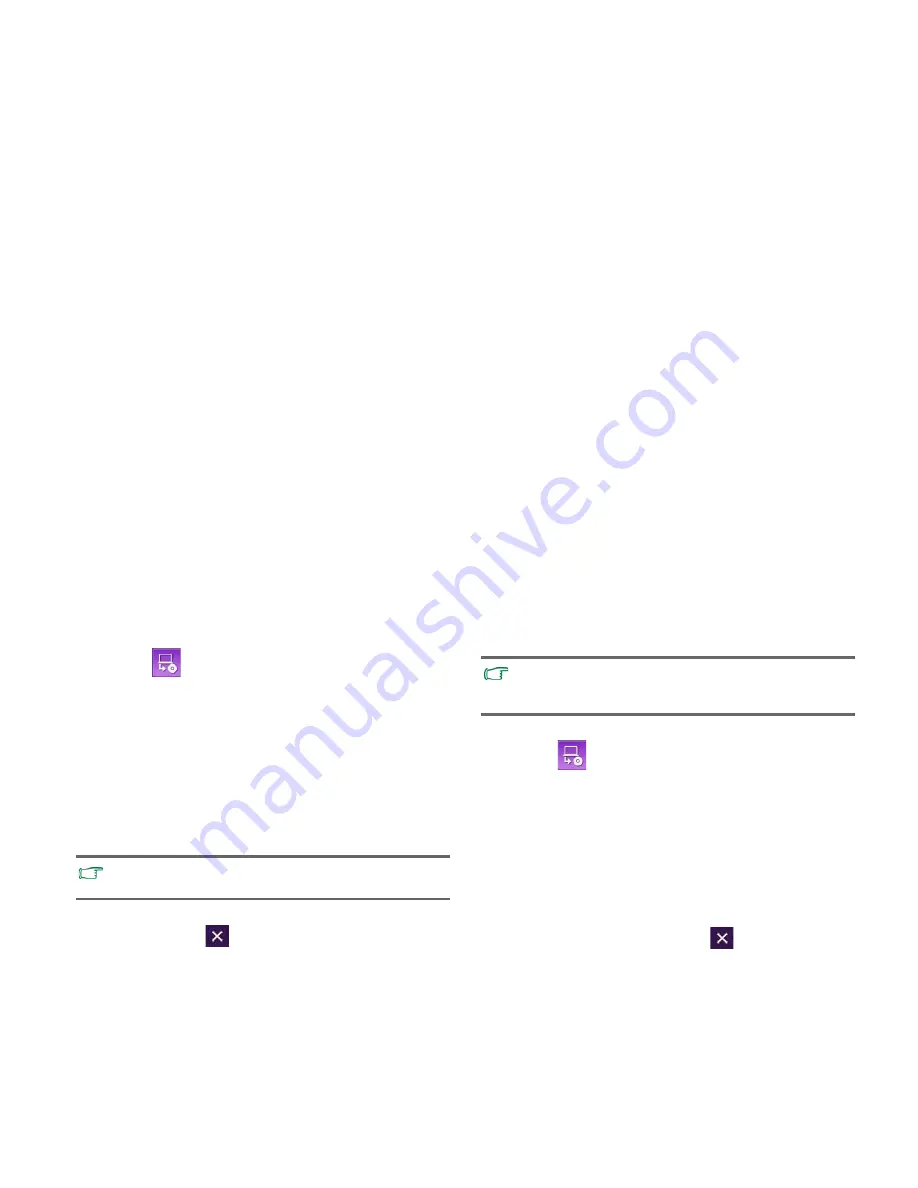
Recovering your system using QDataTrove in Windows XP
34
Creating a User Recovery CD/DVD
You can use QDataTrove to create recovery discs that include
your own backup system image file.
1. Click the
button to select
Create User Recovery CD/
DVD
.
2. Select a disc type from the
Disc Category
drop-down
menu, and then select the source of your system image file in
Source Image
. Click
OK
to proceed.
3. Insert a blank disc when prompted to do so, and then click
Yes
.
4. Select your preferred burning speed, and then click
OK
.
5. The disc burning process starts. A
Create User Recovery
CD/DVD
window appears on the screen and displays the
current status.
6. After disc burning finishes (the progress bar shows 100%
completion), click
at the top right corner of the window
to proceed.
7. Click
Exit
and then
Yes
to leave the application.
Store the discs in a safe place for future use.
Creating Bootable USB flash Disk
You can use QDataTrove to create a bootable USB flash disk to
recover your system to the factory settings.
1. Connect a USB flash disk to your nScreen.
2. Click the
button to select
Create Bootable USB
Disk
.
3. Select a connected USB flash disk from the USB device drop-
down menu. Select the USB flash disk carefully if you have
more than one USB flash disk connected to your nScreen at
the same time. All the data stored on the one used for
bootable USB flash disk will be erased.
4. If there is sufficient space on the select USB flash disk, you
can click
OK
to proceed.
5. After the bootable USB flash disk is complete (the progress
bar shows 100% completion), click
at the top right
corner of the window to proceed.
6. Click
Exit
and then
Yes
to leave the application.
Store the USB flash disk in a safe place for future use.
Please note that the burning process cannot be interrupted
once started.
With QDataTrove you can create bootable USB flash disks
only. Do not connect hard disk drives or memory card readers
that have USB interface to proceed.






























