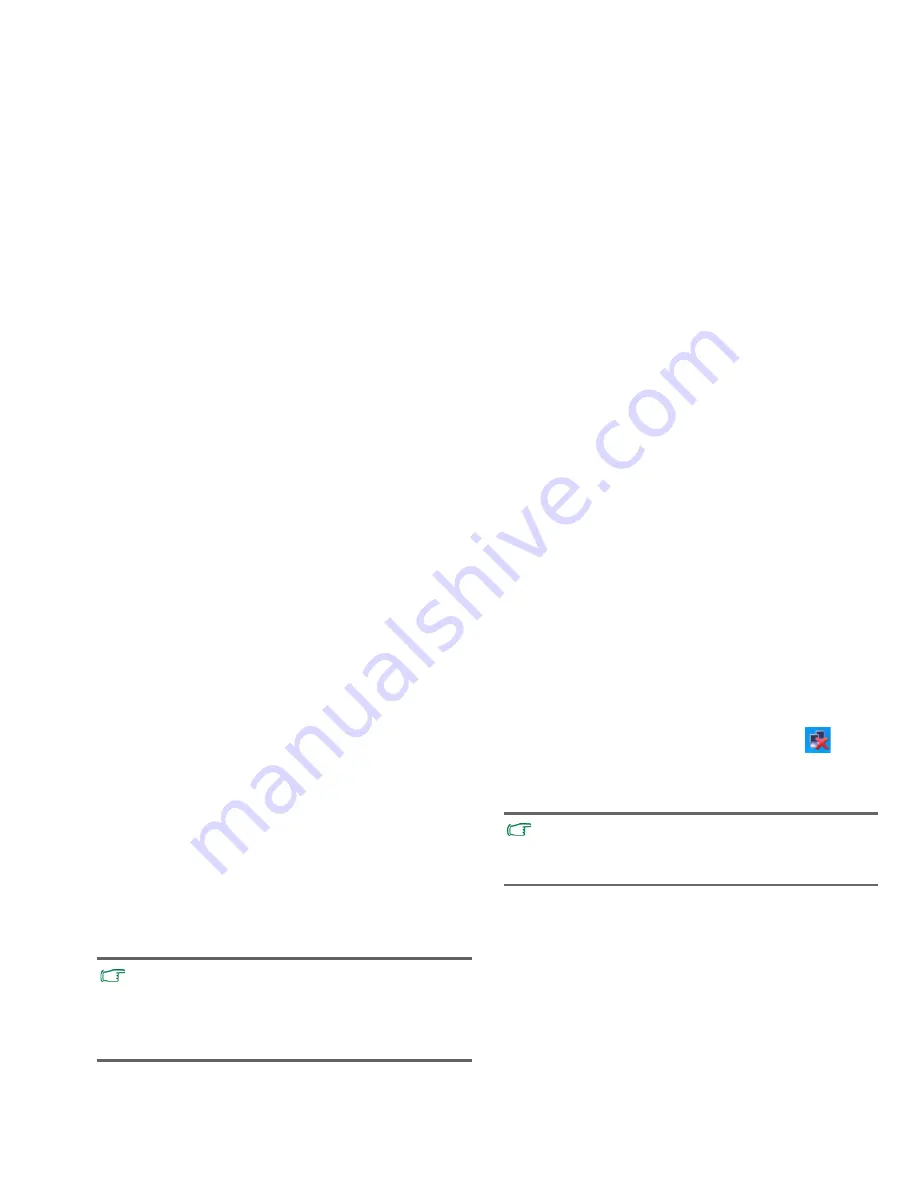
Using nScreen in Windows XP
19
Using nScreen in Windows XP
Using built-in wireless
connectivity (WLAN; select
models only)
With the built-in wireless connectivity of your nScreen, you can
access other wireless network enabled devices (such as Access
Point network stations, Notebook computers, Personal Digital
Assistants, or digital projectors) wirelessly without the
constraints of network cables.
To connect with a Local Area Network (LAN) at home or in the
office, you need the details of an access point, which serves as an
air station to make transmission possible. Outdoors in places
such as in coffee shops or library, you can inquire the service
personnel about an account.
Connecting to a wireless network
1. Make sure you are located within the wireless network
service area.
2. To enable WLAN, double-click the WLAN icon
in the
notification area located at the lower right corner of the
desktop. And then right-click
Wireless Network
Connection
and select
Enable
.
• Wireless LAN (WLAN) is available on select models.
• WLAN connectivity has limited range, depending upon the
equipment being used, the chosen frequency band, radio-
wave interference, and the physical landscape (including
building structure). Circumstances will vary depending upon
your particular situation.
Alternatively, to enable WLAN, you can press the <F2> key
during system startup to enter the BIOS setup. Enable WLAN
from
Advanced
>
Wireless LAN RF
. For more information on
the BIOS setup, refer to
"Using BIOS setup" on page 25
.






























