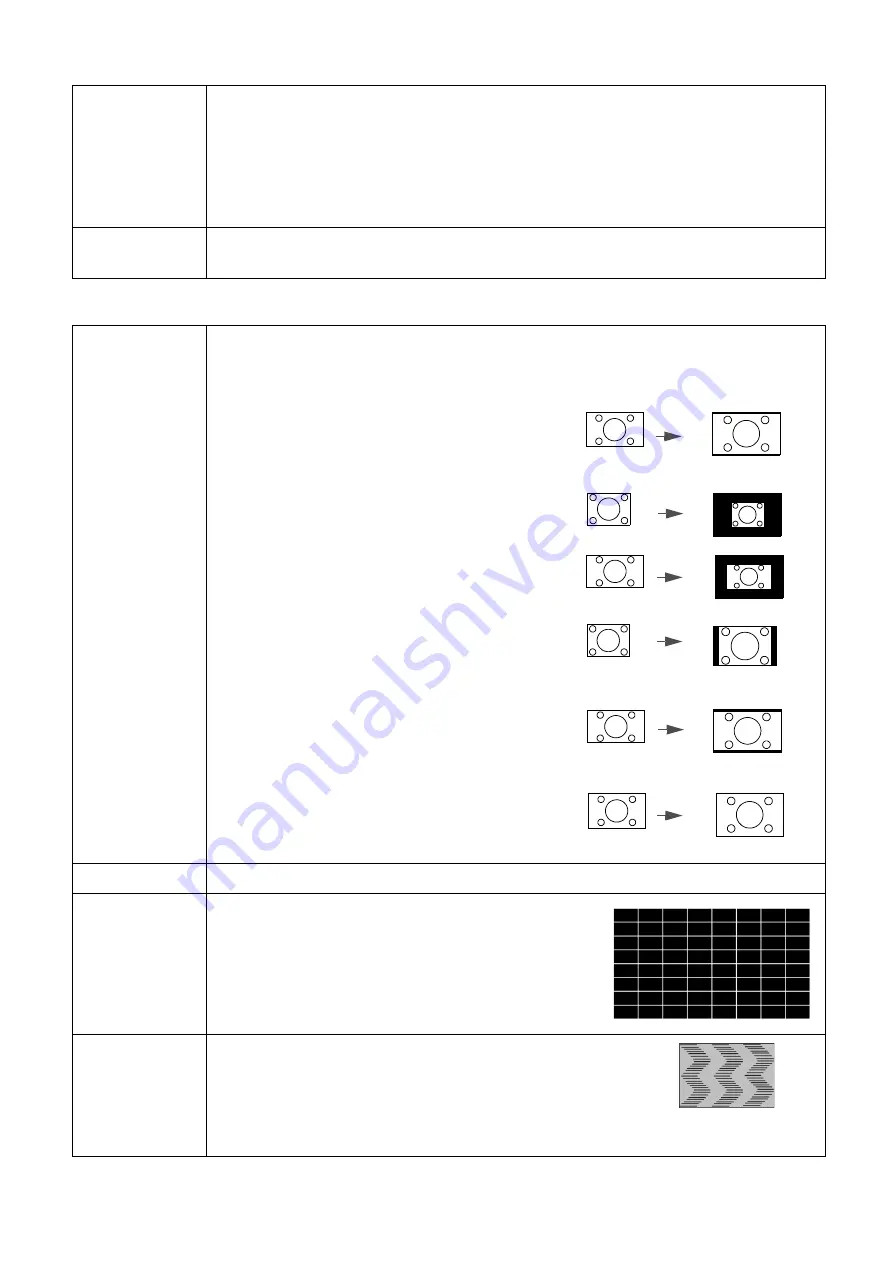
30 Menu
operation
Display
Advanced
Color Settings
Wall Color
Corrects the projected picture’s color when the projection surface such as a
painted wall which may not be white, the Wall Color feature can help correct the
projected picture’s colors to prevent possible color difference between the source
and projected pictures. There are several precalibrated colors to choose from:
Light Yellow
,
Pink
,
Light Green
,
Blue
, and
Blackboard
.
Reset Picture
Returns all of the adjustments you’ve made for the
Picture
menu to the factory
preset values.
Aspect Ratio
There are several options to set the image's aspect ratio depending on your input
signal source.
•
Auto
: Scales an image proportionally to fit the
projector's native resolution in its horizontal or
vertical width.
•
Real
: Projects an image as its original resolution
and resizes it to fit within the display area. For
input signals with lower resolutions, the
projected image will be displayed in its original
size.
•
4:3
: Scales an image so that it is displayed in the
center of the screen with a 4:3 aspect ratio.
•
16:9
: Scales an image so that it is displayed in the
center of the screen with a 16:9 aspect ratio.
•
16:10
: Scales an image so that it is displayed in
the center of the screen with a 16:10 aspect ratio.
Keystone
Corrects any keystoning of the image. See
Correcting keystone on page 16
Test Pattern
Adjusts the image size and focus and check that the
projected image is free from distortion.
PC &
Component
YPbPr Tuning
•
Phase
:
Adjusts the clock phase to reduce image
distortion. This function is only available when a PC
signal (analog RGB) or YPbPr signal is selected.
•
H. Size
: Adjusts the horizontal width of the image.
This function is only available when a PC signal (analog RGB) is selected.
15:9 picture
4:3 picture
16:9 picture
4:3 picture
16:9 picture
16:10 picture
















































