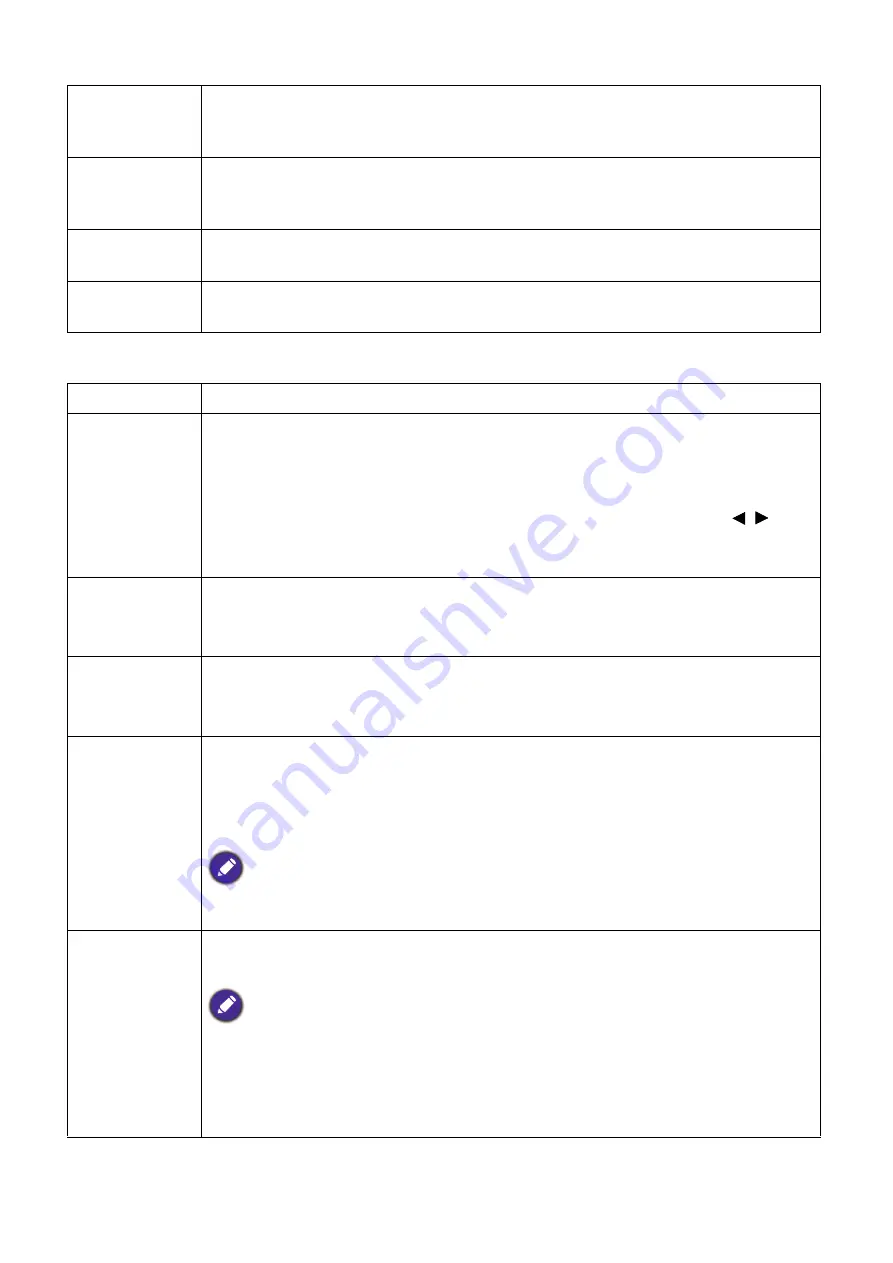
35
Menu operation
System
Baud Rate
Selects a baud rate that is identical with your computer’s so that you can connect
the projector using a suitable RS-232 cable and update or download the projector’s
firmware. This function is intended for qualified service personnel.
HDMI
Equalizer
Adjusts the equalizer gain settings for an HDMI signal. The higher the setting, the
stronger the gain value. If there are more than one HDMI port on the projector,
select the HDMI port first before adjusting the value.
USB Power
Switch
Disables or enables “Type A connector” 5V power output for QCast Mirror HDMI
wireless dongle.
Reset Settings
Returns all of the adjustments you’ve made for the
Settings
menu to the factory
preset values.
Language
Sets the language for the On-Screen Display (OSD) menus.
Standby
Settings
•
Monitor Out
: Allows the projector to output a VGA signal when it is in standby
mode and the
PC 1
jack and the
MONITOR OUT
jack are correctly connected
to devices.
•
Audio Pass Through
: The projector can play sound when it is in standby mode
and the corresponding jacks are correctly connected to devices. Press / to
choose the source that you wish to use. See
for how to
make the connection.
Background
Settings
•
Background
:
Sets the background color for the projector.
•
Splash Screen
:
Allows you to select which logo screen will be displayed during
projector start-up.
Menu Settings
•
Menu Type
: Switches to the
Basic
OSD menu.
•
Menu Display Time
: Sets the length of time the OSD will remain active after
your last key press.
Audio
Settings
•
Mute
: Temporarily turns off the sound.
•
Volume
: Adjusts the sound level.
•
Power On/Off Ring Tone
: Turns on or off the ring tone when the projector is
in startup and shutdown process.
The only way to change
Power On/Off Ring Tone
is setting
On
or
Off
here. Setting the sound
mute or changing the sound level will not affect the
Power On/Off Ring Tone
.
Closed
Caption
•
Closed Caption Enable
: Activates the function by selecting
On
when the
selected input signal carries closed captions.
Captions: An on-screen display of the dialogue, narration, and sound effects of TV programs and
videos that are closed captioned (usually marked as "CC" in TV listings).
•
Caption Version
: Selects a preferred closed captioning mode. To view captions,
select
CC1
,
CC2
,
CC3
, or
CC4
(
CC1
displays captions in the primary language
in your area).















































