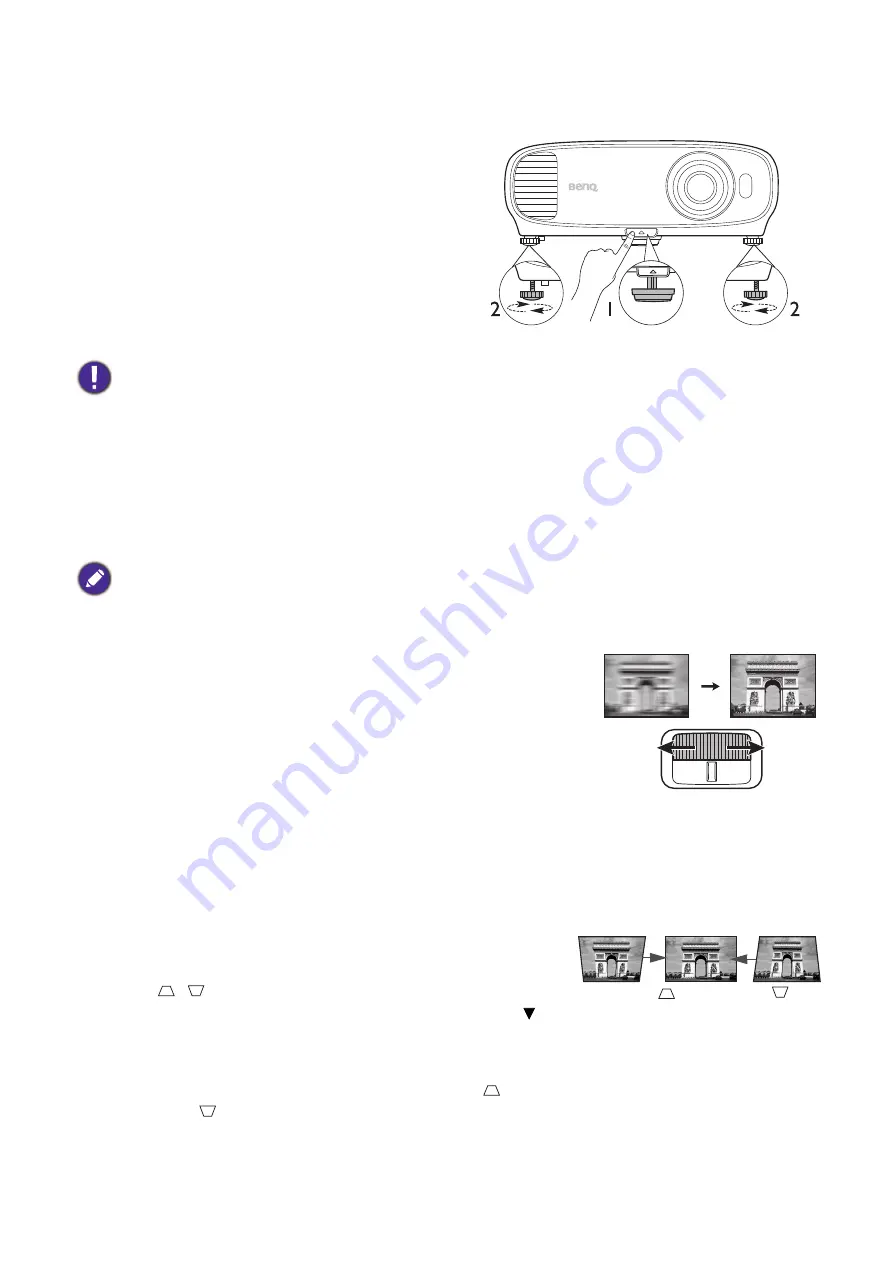
16 Positioning your projector
Adjusting the projected image
Adjusting the projection angle
If the projector is not placed on a flat surface or the
screen and the projector are not perpendicular to
each other, the projected image becomes
trapezoidal. You can adjust the adjuster feet to
fine-tune the horizontal angle.
To retract the feet, screw the adjuster feet in a
reverse direction.
Auto-adjusting the image
In some cases, you may need to optimize the picture quality. To do this, press
AUTO
. Within 3
seconds, the built-in Intelligent Auto Adjustment function will re-adjust the values of Frequency and
Clock to provide the best picture quality.
The current source information will be displayed in the corner of the screen for 3 seconds.
Fine-tuning the image clarity
Correcting keystone
Keystoning refers to the situation where the projected image becomes a trapezoid due to angled
projection.
To correct this, you will need to manually correct it following these steps.
1. Do one of the following steps to display the keystone
correction page.
• Press
/
on the projector.
• Press
QUICK INSTALL
on the remote control. Press to
highlight
Keystone
and press
OK
.
• Go to
Advanced Menu - Display
>
Keystone
and press
OK
.
2. After the
Keystone
correction page displays. Press
to correct keystoning at the top of the
image. Press
to correct keystoning at the bottom of the image.
Do not look into the lens while the lamp is on. The strong light from the lamp may cause damage to your eyes.
This function is only available when PC signal (analog RGB) is selected.
Sharpen the image by rotating the focus ring.
Press
.
Press
.






























