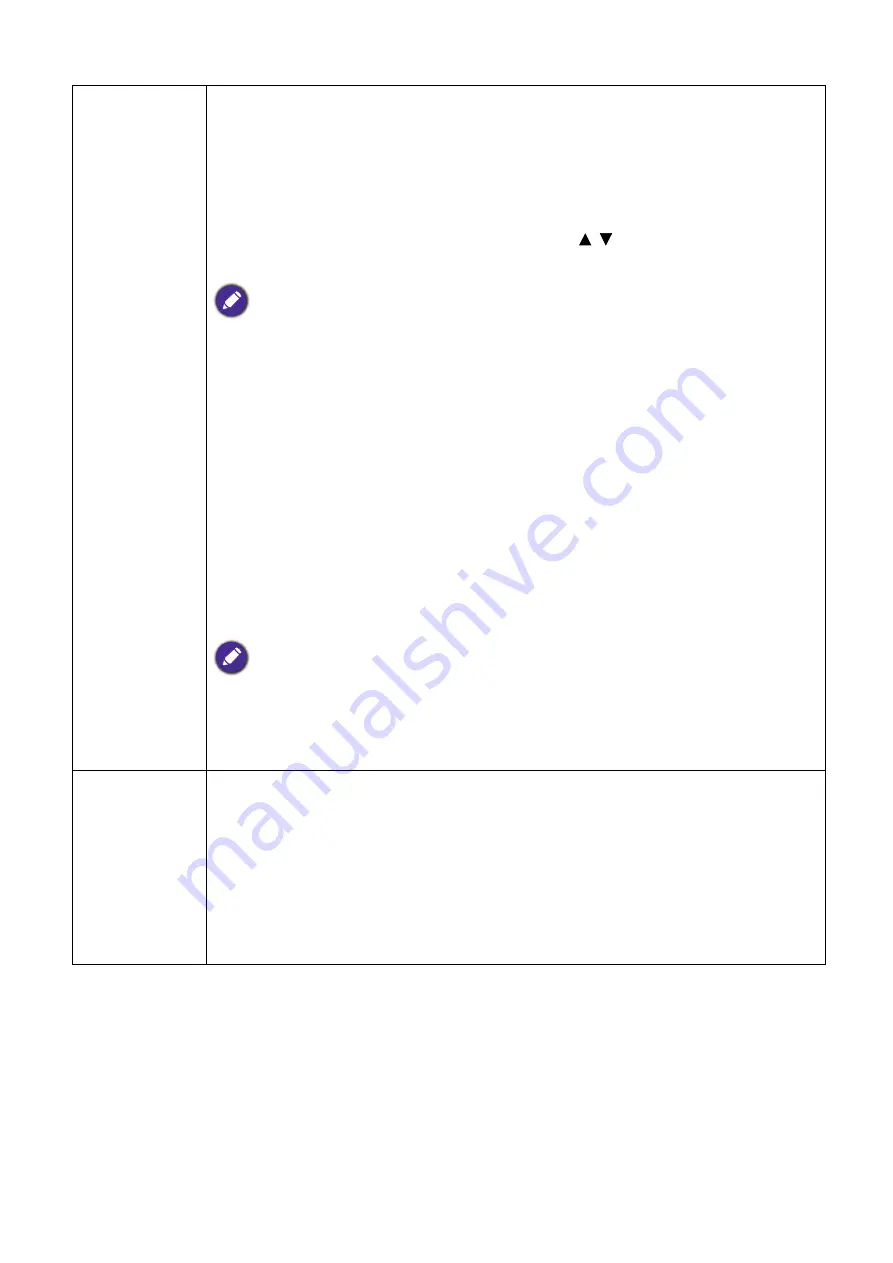
40 Menu
operation
3D
This projector features a 3D function which enables you to enjoy the 3D movies,
videos, and sporting events in a more realistic way by presenting the depth of the
images. You need to wear a pair of 3D glasses to view the 3D images.
•
3D Sync Mode
: Select a proper 3D sync mode.
•
3D Mode
: The default setting is
Off
. If you want the projector to automatically
choose an appropriate 3D format when detecting 3D contents, select
Auto
. If the
projector cannot recognize the 3D format, press / to choose a 3D mode from
among
Top Bottom
,
Frame Sequential
,
Frame Packing
and
Side by Side
.
When 3D function is activated:
• The brightness level of the projected image will decrease.
• The following settings cannot be adjusted:
Picture Mode
,
Reference Mode
.
• The
Keystone
can only be adjusted within limited degrees.
•
3D Sync Invert
: When you discover the inversion of the image depth, enable
this function to correct the problem.
•
3D Sync Out Delay
: Adjusts the 3D sync out signal delay time.
•
3D Sync Out Reference
: Decides the 3D sync out signal goes to a 3D VESA
emitter or is bypassed to another projector.
•
Apply 3D Settings
: After the 3D settings are saved, you can decide if you would
like to apply them by choosing a set of 3D settings that you have saved. Once
applied, the projector will automatically play the incoming 3D contents if it
matches the 3D settings saved.
Only the set(s) of 3D settings with memorized data is available.
•
Save 3D Settings
: When you have successfully displayed the 3D contents after
making the appropriate adjustments, you can enable this function and choose a set
of 3D settings to memorize current 3D settings.
HDMI Format
Selects a suitable color format to optimize display quality.
•
Auto
: Automatically selects a suitable color space and gray level for the incoming
HDMI signal.
•
RGB Limited
: Utilizes the Limited range RGB 16-235.
• RGB Full
: Utilizes the Full range RGB 0-255.
•
YUV Limited
: Utilizes the Limited range YUV 16-235.
• YUV Full
: Utilizes the Full range YUV 0-255.
















































