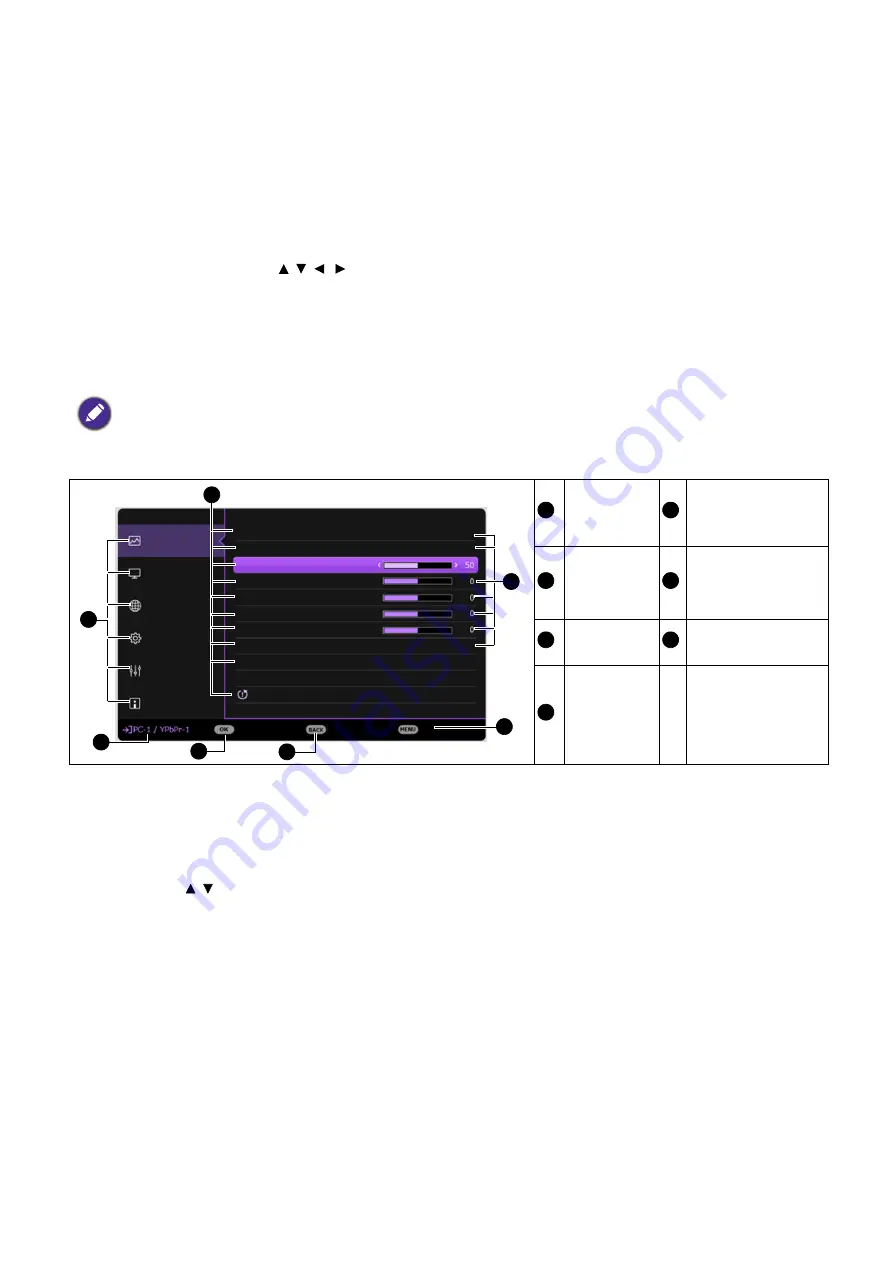
22 Operation
Using the menus
The projector is equipped with 2 types of On-Screen Display (OSD) menus for making various
adjustments and settings.
•
Basic
OSD menu: provides primary menu functions. (See
)
•
Advanced
OSD menu: provides full menu functions. (See
To access the OSD menu, press
MENU
on the projector or remote control.
• Use the arrow keys ( / / / ) on the projector or remote control to move through the menu
items.
• Use
OK
on the projector or remote control to confirm the selected menu item.
The first time you use the projector (after finishing the initial setup),
Advanced
OSD menu
displays.
Below is the overview of the
Advanced
OSD menu.
If you intend to switch from the
Advanced
OSD menu to the
Basic
OSD menu, follow the
instructions below:
1. Go to
Advanced Menu - System
>
Menu Settings
and press
OK
.
2. Select
Menu Type
and
OK
.
3. Press / to select
Basic
. Next time when you turn on the projector, you may access the
Basic
OSD menu by pressing
MENU
.
The OSD screenshots below are for reference only, and may differ from the actual design.
Main menu
& Main
menu icon
Press
BACK
to go
to the previous
page.
Sub-menu
Press
MENU
to
exit.
Current
input signal
Status
Press
OK
to enter the
menu.
Picture
Picture Mode
Brightness
Contrast
Color
Tint
Sharpness
Off
Reference Mode
1
7
6
Brilliant Color
Advanced Color Settings
Display
Network
Settings
Information
Enter
Exit
Return
Presentation
Presentation
Reset Picture
System
2
3
4
5
1
5
2
6
3
7
4






























