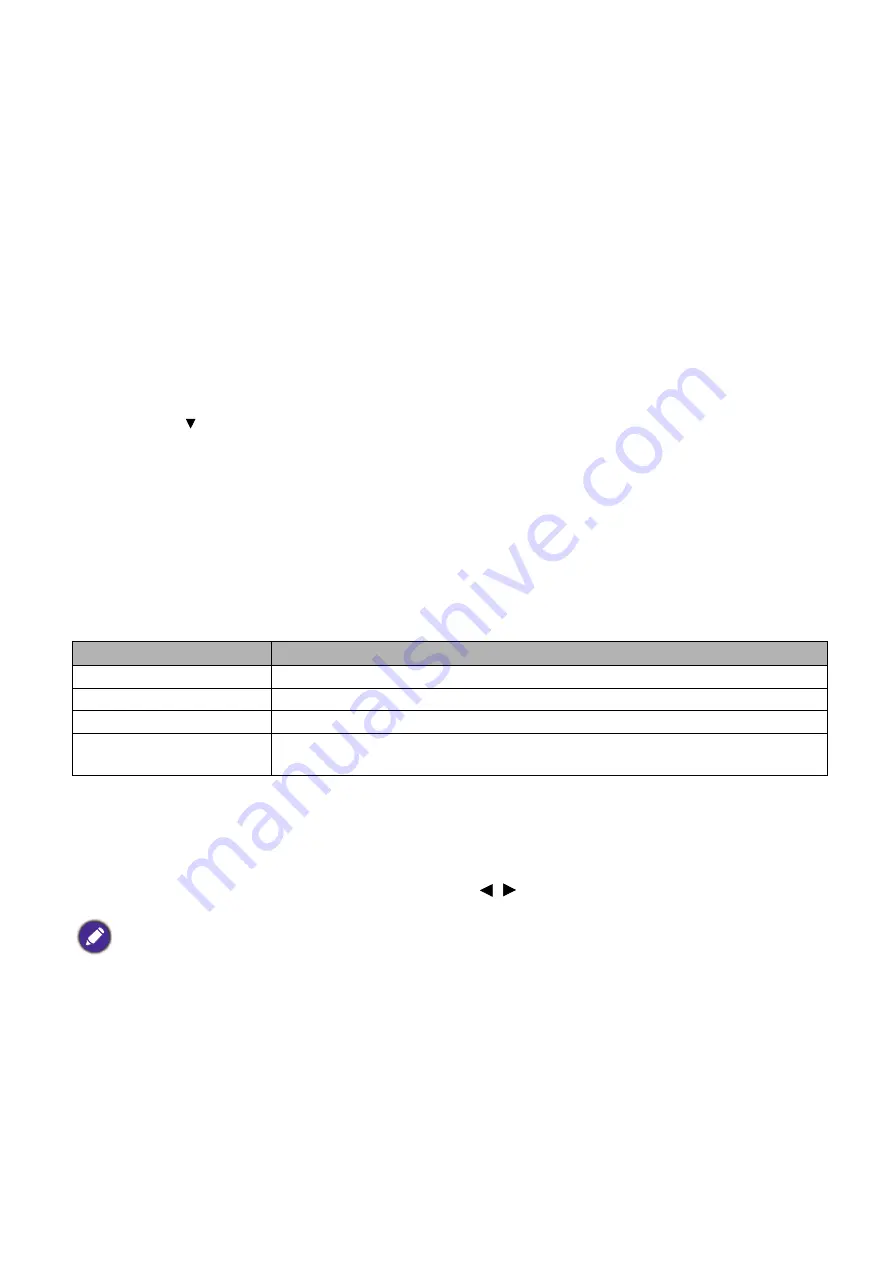
48 Maintenance
Light source information
Getting to know the light source hour
When the projector is in operation, the duration (in hours) of light source usage is automatically
calculated by the built-in timer. The method of calculating the equivalent light source hour is as
follows:
Light source Usage Time = (hours used in
Normal
mode) + (hours used in
ECO
mode) +
(hours used in
Dimming
mode) + (hours used in
Custom
mode)
Total (equivalent) light source hour = 1.0 x (hours used in
Normal
mode) + 1.0 x (hours used in
ECO
mode) + 1.0 x (hours used in
Dimming
mode) + 1.0 x (hours used in
Custom
mode)
To obtain the light source hour information:
1. Go to
Advanced Menu - Settings
>
Light Settings
and press
OK
. The
Light Settings
page appears.
2. Press
to select
Light Usage Time
and press
OK
. The
Light Usage Time
information
is displayed.
You can also get the light source hour information on the
Information
menu.
Extending light source life
• Setting the
Light Mode
Go to
Advanced Menu - Settings
>
Light Settings
>
Light Mode
and select a suitable light
source power from among the provided modes.
Setting the projector in
ECO
,
Dimming
or
Custom
mode extends light source life.
• Setting
Auto Power Off
This function allows the projector to turn off automatically if no input signal is detected after a set
period of time to prevent unnecessary waste of light source life.
To set
Auto Power Off
, go to
Advanced Menu - Settings
>
Operation Settings
>
Power
On/Off Settings
>
Auto Power Off
and press / .
Light Source mode
Description
Normal
Provides full light source brightness
ECO
Lowers brightness to extend the light source life and decreases the fan noise
Dimming
Lowers brightness to offer a longer light source life
Custom
Enables the light source brightness adjustment bar so that you can adjust the
setting to your liking
• The apparent brightness of the projected image will vary depending on the ambient lighting conditions, selected
input signal contrast/brightness settings, and is directly proportional to projection distance.
• The light source brightness will decline over time and may vary within the light source manufacturers
specifications. This is normal and expected behavior.























