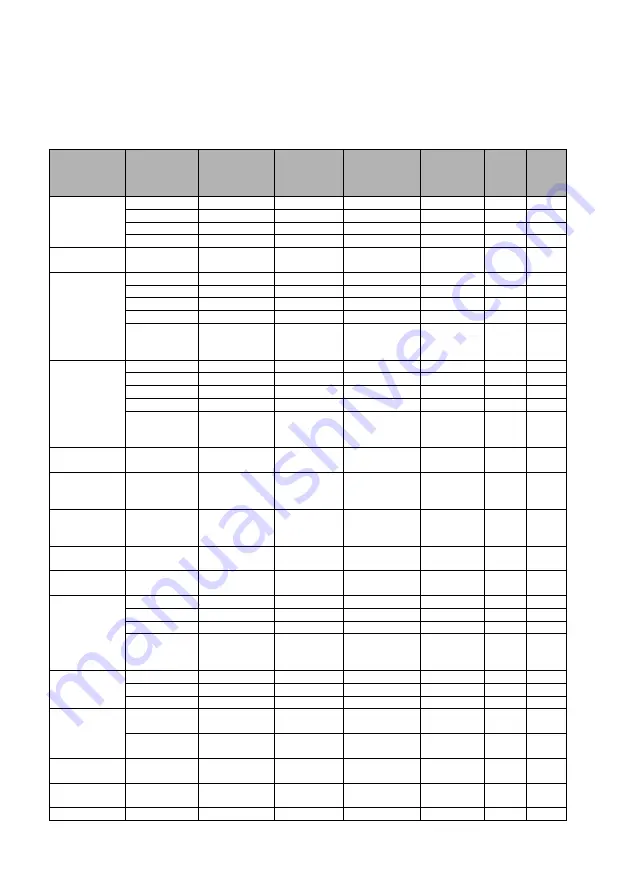
Specifications 71
Timing chart
1. VGA Analog
Supported timing for PC input
Resolution
Timing
Horizontal
Frequency
(KHz)
Vertical
Frequenc
y (Hz)
Pixel
Frequency
(MHz)
3D Field
Sequent
ial
3D
top
bott
om
3D
side
by
side
640 x 480
VGA_60
59.94
31.469
25.175
◎
◎
◎
VGA_72
72.809
37.861
31.500
VGA_75
75
37.5
31.500
VGA_85
85.008
43.269
36.000
720 x 400
720 x
400_70
70.087
31.469
28.3221
800 x 600
SVGA_60
60.317
37.879
40.000
◎
◎
◎
SVGA_72
72.188
48.077
50.000
SVGA_75
75
46.875
49.500
SVGA_85
85.061
53.674
56.250
SVGA_120
(Reduce
Blanking)
119.854
77.425
83.000
◎
1024 x 768
XGA_60
60.004
48.363
65.000
◎
◎
◎
XGA_70
70.069
56.476
75.000
XGA_75
75.029
60.023
78.750
XGA_85
84.997
68.667
94.500
XGA_120
(Reduce
Blanking)
119.989
97.551
115.5
◎
1152 x 864
1152 x
864_75
75
67.5
108
1024 x 576
BenQ
Notebook
Timing
60
35.82
46.966
1024 x 600
BenQ
Notebook
Timing
64.995
41.467
51.419
1280 x 720
1280 x
720_60
60
45
74.250
◎
◎
◎
1280 x 768
1280 x
768_60
59.87
47.776
79.5
◎
◎
◎
1280 x 800
WXGA_60
59.81
49.702
83.500
◎
◎
◎
WXGA_75
74.934
62.795
106.500
WXGA_85
84.88
71.554
122.500
WXGA_120
(Reduce
Blanking)
119.909
101.563
146.25
◎
1280 x 1024
SXGA_60
60.02
63.981
108.000
◎
◎
SXGA_75
75.025
79.976
135.000
SXGA_85
85.024
91.146
157.500
1280 x 960
1280 x
960_60
60
60
108.000
◎
◎
1280 x
960_85
85.002
85.938
148.500
1360 x 768
1360 x
768_60
60.015
47.712
85.5
◎
◎
1440 x 900
WXGA+_6
0
59.887
55.935
106.500
◎
◎
1400 x 1050
SXGA+_60
59.978
65.317
121.750
◎
◎





































