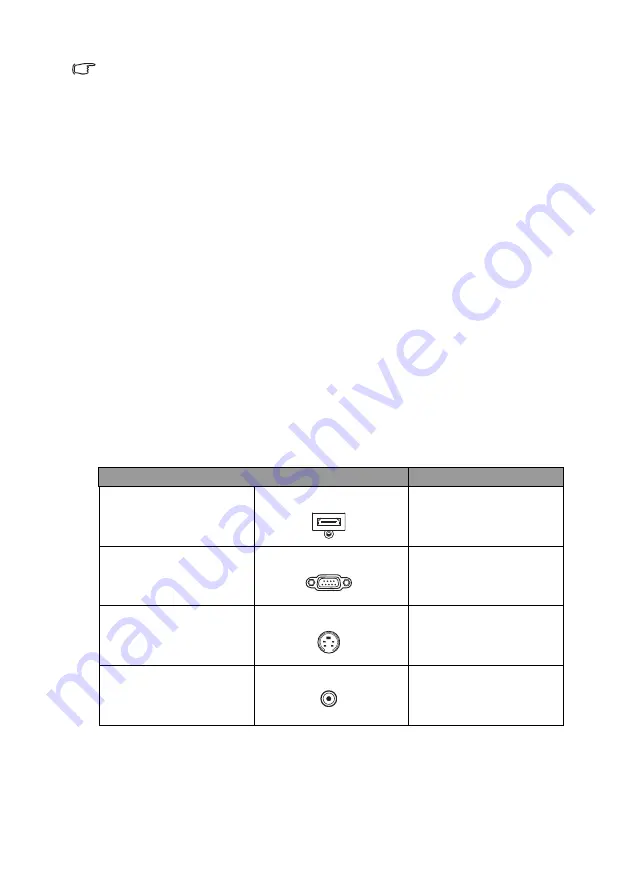
Connection 21
•
In the connections shown above, some cables may not be included with
the projector (see
). They are
commercially available from electronics stores.
•
The connection illustrations are for reference only. The rear connecting jacks
available on the projector vary with each projector model.
•
Many notebooks do not turn on their external video ports when connected to a
projector. Usually a key combo like FN + F3 or CRT/LCD key turns the external
display on/off. Locate a function key labeled CRT/LCD or a function key with a
monitor symbol on the notebook. Press FN and the labeled function key
simultaneously. Refer to your notebook's documentation to find your notebook's
key combination.
•
The output signal for MONITOR OUT jack only works when the input signal
comes from PC IN jack.
•
If you wish to use this connection method when the projector is in standby
mode, make sure the MONITOR OUT function is turned on in the SYSTEM
SETUP: Advanced > Standby Settings menu. See
for details.
Connecting Video source devices
You need only connect the projector to a Video source device using just one of the
above connecting methods, however each provides a different level of video quality.
The method you choose will most likely depend upon the availability of matching
terminals on both the projector and the Video source device as described below:
Connecting audio
The projector has built-in mono speaker(s) which are designed to provide basic audio
functionality accompanying data presentations for business purposes only. They are
not designed for, nor intended for stereo audio reproduction use as might be
expected in home theater or home cinema applications. Any stereo audio input (if
Terminal
Picture quality
HDMI 1/HDMI 2/MHL
HDMI 1/HDMI 2/MHL
Best
Component Video
PC IN
Better
S-Video
S-VIDEO
Good
Video
VIDEO
Normal
















































