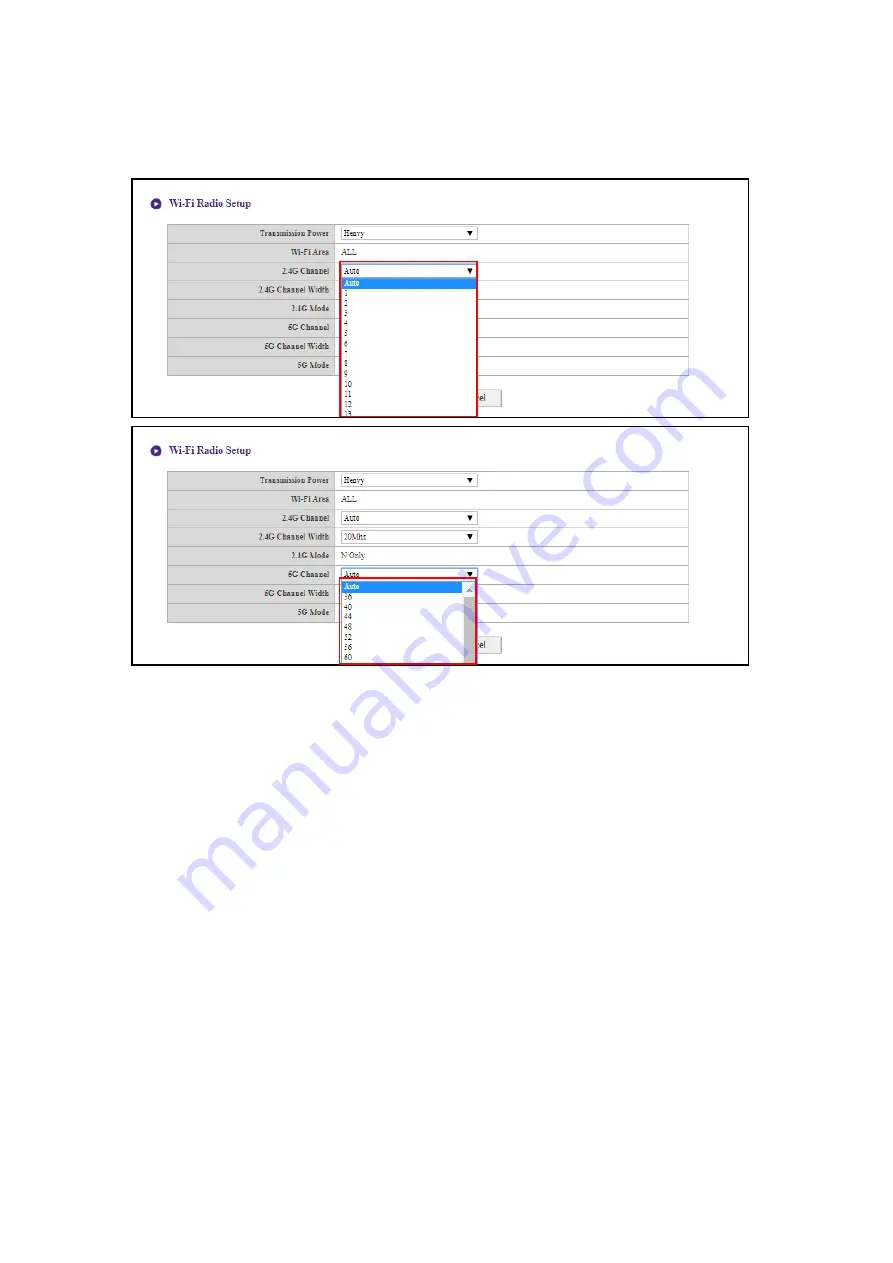
46 Web
management
In the
2.4G Channel
and
5G Channel
fields you can configure the Host to automatically select the
wireless channel with the best performance for either signal during the initial setup of the Host by
selecting
Auto
, or you can select a wireless channel manually. The default
2.4G Channel
and
5G
Channel
setting for the Host is
Auto
.
















































