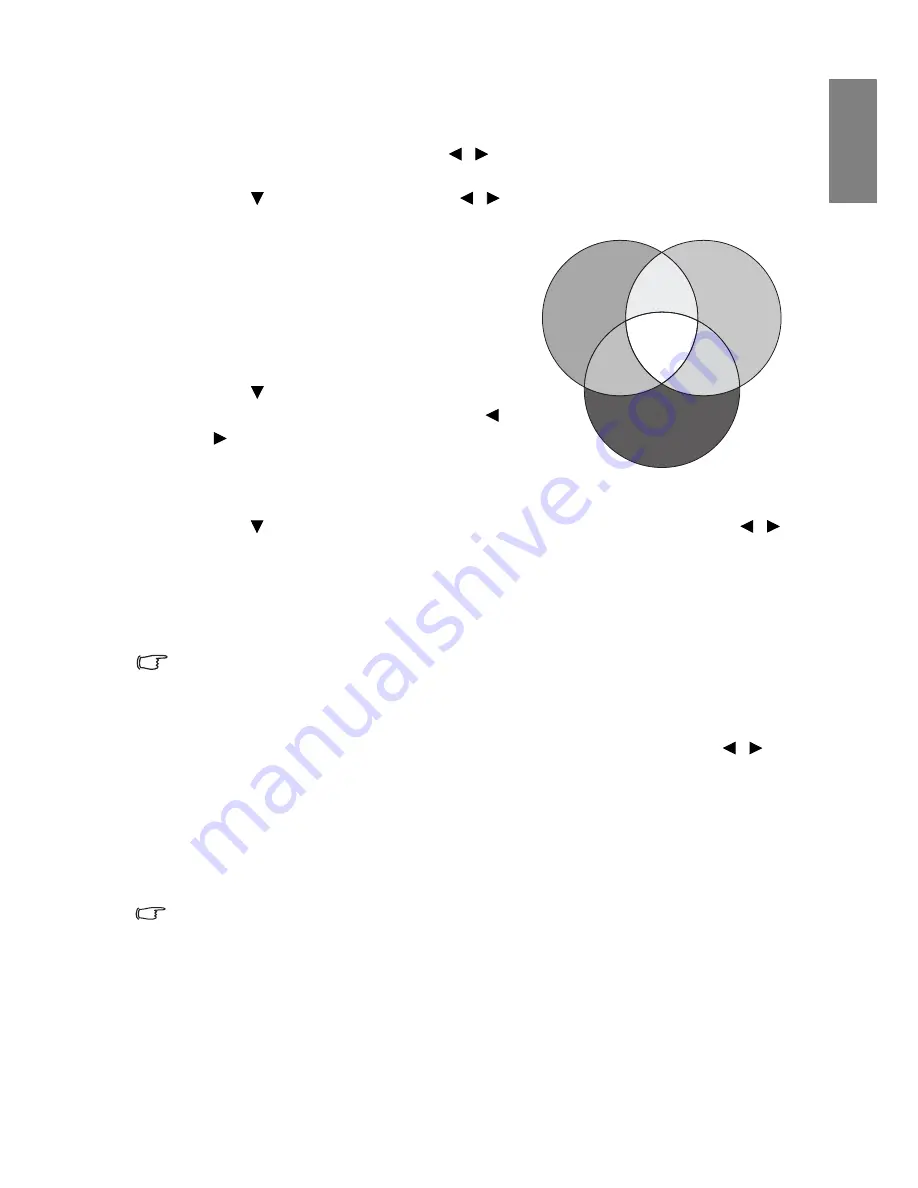
Operation
39
Eng
lish
To adjust the settings:
1.
Go to the PICTURE: Advanced menu and highlight 3D Color Management.
2.
Press MODE/ENTER and the 3D Color Management page displays.
3.
Highlight Primary color and press
/
to select a color from among Red, Green,
Blue, Cyan, Magenta and Yellow.
4.
Press
to
highlight
Hue and press
/
to select its range. Increase in the range
will include colors consisted of more proportions of its two adjacent colors.
Please refer to the illustration to the right for
how the colors relate to each other.
For example, if you select Red and set its
range at 0, only pure red in the projected
picture will be selected. Increasing its range
will include red close to yellow and red close
to magenta.
5.
Press
to
highlight
Saturation and adjust
its values to your preference by pressing
/
. Every adjustment made will reflect to the
image immediately.
For example, if you select Red and set its
value at 0, only the saturation of pure red will be affected.
6.
Press
to highlight Gain and adjust its values to your preference by pressing
/
.
The contrast level of the primary color you select will be affected. Every adjustment
made will reflect to the image immediately.
7.
Repeat steps 3 to 6 for other color adjustments.
8.
Make sure you have made all of the desired adjustments.
9.
Press MENU/EXIT to exit and save the settings.
Saturation is the amount of that color in a video picture. Lower settings produce less
saturated colors; a setting of “0” removes that color from the image entirely. If the saturation
is too high, that color will be overpowering and unrealistic.
Selecting a Video Format
Highlight Video Format in the PICTURE: Advanced menu and select by pressing
/
on
the projector or remote control.
Select an appropriate video standard from among Auto/NTSC/NTSC3.58/NTSC4.43/PAL/
PAL-M/PAL-N/PAL60/SECAM.
In the normal condition, select Auto and the projector will automatically detect the video
standard. When the projector has difficulty detecting the video standard, select the
appropriate video standard from the menu.
This function is only available with Video and S-Video input source and must be configured
for Video and S-Video Connectors separately.
RED
BLUE
GREEN
Yellow
Cyan
Magenta
















































