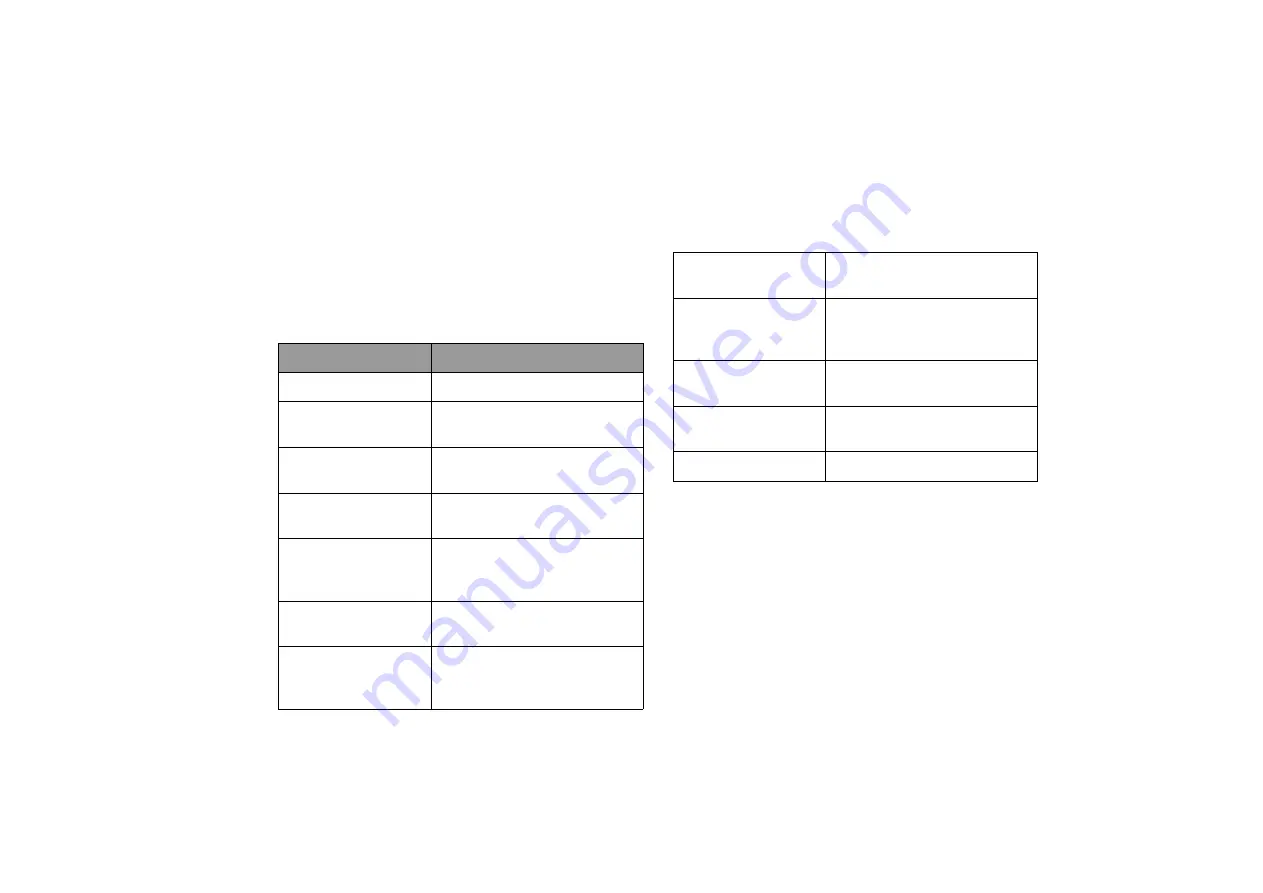
Overview
1
Overview
About this book
This book provides you the main information about various
components in your Joybook and demonstrates how to use
them. The following are the major chapters of this book.
Chapter title
Description
Introduction to this book
Information about beginning to
use your Joybook
Introduction to the hardware
components of your Joybook
Getting started with
Windows Vista
Basic information about
Windows Vista
Basic and advanced
information about operating
your Joybook
Information about how to use
the BIOS setup utility
Recovering your
system using
QDataTrove
Information about using system
backup and restore tools
Information about how to add
additional RAM memory
Information about frequently
asked questions and
troubleshooting
Cleaning and battery
maintenance
Information about cleaning and
battery maintenance
Information about Joybook
service and support
Important safety information
Содержание DHS500
Страница 1: ...Joybook S57 Series User Manual...
Страница 82: ...Appendix 78 Memo...




















