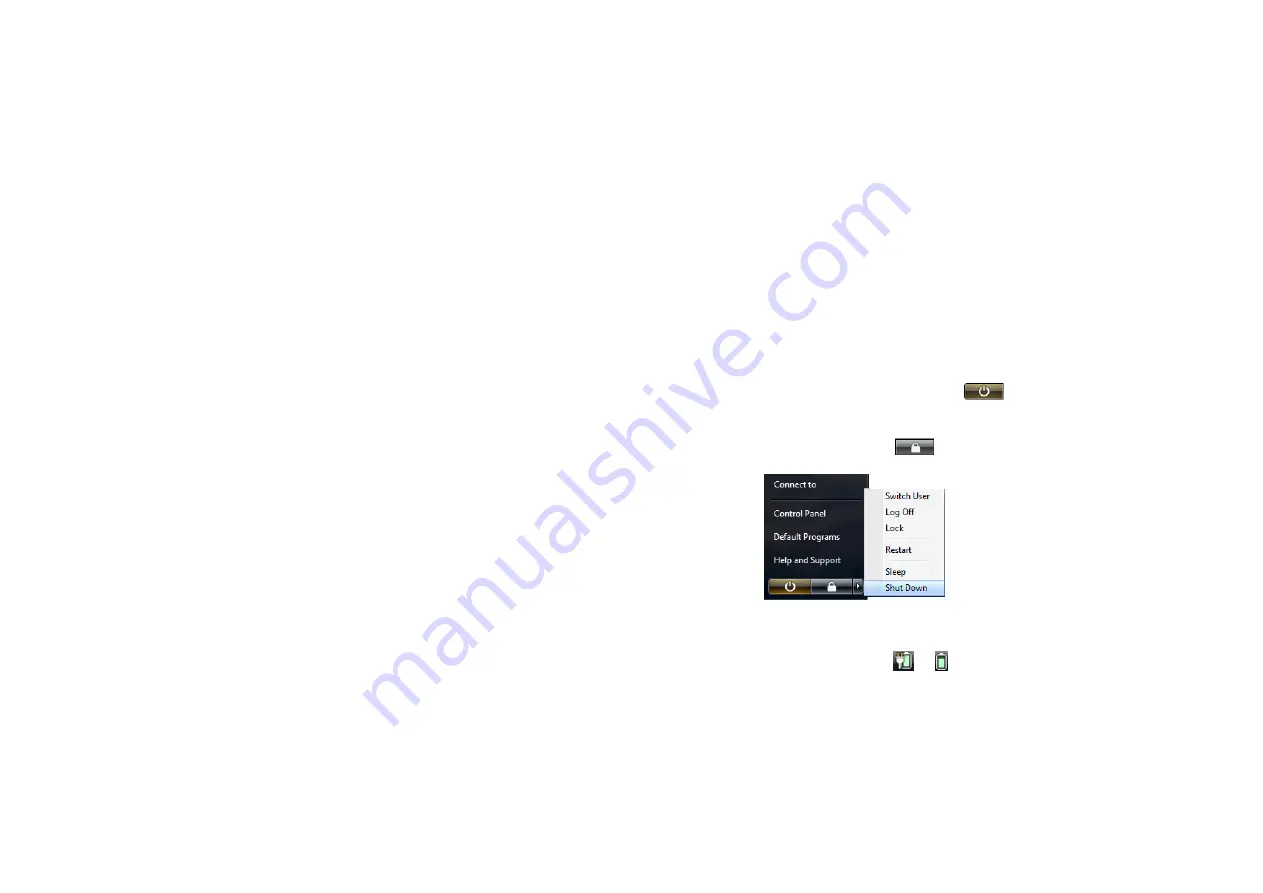
Getting started with Windows Vista
21
Getting started with Windows Vista
Depending on your purchased model, your Joybook may come
pre-installed with the latest Microsoft operating system:
Windows Vista® Home Basic, Windows Vista® Home Premium,
Windows Vista® Business, or Windows Vista® Ultimate.
When you first set up your Joybook, you may want to find
information about the following topics. Refer to the user
manual that is supplied with your operating system, or search
from
Help and Support
in the
Start
menu.
• How to set the system region settings, date, and time.
• How to set system administrator and user security logins and
settings.
• How to install, setup and run anti-virus software.
• How to name the computer for network identification.
• How to connect to a local network wirelessly or by cable.
• How to connect to another computer over a network and share
files.
• How to connect with a network or shared printer.
• How to connect to the Internet.
• How to register Windows and other packaged software.
• How to update Windows with the latest service packs and
security patches.
• How to synchronize the system clock with an Internet time
server.
• How to locate, download, and install latest system device
drivers.
• How to setup scheduled events for system maintenance.
Turning off your Joybook
properly
By Windows default, the Start menu power button
puts
your Joybook into Sleep mode. Therefore, if you wish to turn off
the power of your Joybook completely, click the
Start
menu,
click the arrow next to the lock button
, and then click
Shut Down
.
Alternatively, you can customize the function of the Start menu
power button by following the steps below:
1. Right-click the battery meter icon (
or ) in the
notification area located in the lower right corner of the
desktop, and then click
Power Options
.
Содержание DHS500
Страница 1: ...Joybook S57 Series User Manual...
Страница 82: ...Appendix 78 Memo...
















































