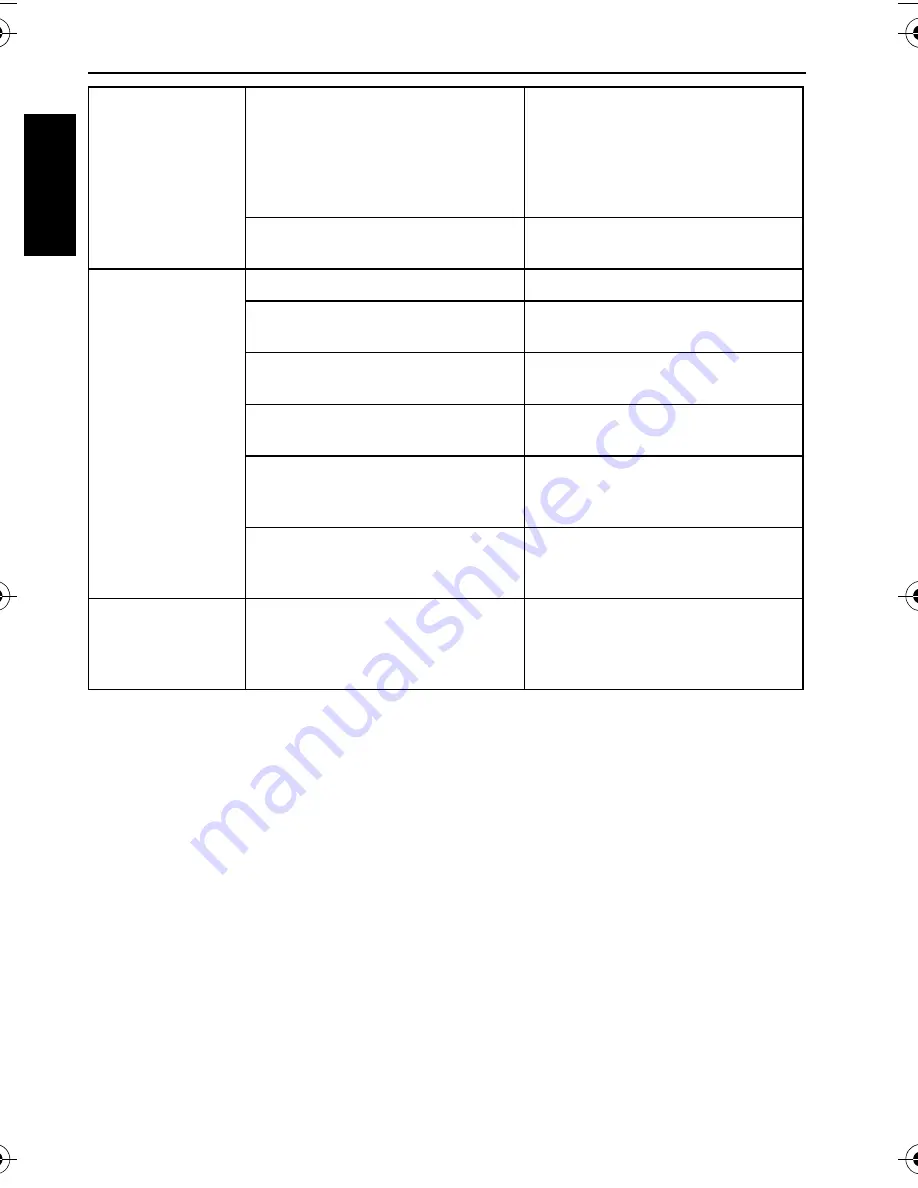
22 Troubleshooting and service information
Eng
lish
Technical support
For technical assistance, free driver updates, product information, and news releases, visit
the following web site:
http://www.BenQ.com
I cannot download
images from the
camera to my
computer.
The free space on the hard disk of
your computer is insufficient.
Ensure that the hard disk has
enough space for running Windows
and that the drive for loading image
files has free space equal to or
greater than the memory card in
the camera.
There is no power being supplied
to the camera.
Recharge the battery.
The camera does
not shoot even
when pressing the
shutter button.
The battery is running low.
Recharge the battery.
The camera is not in the capture
mode.
Switch to the capture mode.
The shutter button was not pressed
all the way down.
Press the shutter button all the way
down.
The internal memory or memory
card does not have any free space.
Load a new card or delete
unwanted files.
The flash is recharging.
Wait until the flash mode icon,
indicated on the screen, stops
flashing.
The camera does not recognize the
memory card.
Format the memory card before the
initial use or before using with
another camera.
I cannot print
images with
PictBridge-
compliant printers.
The camera is connected to the
printer when the camera is
powered off.
Turn on the camera, select
PictBridge, and then connect to the
printer.
X725 UM.book Page 22 Friday, March 30, 2007 2:15 PM



































