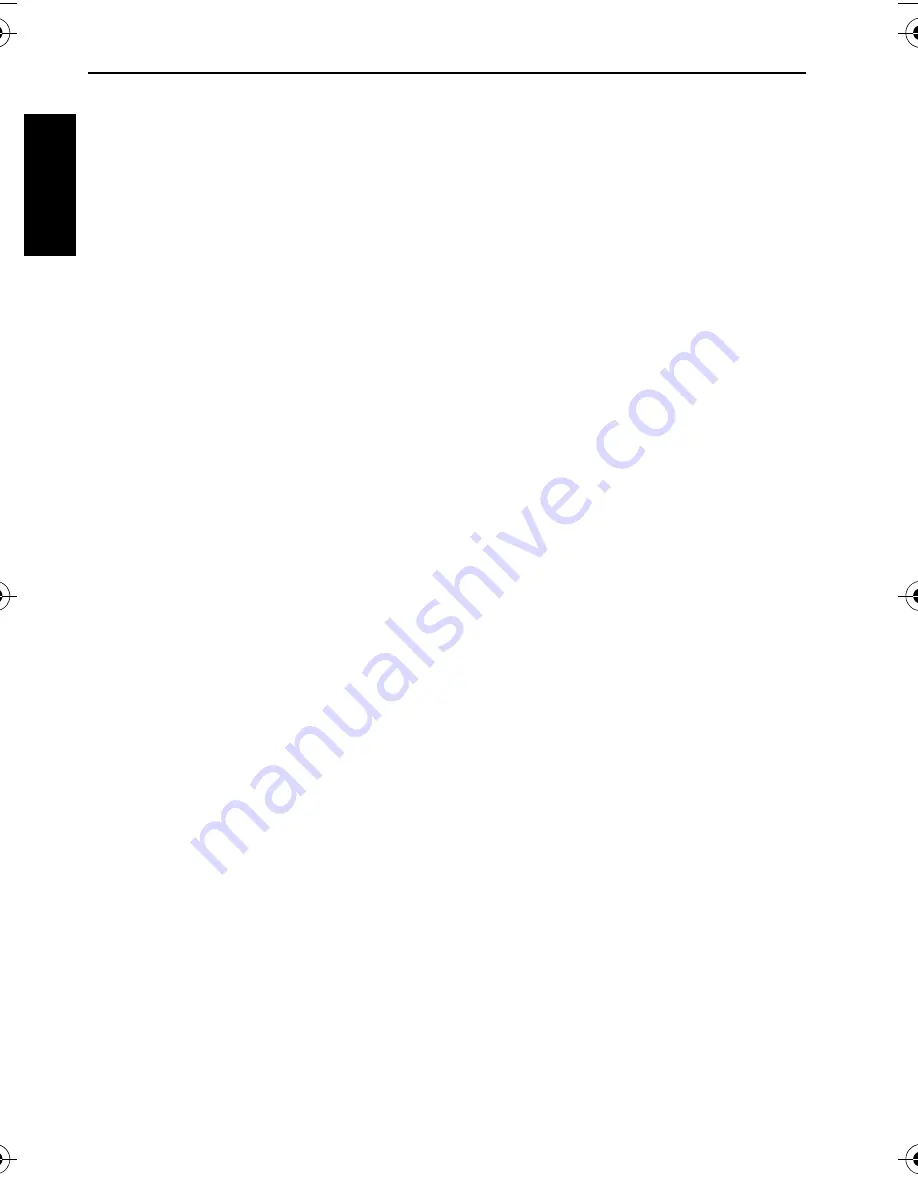
Table of Contents
Eng
lish
Table of Contents
Touring the camera ......................1
Checking the package contents ..... 1
Camera components ..................... 1
Front view and bottom view ...........1
Rear view ..........................................2
Preparing the camera for use .......2
Charging the battery ...................... 3
Using multifunctional buttons ..... 3
Using an SD card ........................... 4
Setting language ............................. 4
Setting date and time ..................... 4
Operating the camera ...................5
Capture mode .............................6
Scene mode .................................... 7
Flash mode ..................................... 9
Focus mode .................................. 10
Drive mode .................................. 10
Image size ..................................... 11
Image quality ............................... 11
AF area ......................................... 11
Battery status ................................ 12
Setting EV .................................... 12
AE metering ................................. 12
White balance .............................. 13
ISO sensitivity .............................. 13
Effect ............................................. 14
Date Stamp ................................... 14
Setting sharpness, saturation and
contrast ......................................... 14
Movie Record mode settings ....... 14
Other settings ..............................15
Playback mode ............................16
Options for playback and editing 17
Enlarging an image ........................ 17
Viewing multiple files at a time .... 17
Protecting ....................................... 17
Deleting files .................................. 17
Rotating an image .......................... 18
Slideshow ....................................... 18
Trimming ....................................... 18
Resizing .......................................... 18
Voice memo ................................... 19
Startup screen ................................ 19
Working with computer and AV
system .......................................... 19
Bundled software ......................... 19
Connecting the camera to a
computer ...................................... 19
Connecting the camera to an AV
system ........................................... 20
Printing images ............................ 20
Printing with PictBridge ................ 20
Troubleshooting and service
information ................................. 21
Technical support ........................ 22
Specifications .............................. 23
X725 UM.book Page 1 Friday, March 30, 2007 2:15 PM



















