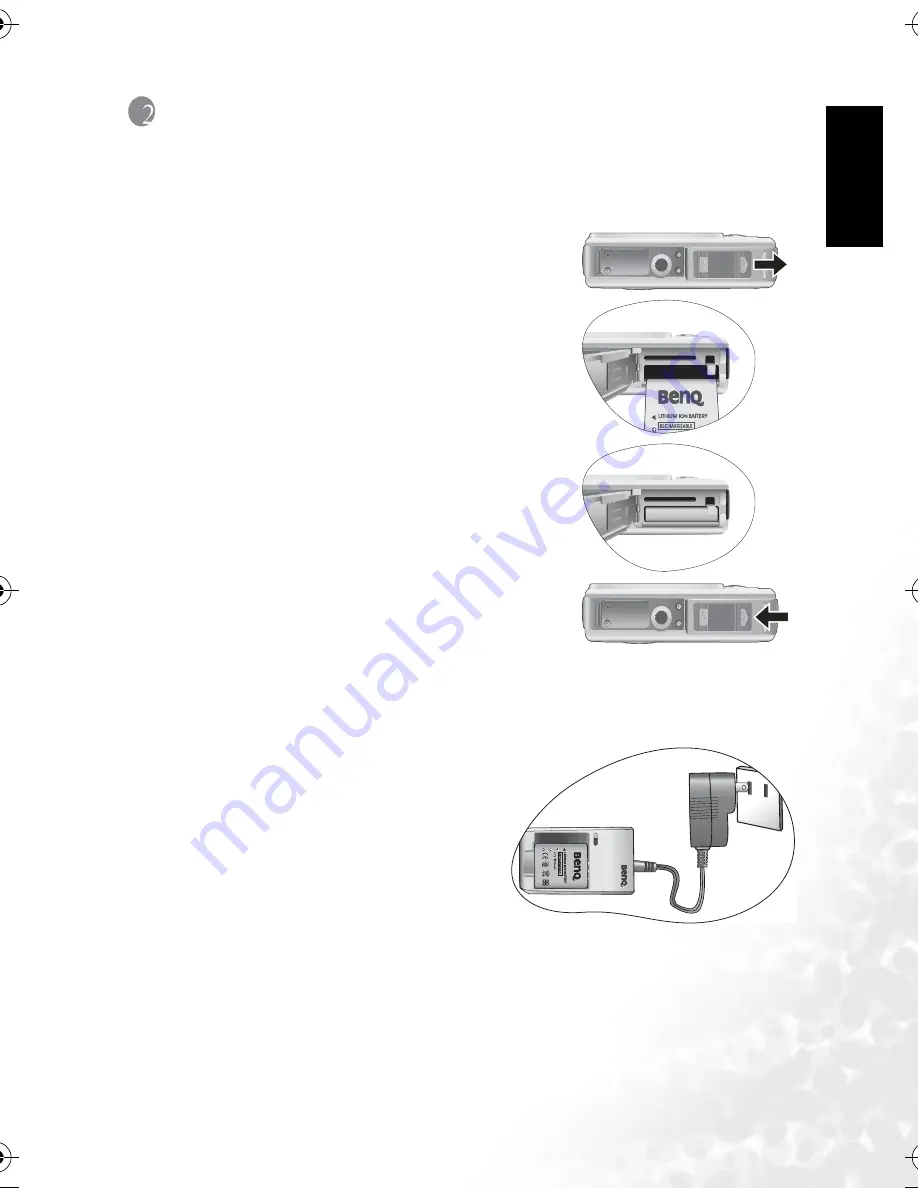
En
gl
is
h
Preparing Your DC E600 for Use
3
2
P
REPARING
Y
OUR
DC E600
FOR
U
SE
2.1
Installing the Battery
We highly recommend that you use only the specified
rechargeable lithium-ion battery for your camera. Make
sure that the power of the camera is off before inserting
or removing the battery.
To insert the battery:
1. Open the battery/SD memory card cover (A).
2. Insert the battery in the correct direction shown
(B).
3. Push the battery all the way down, until the battery
lock lever clicks into place (C).
4. Close the battery/SD memory card cover (D).
To remove the battery:
1. Open the battery/SD memory card cover.
2. Release the battery lock lever.
3. When the battery has come out a little, gently pull it
out the rest of the way.
2.2
Charging the Battery
The battery charge status affects the performance of the
DC E600. To maximize the performance and life of the battery, it is recommended that you
fully charge the battery using the specified charger set (charger and AC power adapter), and
then fully discharge it through the normal use at least one time.
1. Insert the battery into the charger as shown
in the illustration.
2. Connect one end of the AC power adapter
to the charger.
3. Connect the other end of the AC power
adapter to a wall outlet.
4. When the battery is being charged, the
charger LED indicator lights up in red.
When the battery is fully charged, it turns
into green.
The length of the charging time depends on the ambient temperature and the status of
the battery.
A
B
C
D
DC_E600_UM.book Page 3 Wednesday, February 8, 2006 10:04 AM








































