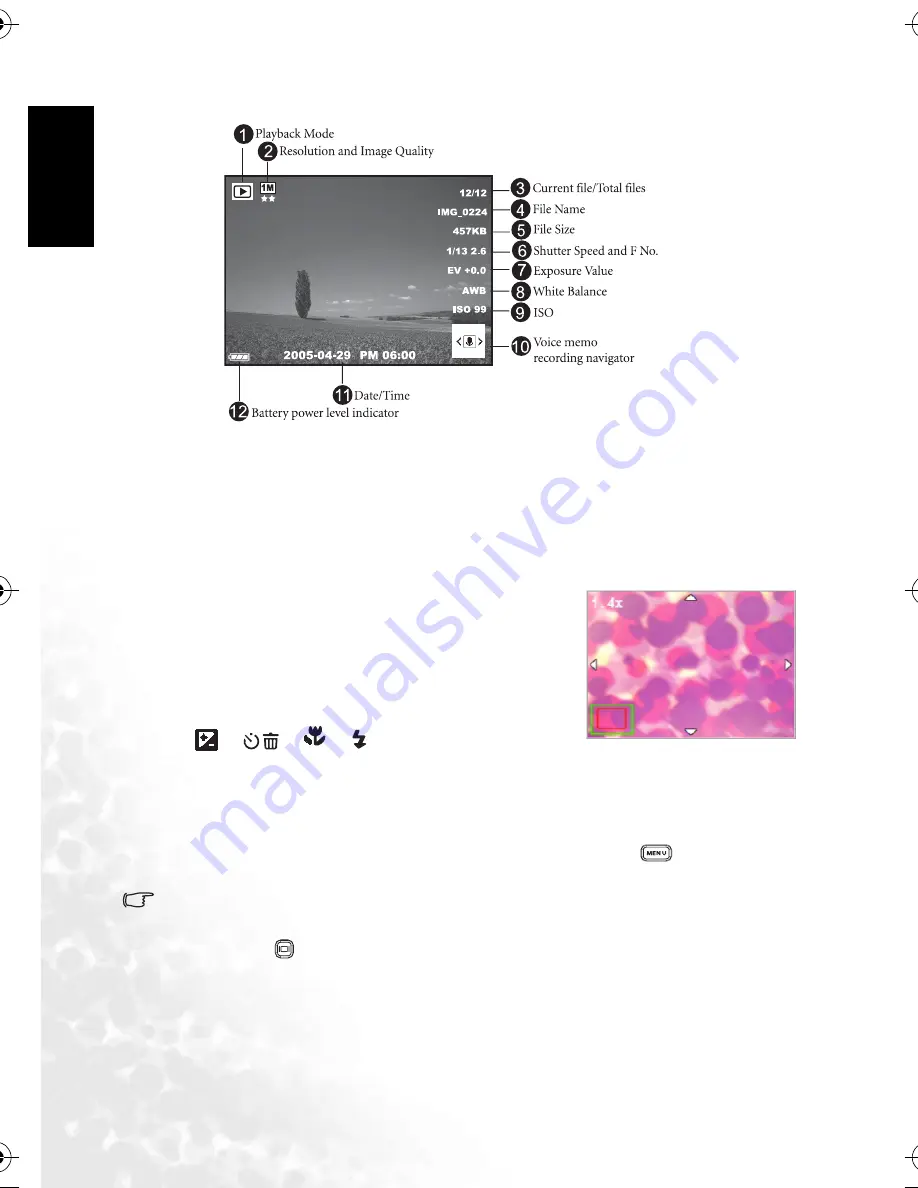
En
glis
h
Using the DC E600
16
3.3.1 Playback Mode LCD Monitor Information (Image)
3.3.2 Viewing Images
3.3.2.1
Magnifying Images
While reviewing your images, you may enlarge a selected portion of an image. This
magnification allows you to view the details of the image. The DC E600 provides 4X
magnification during playback.
1. Set the zoom ratio by adjusting the zoom key.
•
To zoom in, adjust the zoom key to the right.
•
To zoom out, adjust the zoom key to the left.
•
The magnification factor is displayed on the LCD
monitor.
2. To view a different portion of the images, press the
[
]/[
]/[
]/[
] buttons to adjust the
display area.
You will see a frame with a square box inside. The frame indicates the entire image, while
the square box shows the location of the currently enlarged area.
3. To return to the regular display, adjust the zoom key to the left until the normal image
(1X magnification) appears on the screen. Or, you can press the [
] button to exit
directly.
•
If there is no image stored in the internal memory or memory card, a [No File!] message
will appear on the LCD monitor.
•
Pressing the [
] button while playing back images changes the LCD display in the
sequence of: OSD Normal
→
Detailed Info.
→
Info. Off.
3.3.2.2
Thumbnail Display (Index Playback)
This function allows you to view nine thumbnail images on the LCD monitor simultaneously,
so that you can search for the image you need easily.
DC_E600_UM.book Page 16 Wednesday, February 8, 2006 10:04 AM



























