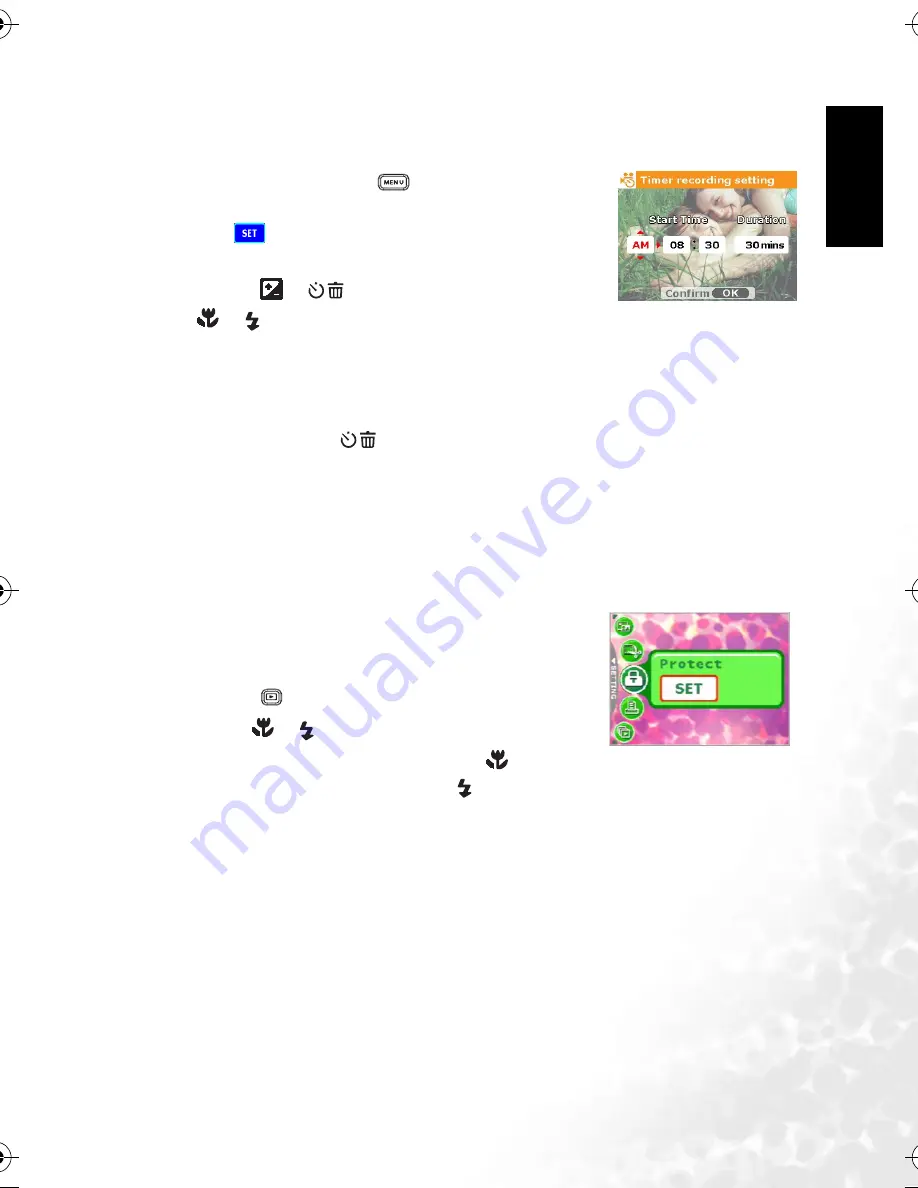
En
gl
is
h
Using the DC E600
15
3.2.3 Timer Recording
With the special “Timer Recording” feature, you can set recording session in advance, by
following the steps below.
1. In Movie Mode, press the [
] button to access the
menu, and then scroll to [Timer REC].
2. Press [
].
The [Timer recording setting] screen is displayed.
3. Press the [
]/[
] buttons to set each item. Press the
[
]/[
] buttons to move to the next item.
4. After you set the Start Time and Duration, press the
OK
button to confirm.
5. The [Timer Recording Standby] screen is displayed. You can press the zoom key to adjust
the distance.
•
To activate the setting, press the shutter.
•
To exit, press the [
] button.
6. The [Timer Recording] screen is displayed. The camera enters the Standby mode and
shows the information of your session. If you wish to cancel the action, press the shutter.
7. When the recording session begins, the camera enters the Recording mode. After the
recording session is complete, the camera will power off automatically.
3.3
Playback Mode
In Playback Mode, you can view, magnify, resize, trim, delete
images, play video clips, record a voice memo, or run a slide
show. This mode also provides a thumbnail image display,
allowing you to quickly search for the desired image.
1. Press the [
] button to enter Playback Mode.
2. Use the [
]/
[
]
buttons to select the desired images.
•
To view the previous image, press the [
] button.
•
To view the next image, press the [
] button.
DC_E600_UM.book Page 15 Wednesday, February 8, 2006 10:04 AM




























