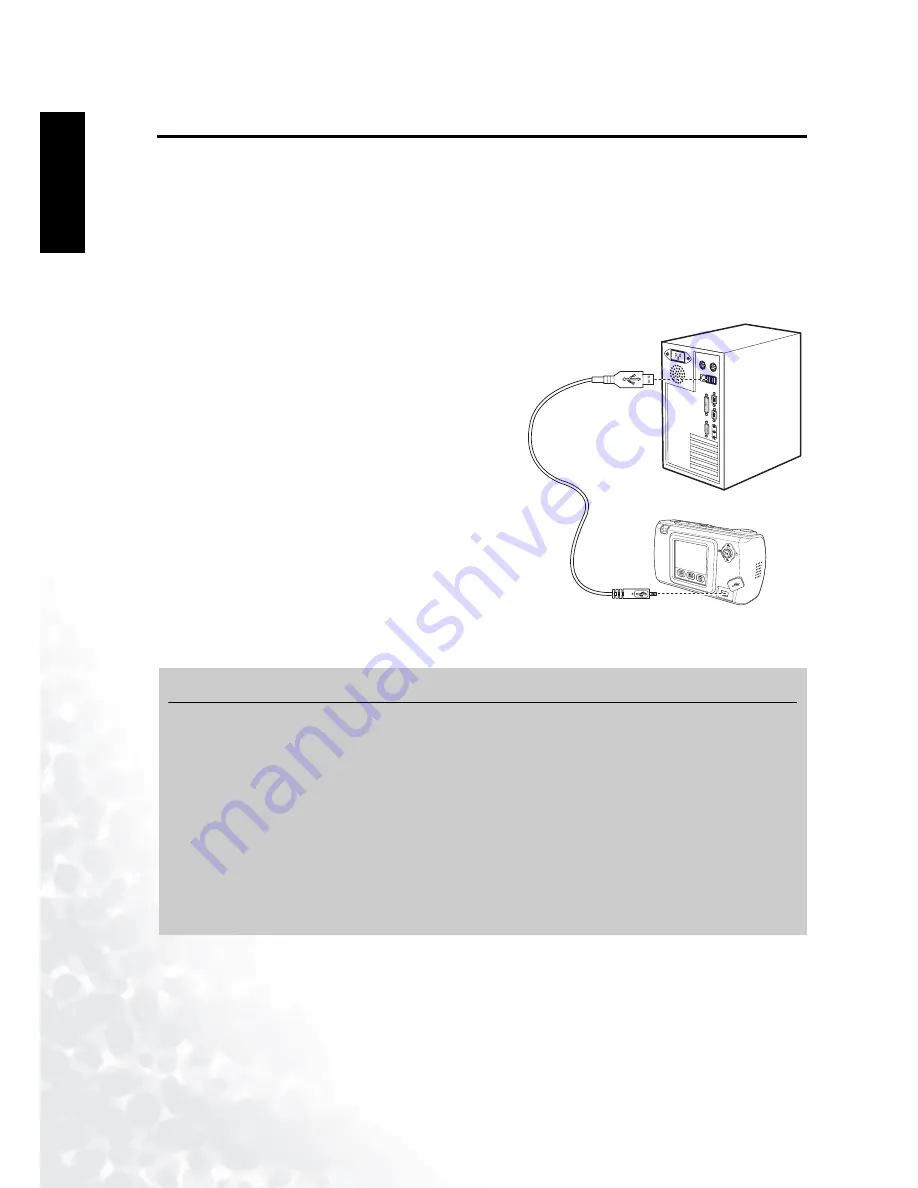
BenQ DC 5530 User’s Manual
Connecting to a Computer
50
Eng
lish
9.3
Transferring Files To/From a Computer
This section explains how to transfer images, movies between your camera and a PC using
Windows XP/ME/2000/98SE.
9.3.1 Transferring Photos, Movie Clips, Sound Clips, and Music Files
This section shows you how to use the Windows Explorer utility to manipulate files between
your camera and a PC.
1.
Turn on the computer.
2.
Turn on the camera.
3.
Connect the camera to the PC with the
included USB cable. Ensure that the
connection is secure.
4.
Tap “QLink-Storage” on the camera’s LCD
screen.
5.
A new disk appears in Windows Explorer
labelled “Removable Disk.” (See note below).
6.
Stored photos, movie clips, and sound clips can
be found in the directory “Removable
Disk\DCIM\100MEDIA”.
Copy, view, delete, and move images, movie clips,
sound clips, and music files using standard drag and drop Windows Explorer commands.
Note
•
If an SD memory card is installed, two “Removable Disks” will appear in Windows
Explore. One represents the camera’s internal memory, the other represents the SD card.
•
Photo files have the suffix “.jpg”
•
Voice Memo files have the suffix “.htm”
•
Downloaded frame files have the suffix “.bqf” (not built-in frame files)
•
Movie clips have the suffix “.mpg”
•
Sound clips have the suffix “.wav”
•
Refer to your computer’s Help for information on viewing or playing multimedia files on
your computer.
O
P
E
N
USB cable





















