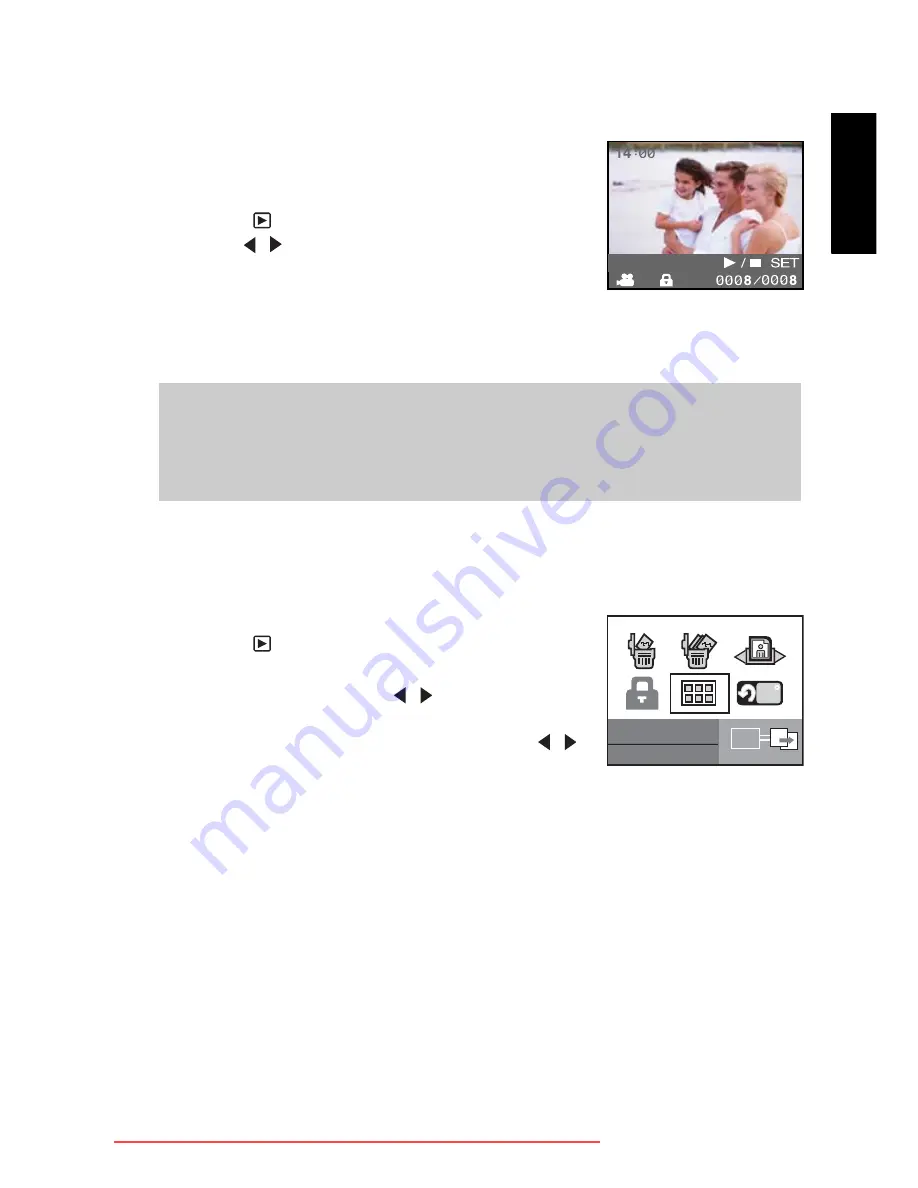
Eng
lish
Camera Operating Mode
15
3.3.2 Viewing Video Clips
To view a recorded video clip, follow these steps:
1.
Open the lens cover.
2.
Press the
POWER
button.
3.
Press the
button. The last image appears on the screen.
4.
Use the / buttons to choose the video you want to see.
5.
Press the
SET
button.
• Playback begins.
• The elapsed playback indicator or the elapsed time is dis-
played on the LCD monitor.
6.
Press the
SET
button to stop the playback.
3.3.3 Displaying Thumbnail Images
This function allows you to view as many as six thumbnail images on the LCD monitor
simultaneously so you may search for a particular image.
To view still images, follow the steps below:
1.
Press the
button.
2.
Press the
MENU
button
.
3.
Select [Thumbnail] using the / buttons and press the
SET
button.
4.
To view a full-size image, select the image with the /
buttons, and then press the
SET
button. The selected
image will be displayed in the full LCD frame.
Note
•
The zoom function cannot be activated during movie playback.
•
To play the video clip back on your computer, you may use either Windows Media
Player or Apple “QuickTime Player”.
Thumbnail
SET
90
Downloaded from ManualsCamera.com Manuals




























