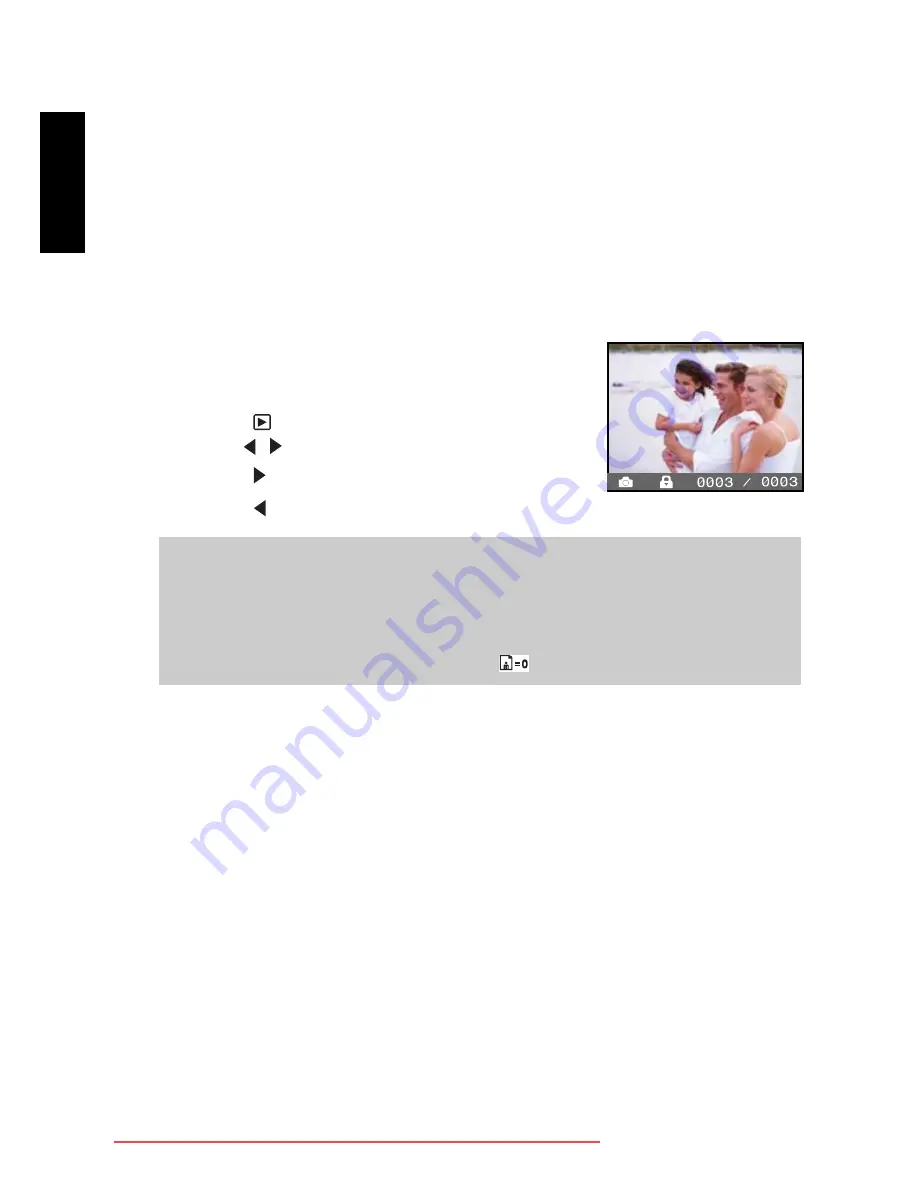
Camera Operating Mode
14
Eng
lish
3.3
Playback Mode
In the Playback mode, you can view, magnify, delete images, play video clips, or run a slide
show. Playback mode also provides a thumbnail image display, allowing you to quickly search
for the image you want.
3.3.1 Viewing Images
When you take a still image or movie, it is immediately stored in internal memory or on an SD
memory card. Still images and movie in internal memory or on an SD memory card can be
displayed on the LCD monitor.
To view still images, follow the steps below:
1.
Open the lens cover.
2.
Press the
POWER
button.
3.
Press the
button. The last image appears on the screen.
4.
Use the / buttons to choose the video you want to see.
• Press the button to view the next still image.
• Press the button to view the previous still image.
Note
•
Images are played back from the following recording media:
* When no memory card is loaded, it plays back from internal memory.
* When an SD memory card is loaded, it plays back from SD memory card.
•
If there are no images stored in memory, the
will appear on the LCD monitor.
Downloaded from ManualsCamera.com Manuals





























