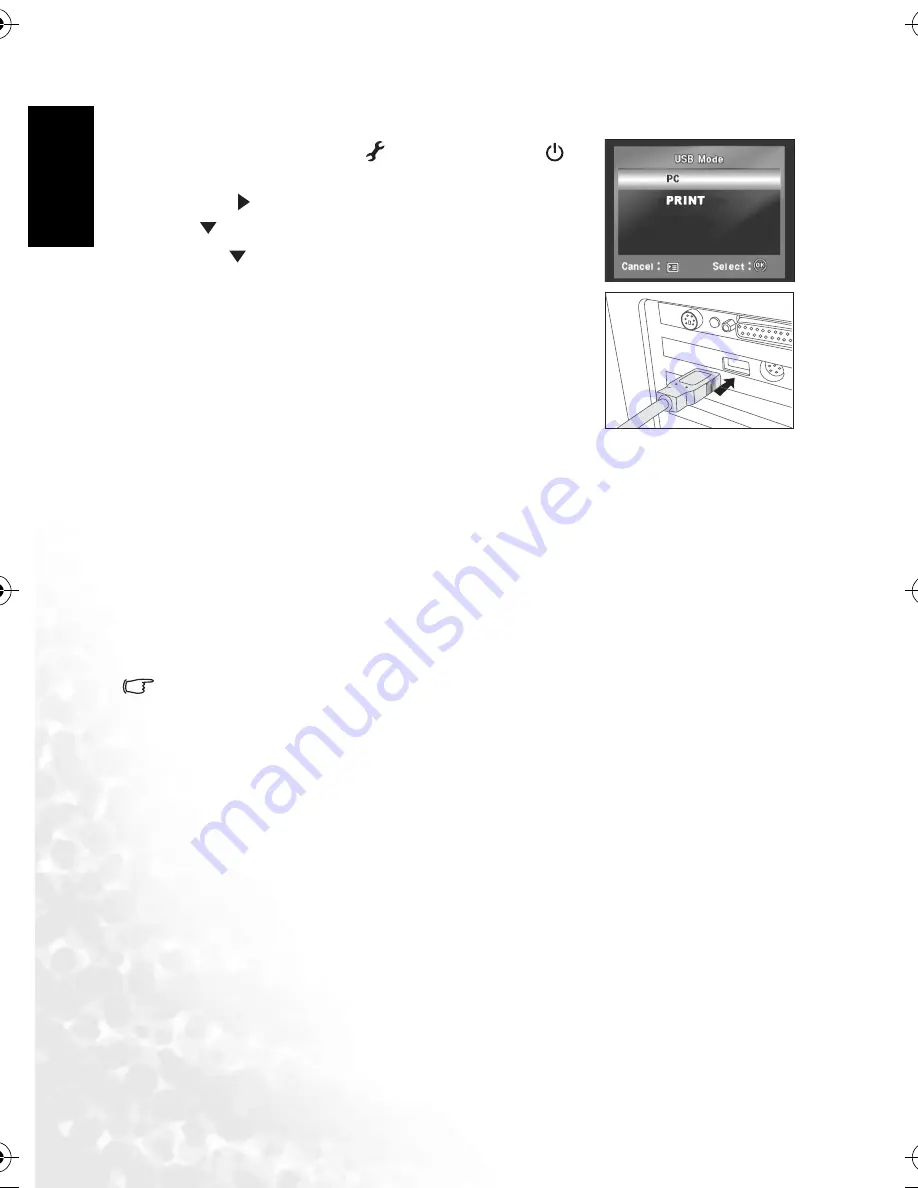
En
glis
h
PC Dependent Features
18
4.2.1 Step 1: Connect the digital camera to your computer
1. Rotate the mode dial to [
], and then press the [
]
button to turn on your camera.
2. Press [
] to select the [Set-up 2] menu, and then use
[
] to select [USB Mode].
3. Use [
] to select [PC], and then press the
OK
button.
4. Connect one end of the USB cable to an available USB
port on your computer.
5. There will be a new “Removable Disk” icon detected in
“My Computer”, which contains your captured images or
recorded video clips.
4.2.2 Step 2: Download images or video clips
When the digital camera is turned on and connected to your computer, it is considered to be
a disk drive, just like a floppy disk or CD. You can download (transfer) images by copying
them from the “Removable Disk” to your computer hard drive.
Windows
Open the “Removable Disk” and double-click on the DCIM folder to open it to find more
folders. Your images are inside these folder(s). Select the desired still images or video clips,
and then choose “Copy” from the “Edit” menu. Open the destination location (folder) and
choose “Paste” from the “Edit” menu. You may also drag and drop image files from the digital
camera to a desired location.
•
Memory card users may prefer to use a memory card reader (highly recommended).
•
Video playback application is not included with the package. Make sure that video play-
back application has been installed in your computer.
DC_C630_UM.book Page 18 Tuesday, February 14, 2006 10:01 AM
Содержание DC C530
Страница 1: ...Welcome DC C630 Digital Camera User s Manual ...
Страница 28: ...English Service Information 24 Memo ...







































