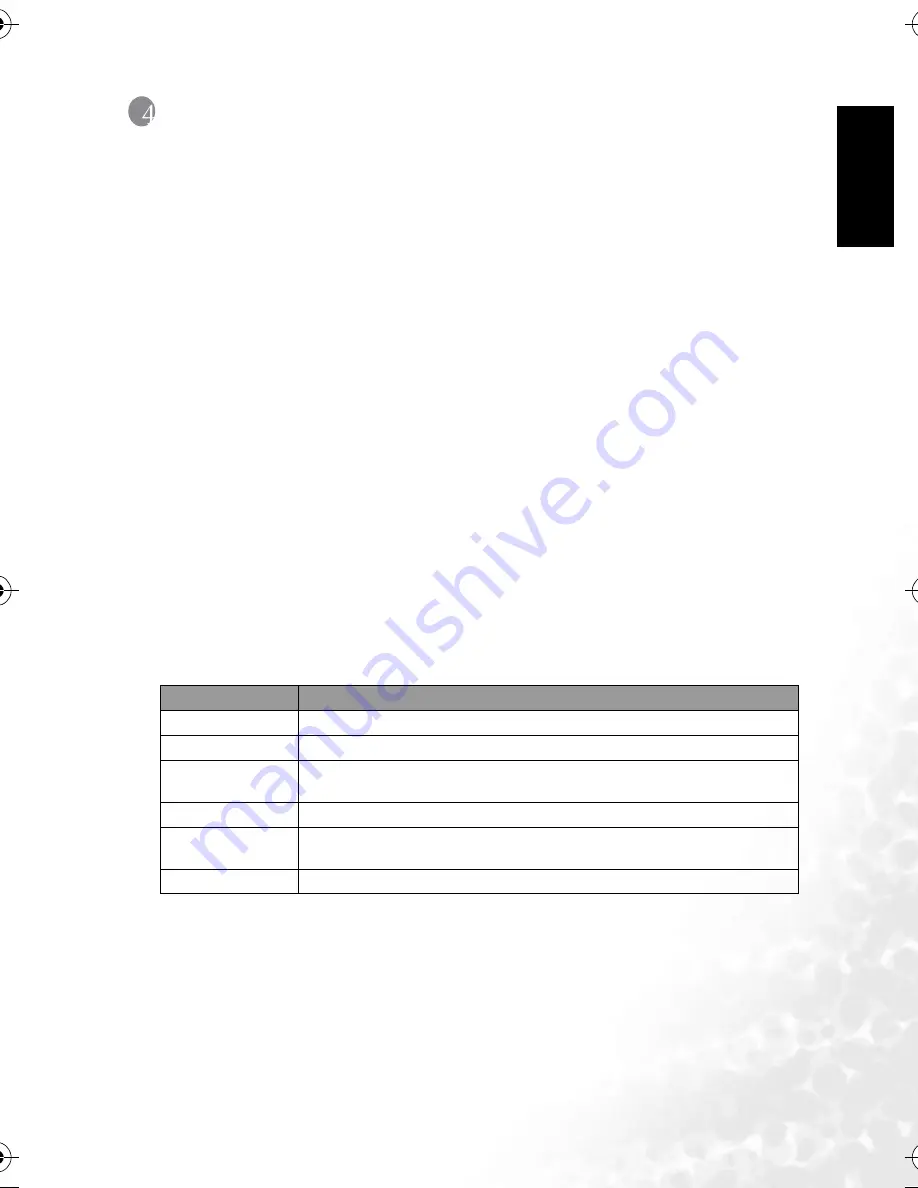
En
gli
sh
PC Dependent Features
17
4
PC D
EPENDENT
F
EATURES
4.1
Bundled software
The camera is supplied with the following software. To install the software, refer to the
information supplied with respective CDs.
4.2
Transferring files to your computer
After using USB cable to establish a USB connection between the camera and your computer,
you can use your computer to share captured images or recorded video clips with your family
or friends via e-mail or post them on the Web. Note that before you begin, you need to check
your system according to the table as shown below.
Ulead Photo
Express
Ulead® Photo Express™ 5.0 SE is a complete photo project software
for digital images. Acquire photos effortlessly from digital cameras
or scanners. Edit and enhance images using easy-to-use editing tools
and cool photographic filters and effects. Assemble creative photo
projects and share results via e-mail and multiple print options.
Ulead Photo
Explorer
Ulead® Photo Explorer™ 8.0 SE Basic provides an efficient way to
transfer, browse, modify and distribute digital media. It is an all-in-
one tool for owners of digital cameras, webcams, DV camcorders,
scanners, or for anyone who strives to effectively handle digital
media.
System Requirements (Windows)
CPU
Pentium III 600 MHz processor or higher
Operating System
Windows Me / 2000 / XP
RAM
32 MB
(64 MB RAM recommended)
Hard Disk Space
128 MB hard disk space
Required Devices
A CD-ROM drive
An available USB port
Display
Color Monitor (800 x 600, 24-bit or higher recommended)
DC_C630_UM.book Page 17 Tuesday, February 14, 2006 10:01 AM
Содержание DC C530
Страница 1: ...Welcome DC C630 Digital Camera User s Manual ...
Страница 28: ...English Service Information 24 Memo ...








































