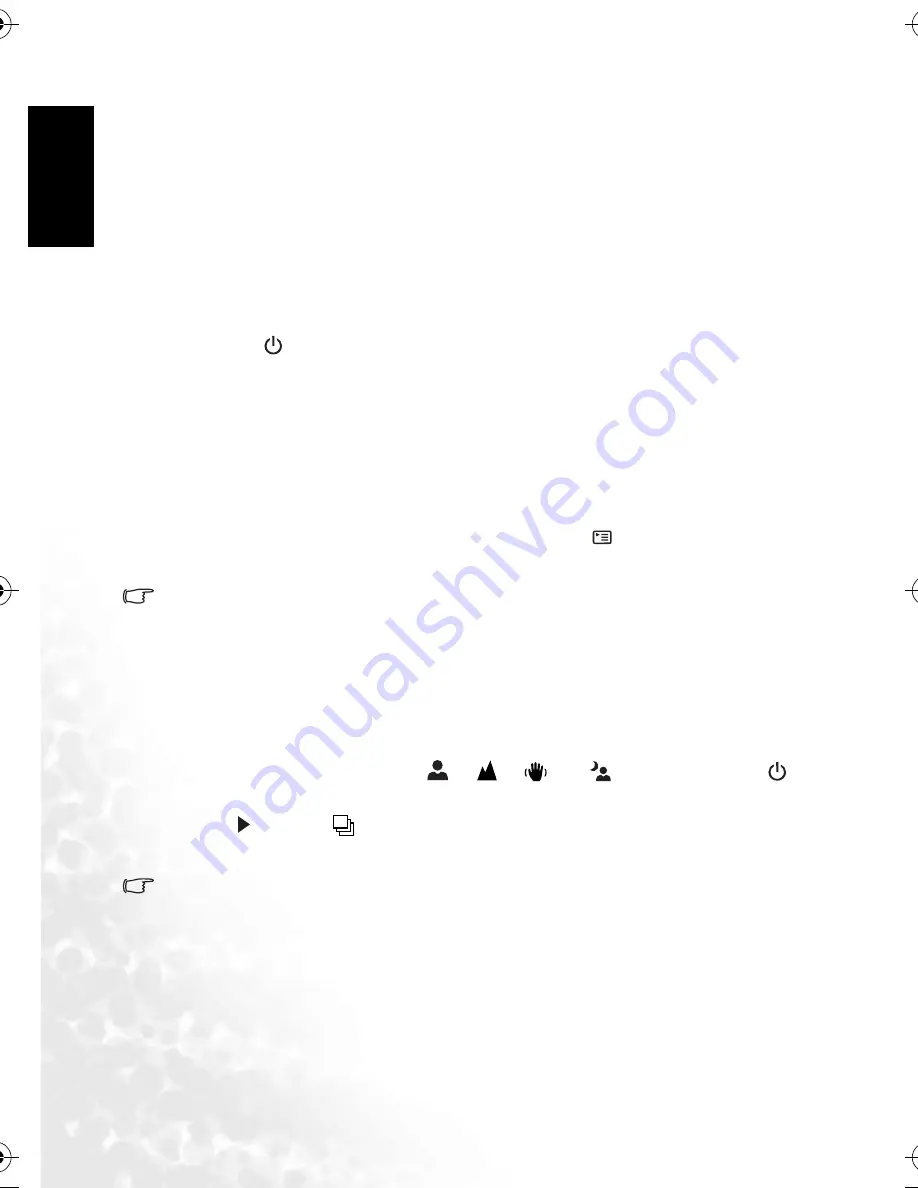
En
glis
h
Using the Camera
8
3.3.6 Using the zoom function
The camera is equipped with 3X optical zoom. The lens moves during the optical zoom
photography, allowing you to capture telephoto and wide-angle shots. By using the optical
zoom function, images appear closer by pressing the
T
button, or smaller away by pressing the
W
button.
Moreover, you can further enlarge the subjects with 4X digital zoom by pressing the
T
button
continuously. It is activated after your camera reaches its maximum optical zoom factor (3X).
A useful feature as it is, however, the more the image is magnified, the grainer the image may
become.
To capture a zoomed image, perform the following steps.
1. Press the [
] button to turn on your camera.
2. Adjust the magnification ratio by using the
T
/
W
buttons.
•
To access the optical zoom function, press the
T
button as far as it can go. Press it
again to activate the digital zoom.
•
To exit the zoom photography, press the
W
button continuously.
•
The zoom indicator is shown at the lower-left corner of the LCD monitor, and is
divided into two bars by a separator. The green bar (to the left of the separator) shows
the optical zoom status, while the orange bar (to the right) shows the digital zoom sta-
tus.
•
The digital zoom function can be disabled by pressing [
] and then selecting Menu2
> Digital Zoom.
3. Compose your image and press the shutter button.
• The digital magnification can be adjusted smoothly from 1.0X to 4.0X.
• The optical zoom function cannot be used while a video clip is being recorded. Set the
zoom before you start recording.
3.3.7 Burst
This mode is used for continuous shooting. Pictures are taken continuously while the shutter
button is pressed.
1. Rotate the mode dial to [
A
], [
P
], [
], [
], [
] or [
], and then press the [
]
button to turn on your camera.
2. Press [
] to select [
].
3. Press the shutter button all the way down to shoot.
Shooting will stop after 3 photos are taken continuously.
• In Burst mode, the flash mode will be set to OFF automatically.
DC_C630_UM.book Page 8 Tuesday, February 14, 2006 10:01 AM
Содержание DC C530
Страница 1: ...Welcome DC C630 Digital Camera User s Manual ...
Страница 28: ...English Service Information 24 Memo ...



























