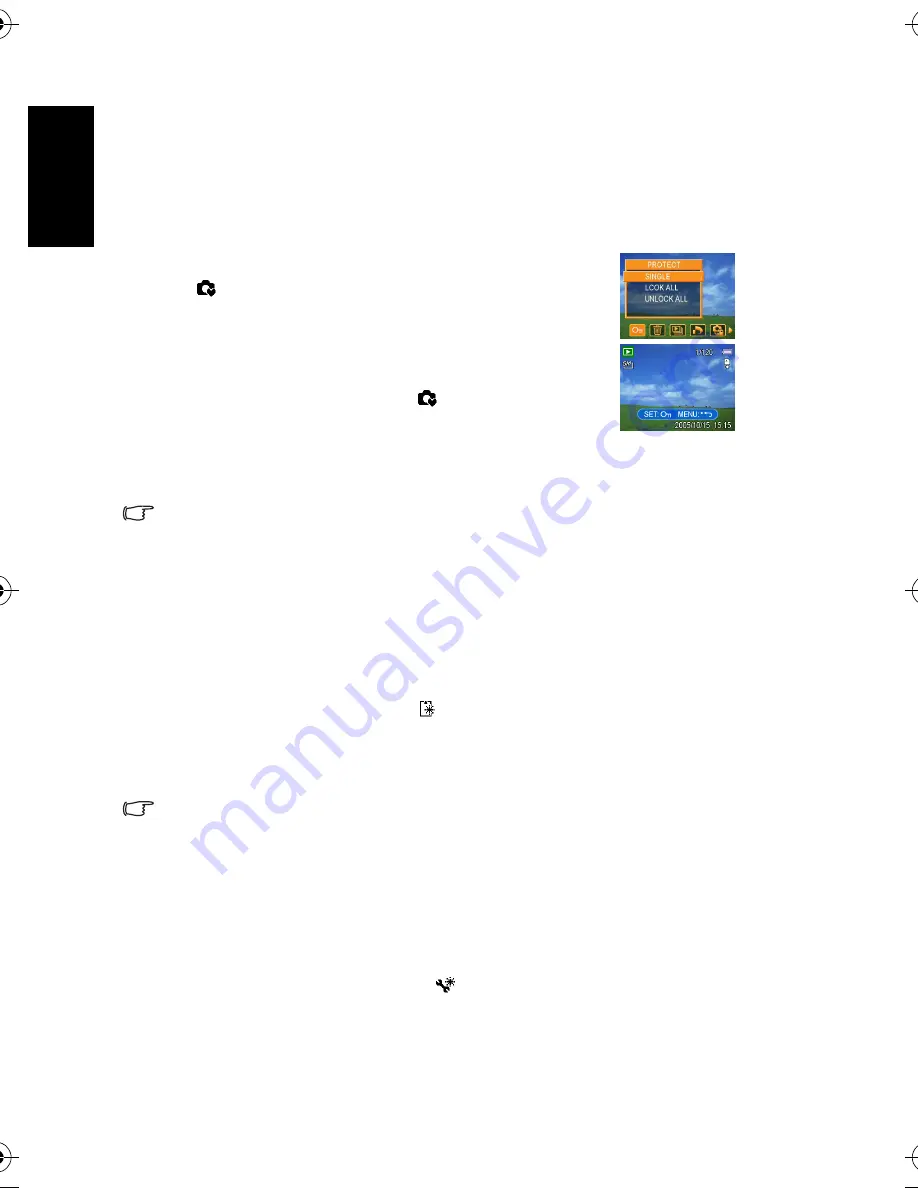
En
gli
sh
Using the Camera
24
3.19 Choosing a Startup Image
You can choose a recorded image as the start-up image.
•
The start-up image will not be deleted even if the original image is deleted or memory for-
matted.
3.20 Formatting the Memory
To erase all data stored in the memory card if you are using a card, or all data stored in the
internal memory if there is no card inserted.
1. Set the camera to the Setup Menu. Refer to 3.4.5 “Setup Menu” on page 9.
2. Press
or
to select FORMAT (
) then press
or the SET button.
3. Press the SET button to start format, or press the MENU button to cancel it.
•
A "BUSY...PLEASE WAIT" message displays and the memory card is starting format.
•
A "COMPLETED" message displays when finish formatting.
•
All data will be deleted including protected ones. Be sure to download important files to
your computer before formatting.
3.21 Resetting to Default Settings
You can reset the entire menu and button operation settings to initial default.
1. Set the camera to the Setup Menu. Refer to 3.4.5 “Setup Menu” on page 9.
2. Press
or
to select RESET ALL (
) then press
or the SET button to launch the
submenu.
3. Press
or
to select YES then press the SET button to reset all settings.
1. Set the camera to the Playback mode. Refer to 3.3 “Switching
between Record and Playback” on page 5.
2. Press
or
to select a desired image.
3. Press the MENU button, then press
or
to select S.IMAGE
(
).
4. Press
or
to select an option, and then press the SET
button.
5. Set the camera to the Setup Menu. Refer to 3.4.5 “Setup
Menu” on page 9.
6. Press
or
to select S.IMAGE (
) then press
or the SET
button.
7. Press
or
to select a desired image and press the SET or the
MENU button to apply the setting.
8. Press the MENU button to close the menu.
DC_C1000_UM.book Page 24 Wednesday, June 7, 2006 10:54 AM



















