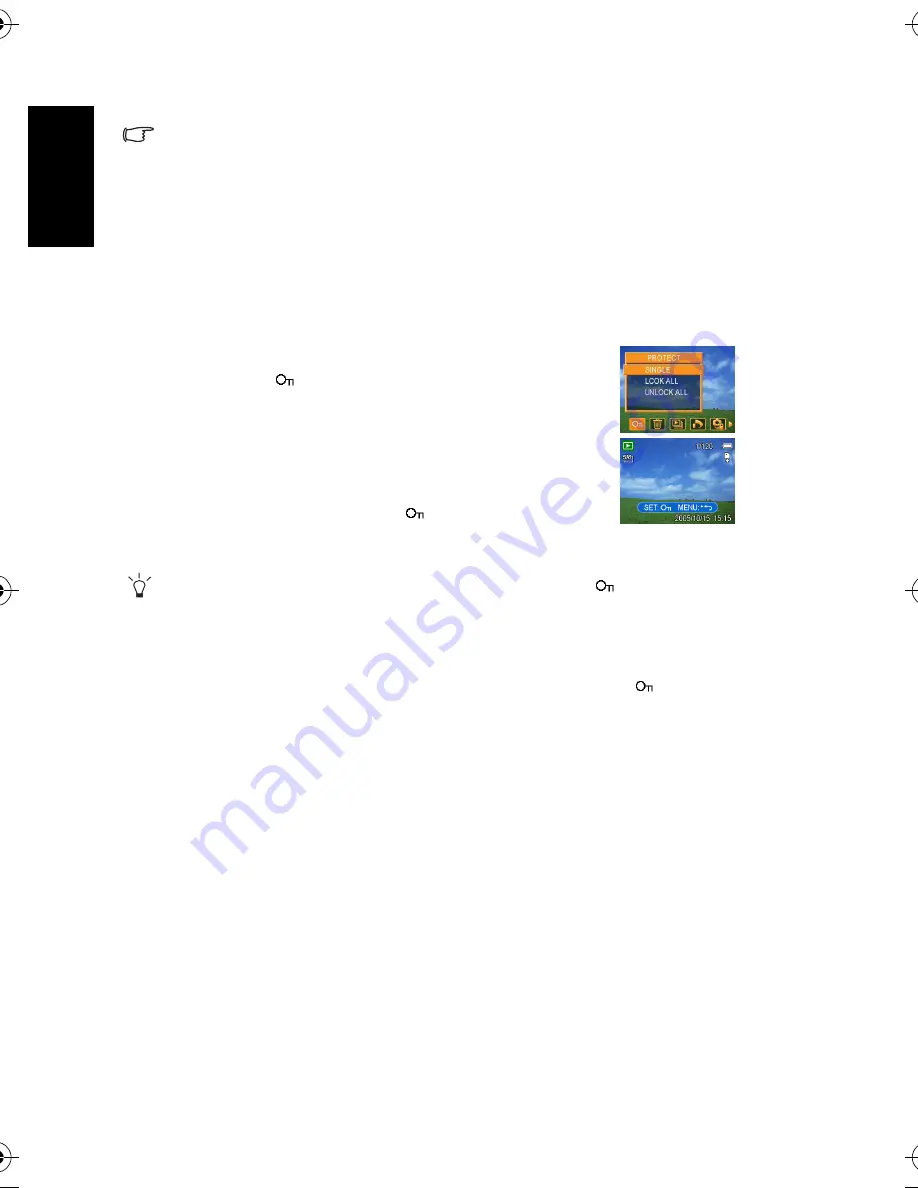
En
gli
sh
Using the Camera
18
4. Press the SET button to delete all images or press the MENU button to cancel.
•
The protect images cannot be deleted with the delete function. Refer to 3.11 “Protecting
Files” on page 18.
3.11 Protecting Files
Files stored on your camera or on a memory card can be protected to prevent accidental
deletion.
•
To unlock the file, press the SET button again in step 5. The
will disappear and the file
is unlocked.
•
To lock/unlock all files at a time:
1. Set the camera to the Playback mode. Refer to 3.3 “Switching between Record and
Playback” on page 5.
2. Press the MENU button, then press
or
to select PROTECT (
).
3. Press
or
to select LOCK ALL (or UNLOCK ALL), and press the SET button.
A confirmation message appears.
4. Press the SET button to lock (or unlock) all files, or press the MENU button to cancel.
1. Set the camera to the Playback mode. Refer to 3.3 “Switching
between Record and Playback” on page 5.
2. Press the MENU button, then press
or
to select
PROTECT (
).
3. Press
or
to select SINGLE, and then press the SET
button.
4. Press
or
to select the file you want to protect.
5. Press the SET button to protect the file or press the MENU
button to cancel.
•
When the file is locked, the
displays on the LCD moni-
tor.
6. Repeat step 4~5 to protect images.
DC_C1000_UM.book Page 18 Wednesday, June 7, 2006 10:54 AM











































