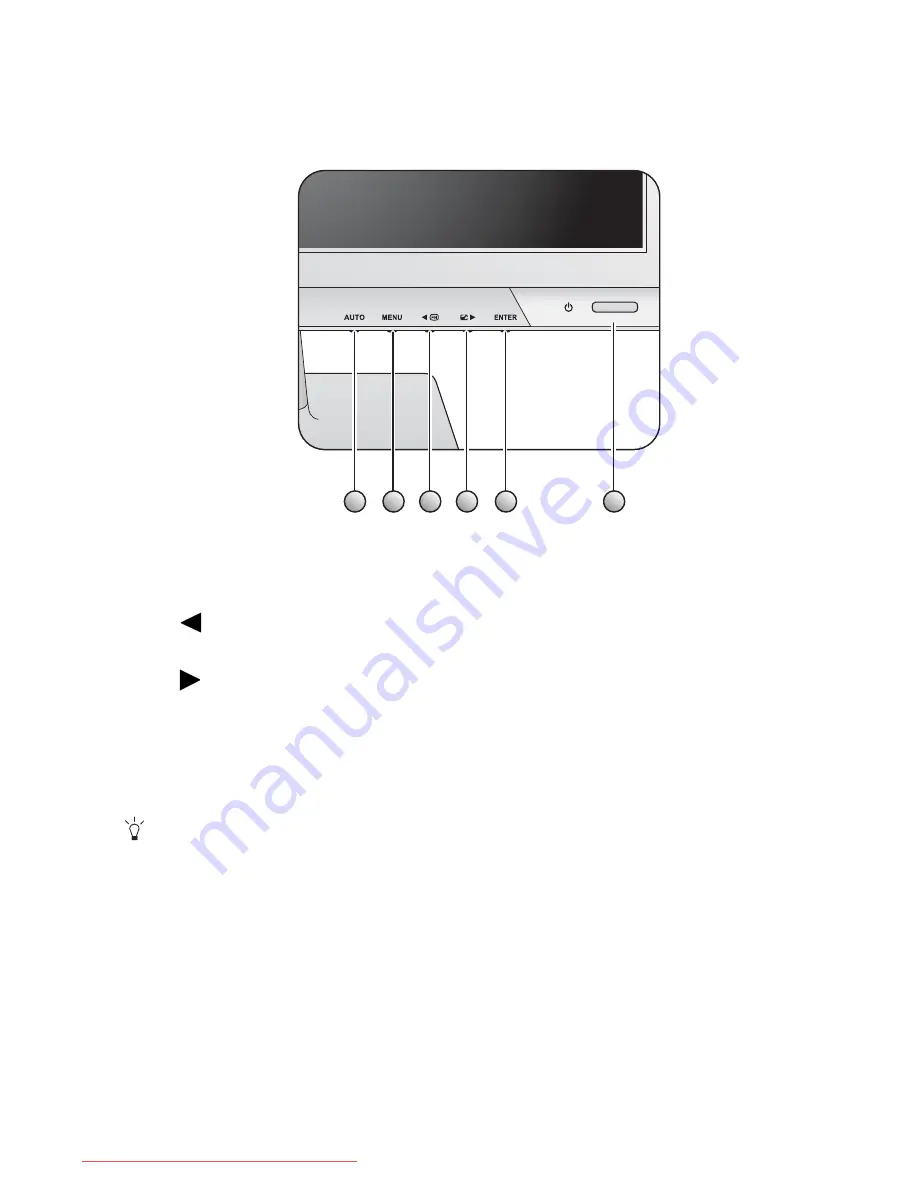
19
How to adjust your monitor
6. How to adjust your monitor
The control panel
1.
AUTO
: Adjusts vertical position, phase, horizontal position and pixel clock automatically.
2.
MENU
key: Activates OSD main menu and return to the previous menu or exit OSD.
3.
/
Custom
key: For Left/Decrease adjustment. The key is the hot key for designated
functions. See
Custom Key on page 32
for more information.
4.
/
Display Mode
key: For Right/Increase adjustment. The key is the hot key for Display
Mode.
5.
ENTER
key: Enters sub menus and select items. For models with DVI inputs, this key is also
the hot key for Input.
6.
Power
: Turns the power on or off.
OSD = On Screen Display.
The hot keys will display a graduated scale for adjusting the value of that setting, and will only operate
while the OSD menu is not currently displaying. Hot key displays will disappear after a few seconds of no
key activity. See
Hot key mode on page 20
.
1
2
3
4
5
6
Downloaded from ManualMonitor.com Manuals
















































