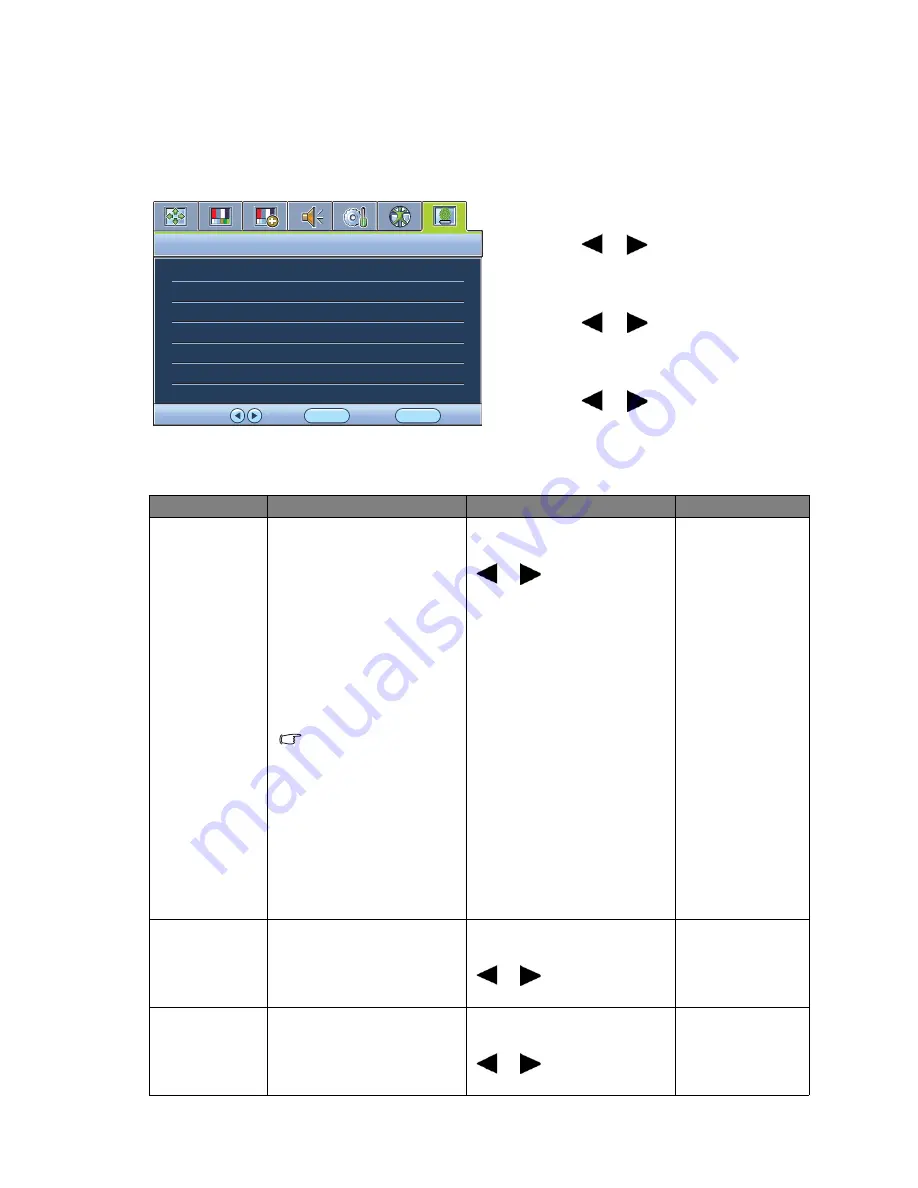
41
How to adjust your monitor
Eco menu
Available menu options may vary depending on the input sources, functions and settings. Menu
options that are not available will become grayed out.
1. Press the
MENU
key to display the main
menu.
2. Press the
or
keys to select
ECO
and
then press the
ENTER
key to enter the
menu.
3. Press the
or
keys to move the
highlight to a menu item and then press
the
ENTER
key to select that item.
4. Press the
or
keys to make
adjustments or selections.
5. To return to the previous menu, press the
MENU
button.
ENTER
MENU
Exit
Select
Move
ECO
MODE: Standard
ECO Sensor
ECO Sensor Meter
Sensor Range
OFF
OFF
Far
Item
Function
Operation
Range
ECO Sensor
Your monitor comes with
a proximity sensor (called
ECO sensor), which
detects your presence in
front of the monitor
within the set range. If the
sensor detects no presence,
the monitor is turned off
in 40 seconds to save
power.
If the monitor is turned
off by the ECO sensor,
the power button
flashes in green.
If the ECO sensor
detect no presence for
over 2 hours, the
monitor will be powered
off. Press the power
button to turn on the
monitor.
Press the
ENTER
key to
select this option. Press the
or
keys to change the
settings.
•
ON
•
OFF
ECO Sensor
Meter
Sets to display the
countdown to turn off the
monitor.
Press the
ENTER
key to
select this option. Press the
or
keys to change the
settings.
•
ON
•
OFF
Sensor Range
Decides how far the sensor
can detect.
Press the
ENTER
key to
select this option. Press the
or
keys to change the
settings.
•
Near
•
Middle
•
Far
Содержание BL2201PT
Страница 1: ...LCD Monitor User Manual BL2201PU BL2400PU...




































