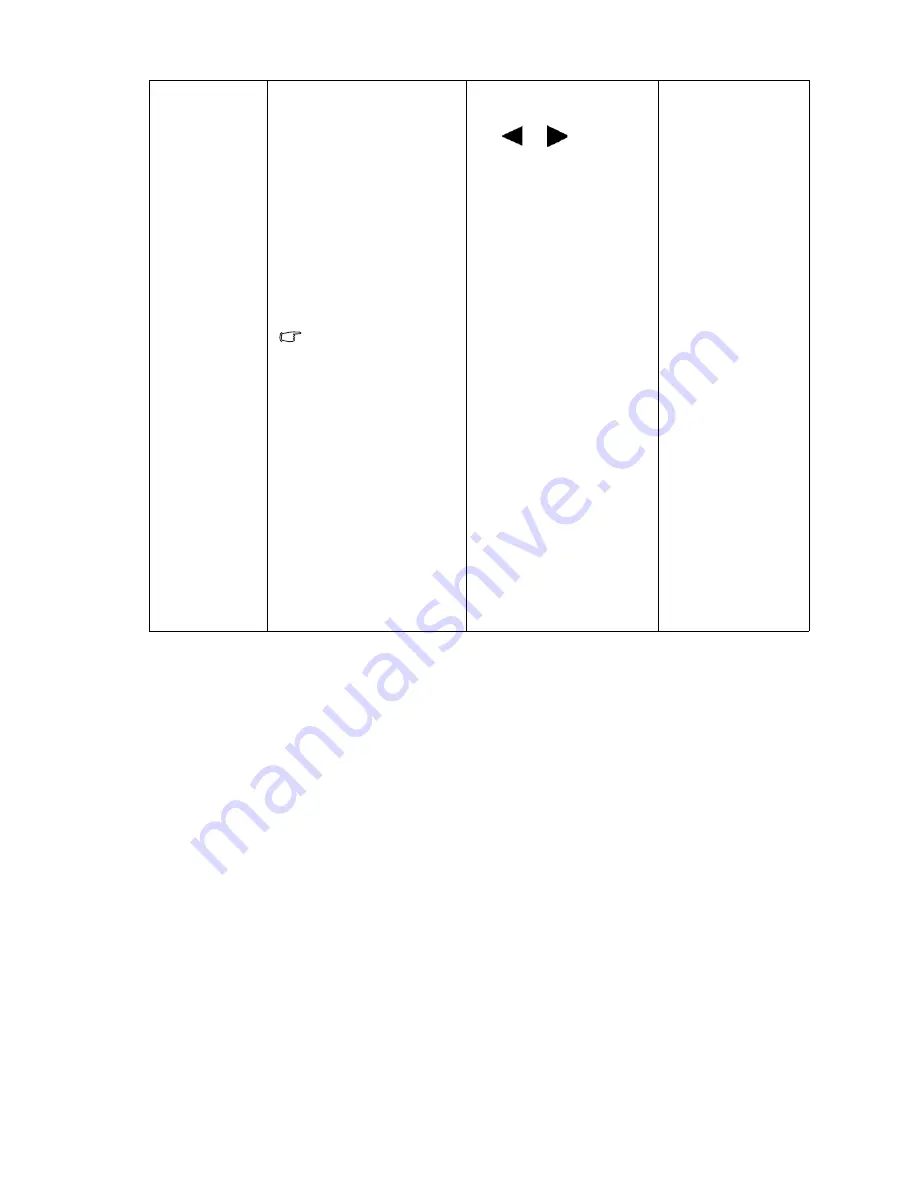
33
How to adjust your monitor
Color Format
Determines the color space
(RGB or YUV) based on
the following detected
video signal:
•
D-Sub (VGA) from PC:
The default Color
Format is RGB.
•
D-Sub (Component)
from a video device: The
default Color Format is
YUV.
You might need to
manually set the Color
Format if colors shown
on the monitor screen
do not display properly.
•
DVI (for models with
DVI inputs): Color
Format is automatically
set to RGB.
•
DP: Color Format is not
selectable. In other
words, Color Format is
automatically set
depending on the input
video source.
Press the
ENTER
key to
select this option. Press
the
or
keys to
change the settings.
•
RGB
•
YUV
Содержание BL2201PT
Страница 1: ...LCD Monitor User Manual BL2201PU BL2400PU...


























