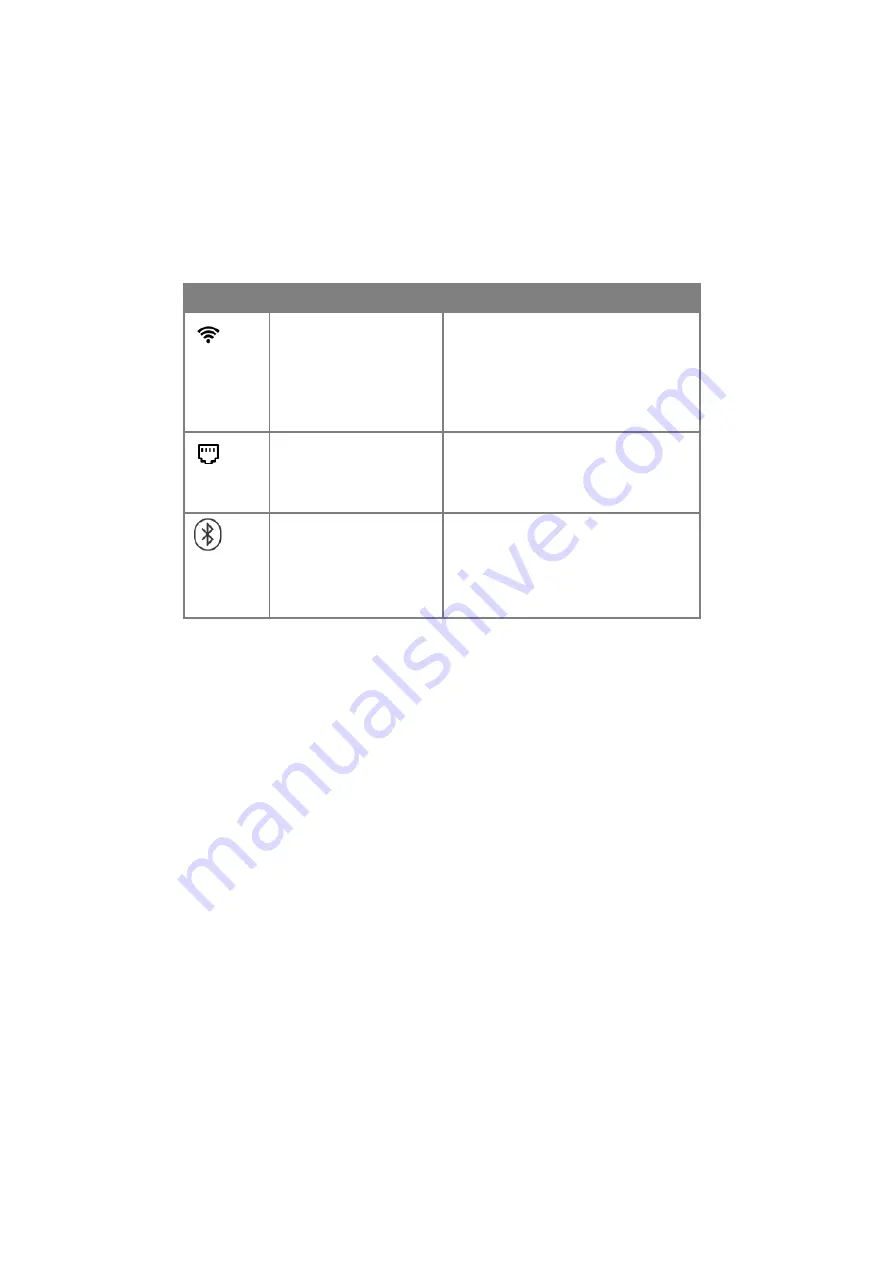
Operations
13
The bottom of the control panel displays the following icons indicating the
connection status of the speaker:
The treVolo A App
In order to use all functions related to the treVolo A speaker you must first
install the treVolo A app on a smart device. Once the treVolo A app is
installed on your smart device you will be able to:
• Connect your speaker to a wireless network.
• Access and play music wirelessly on your speaker from Spotify music
streaming service, vTuner internet radio, DLNA-based media servers (such
as Network Attached Storage devices) and USB storage devices.
• Preset music playlists, radio stations, or music files to one of six easy to
access channels on your speaker.
• Sync playback on multiple speakers.
Installing the treVolo A app
To install the treVolo A app search for “treVolo A” in Google Play Store (for
smart devices using Android) or the App Store (for smart devices using iOS)
then install the app directly.
Icon
Definition
Description
Wi-Fi
•Flashing: Wi-Fi connection has not
been set.
•On: Wi-Fi is connected.
When the icon is on, the amount of
bars lit on the icon indicate the
signal strength.
Ethernet
•Flashing: Ethernet is awaiting
connection.
•On: Ethernet is connected.
•Off: Ethernet port is not connected.
Bluetooth
®
•Flashing: Pairing mode is activated
and awaiting pairing.
•On: Bluetooth
®
is connected.
•Gray: No device is connected, and
the speaker is not detectable.
Содержание AU2000
Страница 1: ...treVolo A Wireless Speaker User Manual...





























