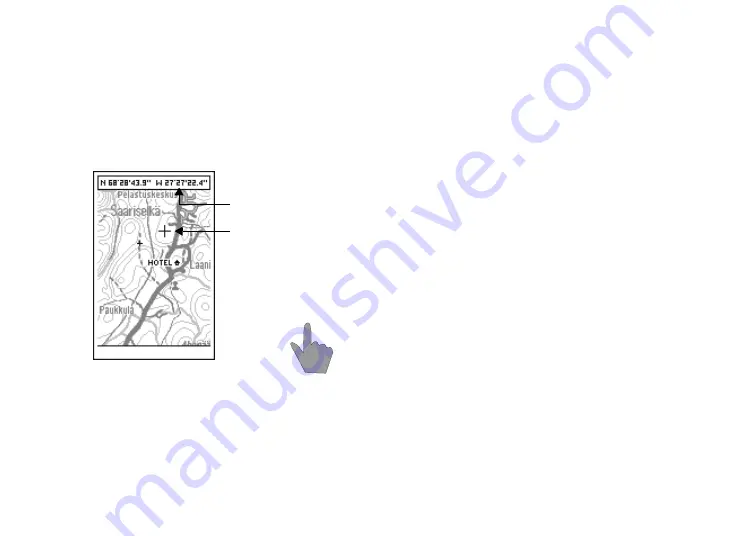
BRIEF OVERVIEW OF NAVIGATOR USE: MAP 47
Pointing mode
In pointing mode, you can move a pointer to scroll
the map and use it to create and process way-
points, set a point for use as destination, measure
distances, and send your position in a short mes-
sage - to give a few examples.
•Use the numeric keys to move the pointer. The
map will be scrolled if you try to move out of it.
•Press
5
or
-
SELECT
to select a point on the
map and get a list of functions such as creating a
new waypoint, setting a point as destination and
so on.
•Highlight the desired option with
n
and press
the function keys
.
or
-
according to the
guiding texts on lower part of the display.
•Exit pointing mode by pressing
.
QUIT
.
The map will not automatically scroll when you are
in pointing mode. Your position will be updated as
soon as you exit it, however.
FRIEND FIND OPTIONS
The
Friend Find
features are designed to take ad-
vantage of the unique combination of GPS and
GSM equipment of Benefon ESC!. Based on posi-
tion information and the short message service
(SMS), they make functions such as accurate locat-
ing or tracking a friend possible.
You can point at a friend point in pointing mode to
use any of the
Friend Find
features: request or send
a position update, request or send tracking, cancel
your request, or save the friend point as a way-
point.
1. In pointing mode, select a friend point.
2. Use
n
to select an option and press
-
OK
.
For further information about the
Friend Find
fea-
tures, please see the chapter
GPS menu, Friend
Find
.
QUIT
SELECT
-
.
Pointer
Coordinates
1 2 3
4
6
7 8 9
5
UBER-1017 - Page 53
Содержание ESC
Страница 166: ...160 MENU CHARTS UBER 1017 Page 166 ...






























