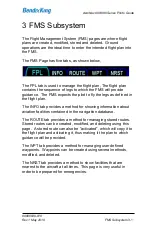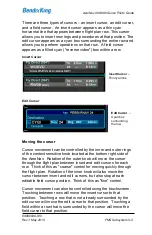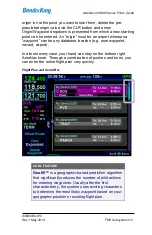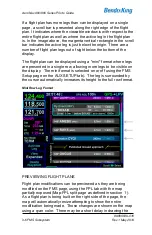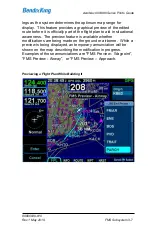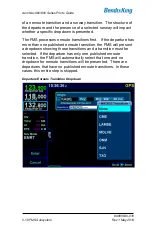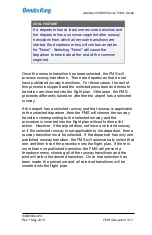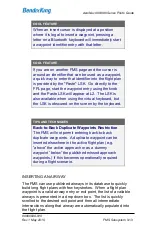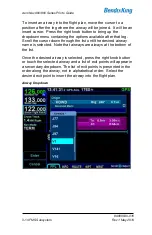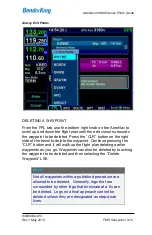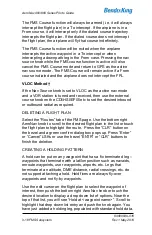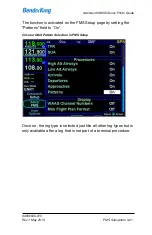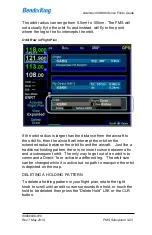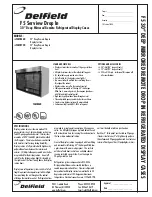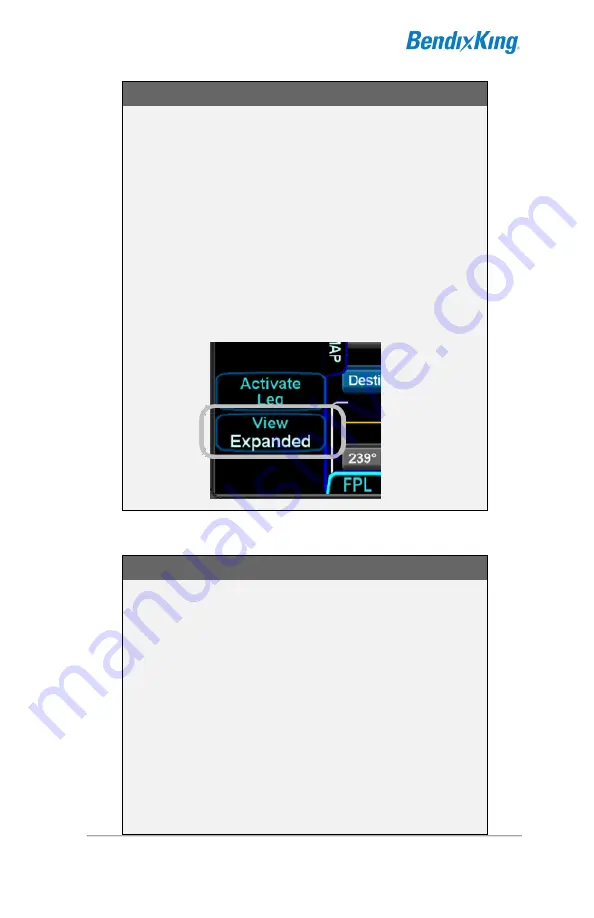
AeroNav 900/880 Series Pilot
’s Guide
89000039-010
3-8
FMS Subsystem
Rev 1 May 2019
TIPS AND TECHNIQUES
Flight Plan View
The flight plan tab of the FMS page provides a
means to show every leg of the flight plan
(“Expanded”) or an abbreviated version of the flight
plan (“Compact”) via the “View” LSK. The compact
view hides all intermediate legs of an airway
between the entry and exit point. It also hides
intermediate legs of published departures, arrivals
and approaches such as step down fixes. A
procedure that contains the active leg is always
shown using expanded view.
COOL FEATURE
FMS Cursor Centered View
One of the Map views available for use on the Map-
FPL tab of the FMS page is “FMS Cursor Centered”
mode. It is accessed by pressing the “View” LSK
along the left edge until the “Cursor” option is
displayed and can serve as a good way to conduct
initial planning and later review. Once in the view
(indicated by the annunciation “FMS Cursor
Centered” overlaid on the map), the map is centered
on the fix surrounded by the FMS cursor. As the
FMS cursor is scrolled up/down the flight plan, the
map center point changes. This allows you to see
close up details of the downpath flight plan.
Содержание AeroNav 880
Страница 4: ...AeroNav 900 880 Series Pilot s Guide 89000039 010 ii Rev 1 May 2019 Blank Page...
Страница 68: ...AeroNav 900 880 Series Pilot s Guide 89000039 010 1 58 System Overview Rev 1 May 2019 Blank Page...
Страница 94: ...AeroNav 900 880 Series Pilot s Guide 89000039 010 2 26 SVS Subsystem Rev 1 May 2019 Blank Page...
Страница 292: ...AeroNav 900 880 Series Pilot s Guide 89000039 010 5 68 Aux Subsystem Rev 1 May 2019 Blank Page...
Страница 315: ...AeroNav 900 880 Series Pilot s Guide 89000039 010 Rev 1 May 2019 Navigation 6 23...
Страница 383: ...AeroNav 900 880 Series Pilot s Guide 89000039 010 Rev 1 May 2019 General 7 53 Download Logs LSK Confirm Cancel LSKs...
Страница 412: ...AeroNav 900 880 Series Pilot s Guide 89000039 010 7 82 General Rev 1 May 2019 Bluetooth pairing pairing code...