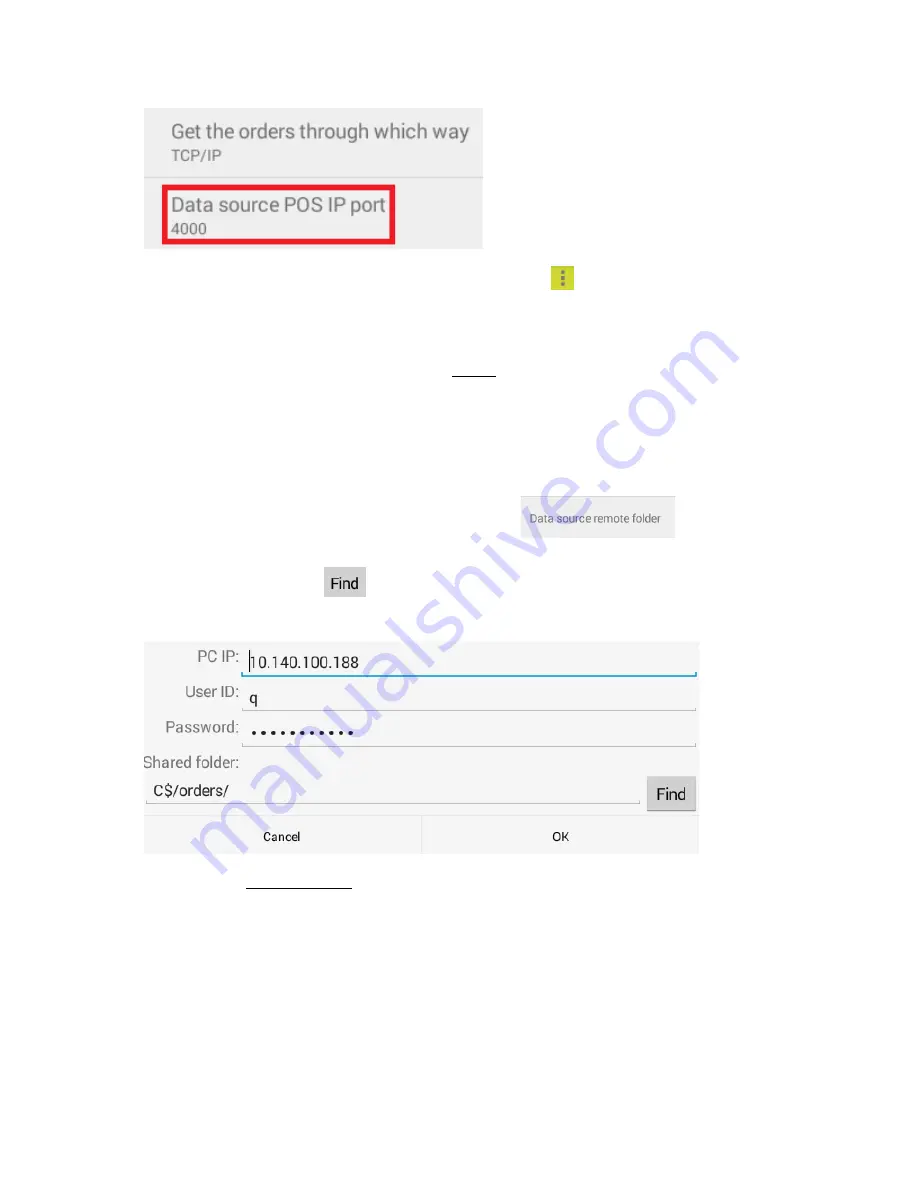
Note
: You can find the IP address of the LS8000 by clicking
on the top right corner and select
"Show My IP", this will be the IP address that need to be set up in the POS software for KDS
communication.
For detail and its sample code, please refer to TCP/IP section in user manual.
Remote Folder:
When "Remote Folder" is set as order source, the POS software will interface with KitchenGo
Premium Router by dropping order files in a folder shared on the network.
First, select "remote folder" as order source, then click
and input the login
information for the remote computer. If the login is verified, you will be able to find available
shared folders by clicking
. Go through the list of folders to select the folder which POS
software sends the order files and click OK.
Please refer to troubleshooting section in user manual for detail when you have trouble setting up
the remote folder.
Repeat the above the steps to setup all stations' order source.
Note
: For "TCP/IP", the order source port setting can be the same for all stations or different
port can be used, depending on POS Software design. For "Remote Folder", you will need
different shared folders for different stations. It is like as sending orders to different printers. For
example, Station0's Shared folder-C$/order/station0; Station1's Shared folder-C$/order/station1.





























