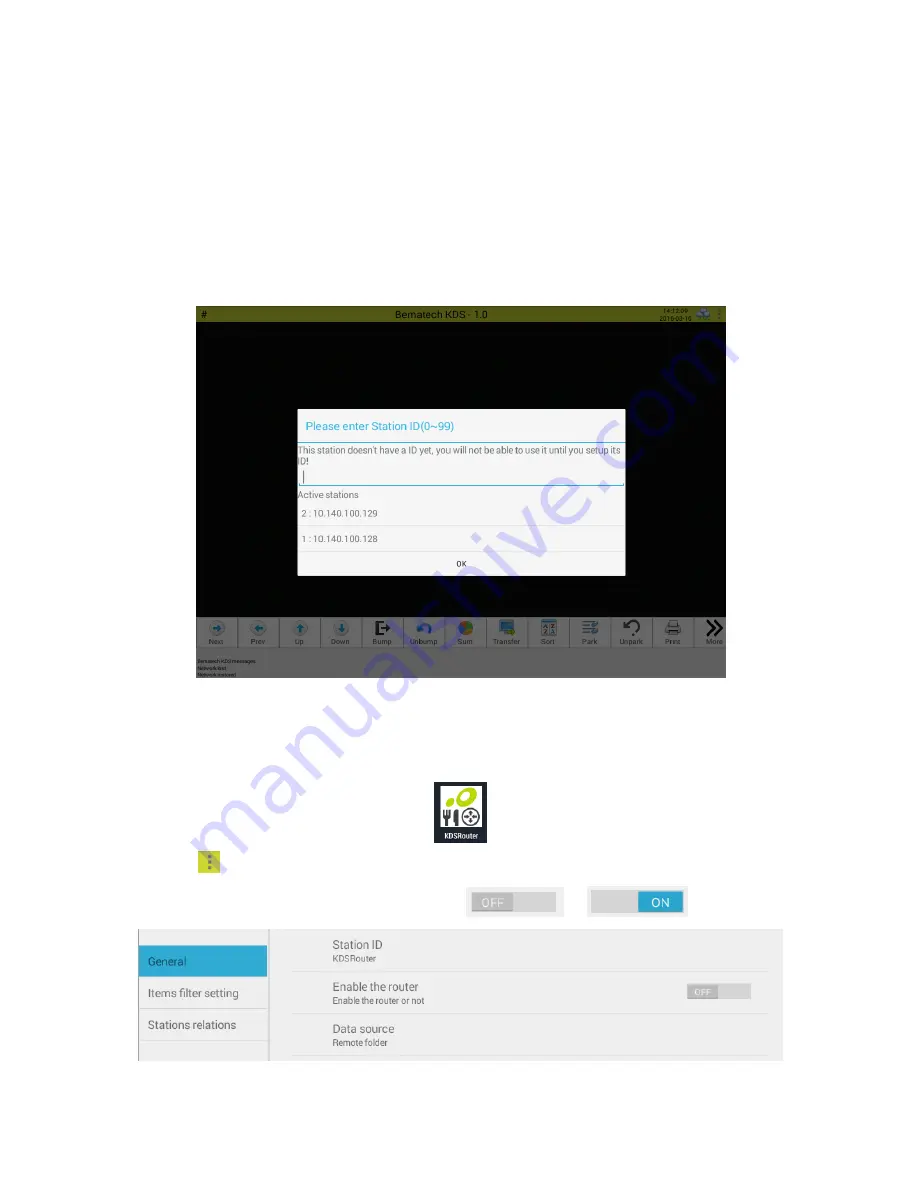
Station Setup with KitchenGo Premium Router
The KitchenGo Premium Router provide functionality similar to the Bematech KDS Manager Windows
software. This setup requires one of the LS8000 units to run both KitchenGo Premium KDS and
KitchenGo Premium Router.
1.
Boot up each individual LS8000 station and setup its station ID. Then click OK as shown below:
Note
: station ID for each must be unique in the network.
2.
On the station you want to run KitchenGo Premium Router app, navigate to the desktop of LS8000,
and click the KitchenGo Premium Router icon.
3.
Clicking
on the top right corner of screen and select "Settings".
4.
Enable the order router by switch its state from
to
.











