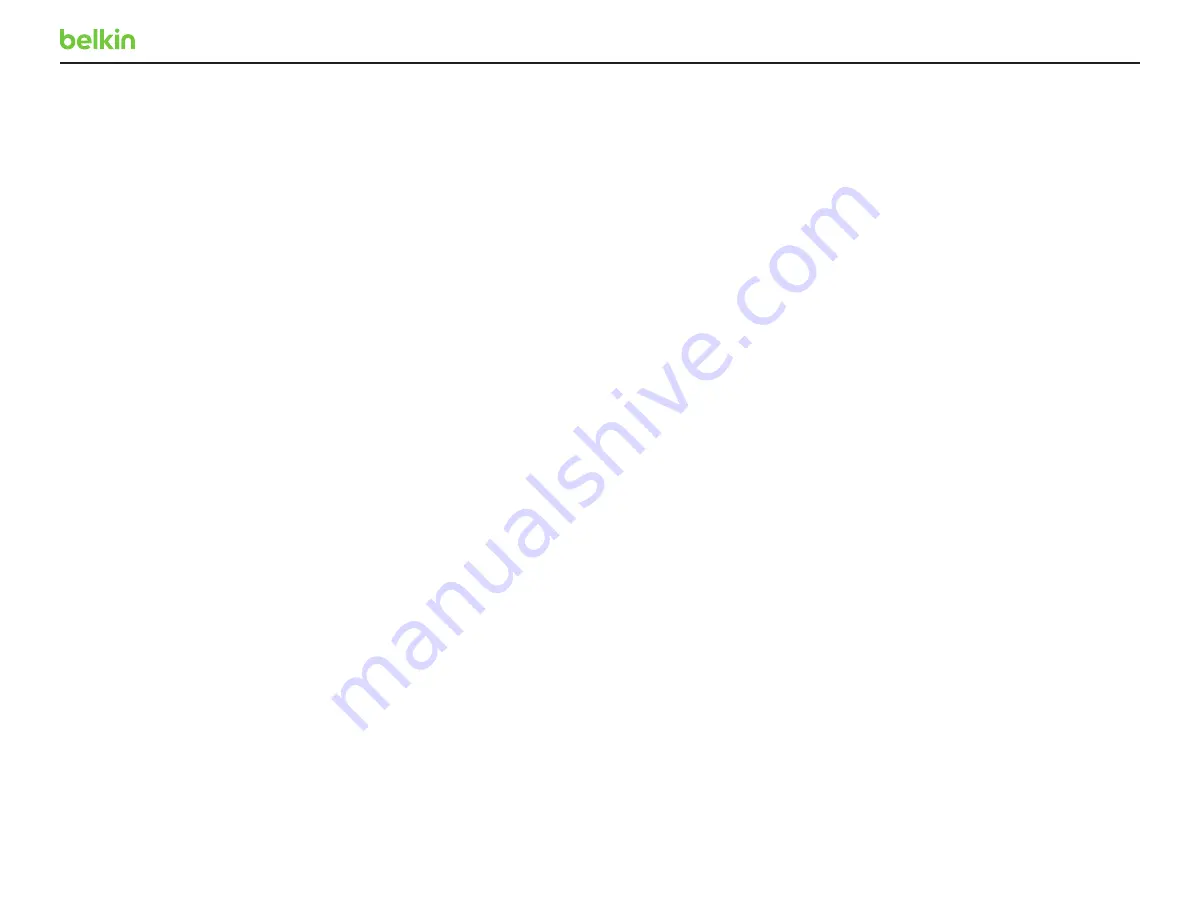
9
ADMINISTRATOR GUIDE
Once authenticated the following menu will be presented:
“Authentication succeeded. Please select operation...
0 – Asset Management
Change the USB parameters that the KVM
switch uses to identify itself to the connected
computer. The options are:
1- use standard descriptor as asset container
2- use custom descriptor as asset container
3- enter new asset tag
4- show current asset tag
5- apply asset tag to de
8- back
10- exit terminal mode
1 - Firmware Versions
Check the different firmware versions that are
loaded on the different controllers of the KVM
switch. The firmware-version options are:
1- de version
2- sc version
3- vc version
4- dpp version
8- back
9- exit terminal mode
2 - Configure DPP (if equipped)
Configure and change the devices that are
allowed through the DPP (dedicated peripheral
port). This is the CAC port.
By default, all authentication devices and
only authentication devices are allowed. You
can also use a tool that gives you for more
functionality. The options are:
1- allow currently connected device on all channels
2- block currently connected device on all channels
3- show currently connected device
4- show currently approved device
5- show currently blocked device
6- reset dpp settings
7- upload dpp settings from the host
8- back
9- exit terminal
3 - Configure SC (allows configuration
of KM functionality)
Configure and change the SC (system
controller) settings.
The options are:
1- enter desktop configuration [0-40] [default=0]
2- enter mouse speed [0-32] [default=5]
3- upload configuration from the host
4 - use ctrl key as shortcut prefix
5- use alt key as shortcut prefix
6- guard mode configuration
Terminal Mode Operation
3 - Configure SC (cont.)
Содержание Secure KVM - NIAP PP4.0
Страница 15: ...LNKPG 00666 Rev B00 ...

































